If you are looking to increase your privacy while you browse the Internet, this article will show you how to turn on Total Cookie Protection in Mozilla Firefox. With Total Cookie Protection enabled in Firefox, social media websites like Facebook and Instagram, as well as others, won’t be able to track you across other sites.

Related: How to move your data from LastPass to Bitwarden.
Cookies are some of the most important behind the scenes aspects of every Internet browser and website. They allow for basic functions to occur and make browsing the Internet an easy experience. As helpful as they are, they can be exploited (like everything else online) for a range of different purposes, the most common, yet legal being ad-based tracking.
Ad-based tracking is the most commonly used system for tracking your movements across the Internet and is predominantly used by social media platforms like Facebook and Instagram. Though is still found in plenty of other services arsenals. The good news is “most” Internet browsers have basic cookie and tracker protection that aims to reduce the levels of tracking and the amount of information that can be gathered from individual users.
That said, Google makes the bulk of its revenue from ads, so there’s no reason for them to give you the best possible protection from malicious ad-based tracking cookies. Which is why Mozilla Firefox has upped the focus on privacy protection with cookie-based cross-site tracking protection. With this Firefox aims to keep certain hands out of the cookie jar! I love the artwork they designed for this feature!
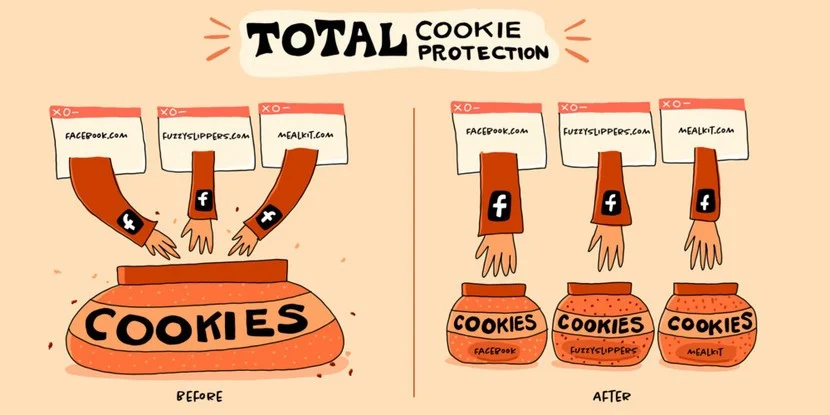
How do you enable Total Cookie Protection on Firefox to block cross-site ad trackers?
To begin, the first thing you are going to need to do is make sure you have Firefox version 86 or newer installed on your device. To do this open the browser press Alt on your keyboard then go to Help > About. If an update is available Firefox will automatically download and install it. You’ll also see what version of Firefox you have from this screen.
- Now that Firefox is up to date, you can visit a website to test out the feature. Any website will do. When you are on a website click the new blue shield icon in the very left-hand corner of the address bar.
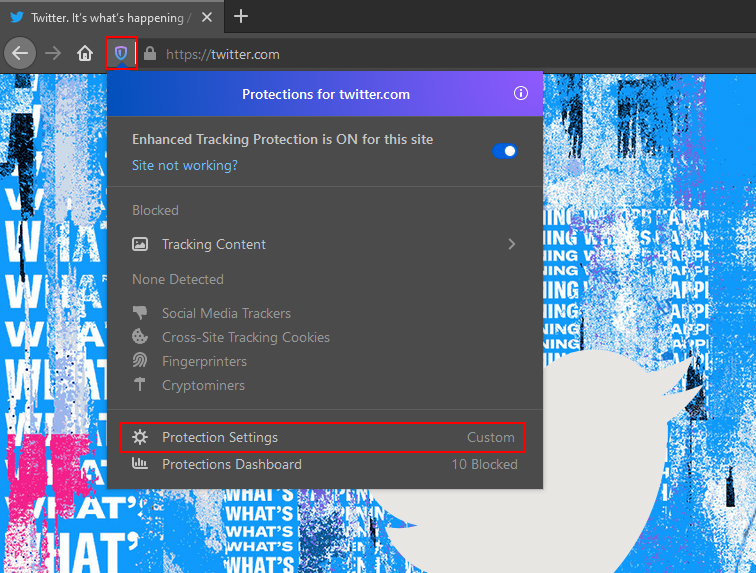
- This will bring up a new tab with some basic information regarding what has been blocked, what has been detected and what hasn’t been detected. Below all this, there is an option called Protection settings.
- On this page, you will see a list of options you can customise to better protect your privacy, however they require a balanced change as to not break websites. Make sure Cross-site tracking cookies is enabled and you’re good to go.
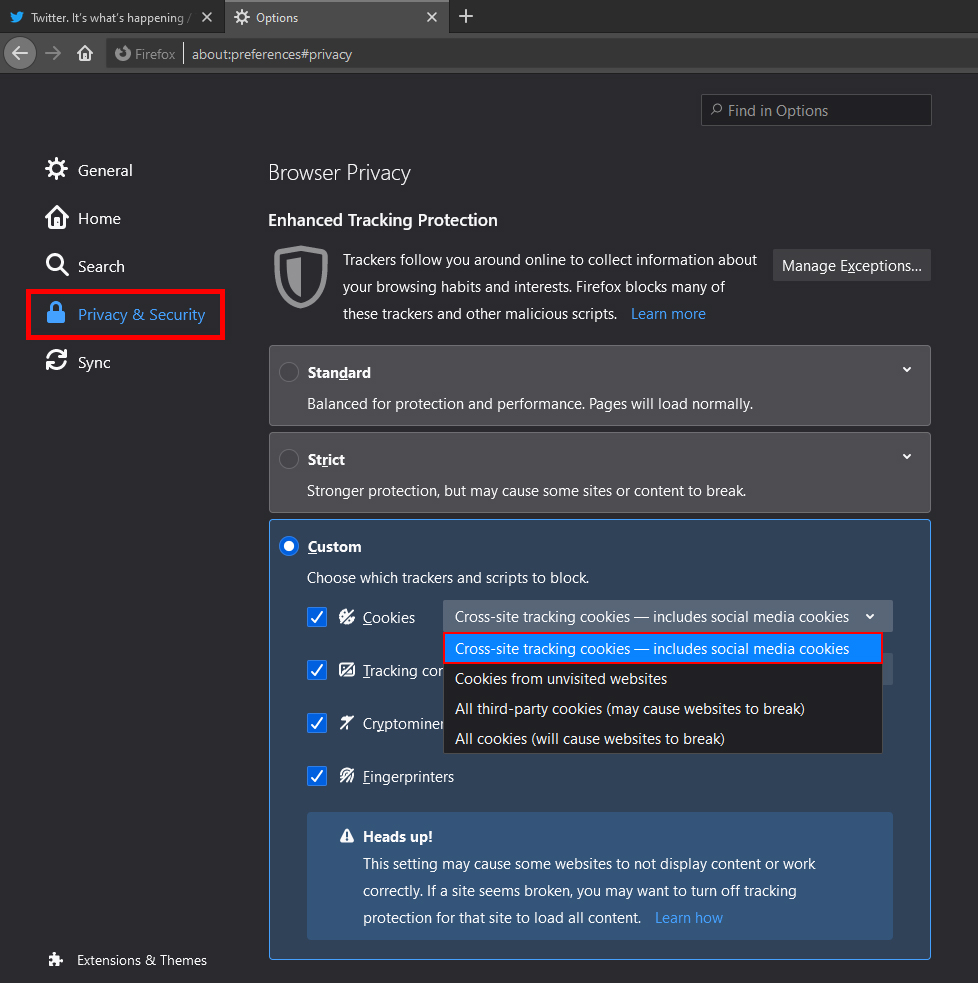
Once you have made the change, you can exit out of options and the changes will take effect. Though you may wish to explore some of the other options within the same area. Again, remember that cranking protection settings to the maximum will usually break websites or certain website features so a good balance is required. If you have any issues you can return to the same location and readjust settings as you please.
