If you are a stereotypical tech user like me, you’ve probably amassed quite a collection of phone numbers and email addresses with multiple doubled up contacts. Just like on Android and iPhone, macOS has its own built-in address book and contacts list, which this guide will show you how to organize and remove duplicate contacts from.
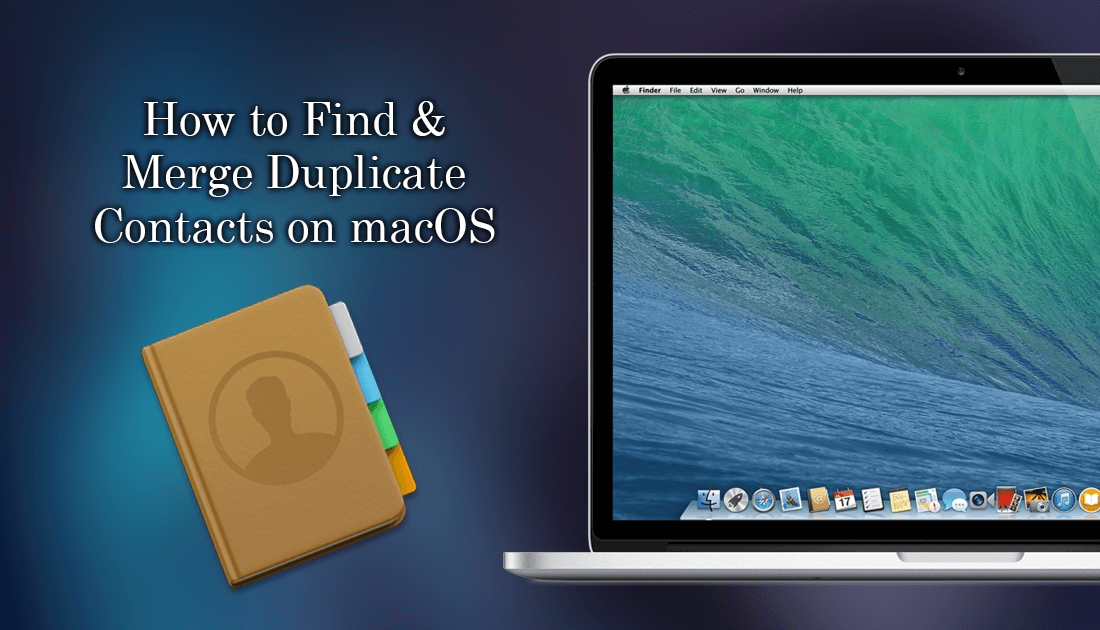
How to Disable Location Tracking on macOS High Sierra.
There is a good chance that whenever one of your friends, colleagues or acquaintances get a new phone number or email address, you simply create a new entry for them in your device, rather than updating their old contact info. If you’re guilty of this, it’s ok! I’m quite certain everyone has done this at some stage, regardless of the device they use. What makes this habit most irritating is that later on, when you need to contact someone, you may find yourself staring at two different contact addresses, the new one and the old one…. Unfortunately, in most cases, you won’t be able to identify which is which.
Thankfully, most devices now have an option to consolidate and sort duplicate contacts, although some are far better than others. You can even download third-party apps to perform the task for you if you aren’t satisfied with the inbuilt options. On macOS however, the option is easy to use and works very well, below are all the steps you need to follow sort out all your contacts.
How to Find and Merge Duplicate Contacts on macOS.
To track down and merge duplicate contacts on macOS, you will first need to open the Contacts app, then select All Contacts in the upper left-hand corner of the screen. Next, use the menu bar and go to Card > Look for Duplicates. The contacts app will now start searching for and duplicate content and notify you when content is found.
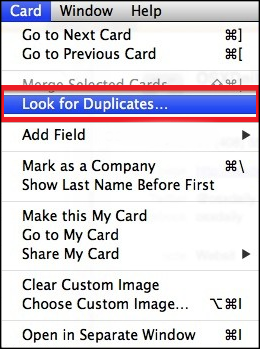
If the macOs contacts app finds two contacts identical it will automatically merge the two. However, if two cards have the same name but different contact information, they will be merged. Once they are merged, you will need to manually choose which of the information under each contact you wish to keep, as you may end up with two different email addresses or phone numbers.
You can also use iCloud to manage your contacts, however, it isn’t as friendly, only allowing you to delete duplicate contacts rather than merging them. To access your contacts using iCloud, you will need to visit www.icloud.com and sign into your account. When you’re logged in, click Contacts, then delete contacts by highlighting the contact/contact's name and clicking Delete.
Personally, I would avoid using the iCloud service unless you really need to clean up your contact list on the fly. The macOS system based version is far more user-friendly and the merge option is invaluable.
