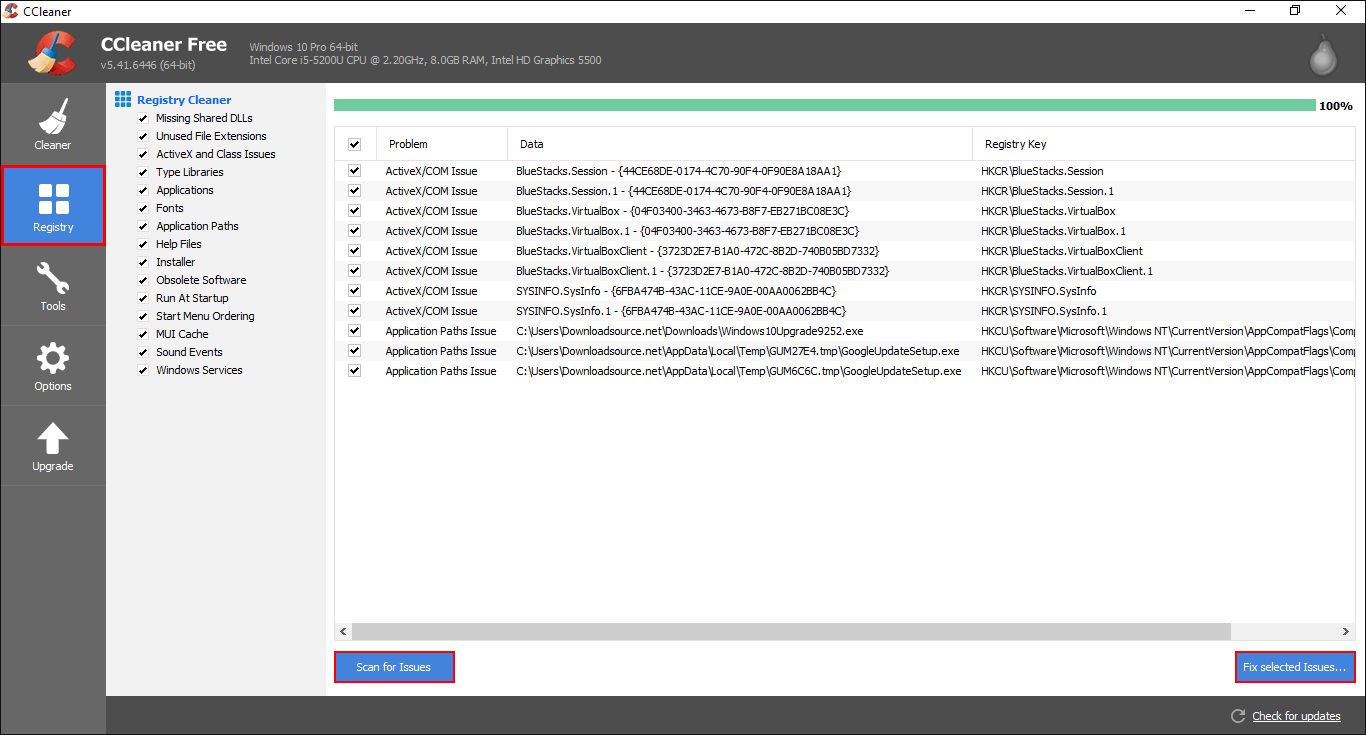Generally, when your computer's mouse goes haywire and starts doing random things it shouldn’t, it’s a hardware issue. Although this is the case nine times out of ten, there’s still a slim chance the issue is software related so you may be able to fix the issue without replacing your mouse.
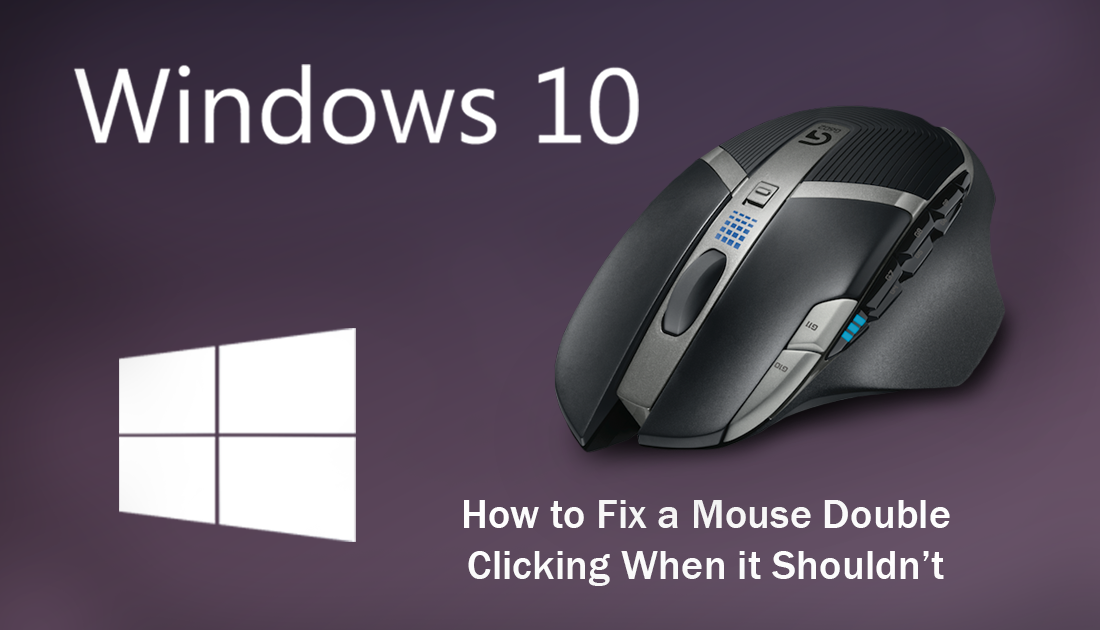
How to Set Custom Quiet Hour Times on Windows 10.
Computer mouse errors and glitches don’t happen all that often but when they do, they always find a way to strike at the worst possible time. Even if it’s simply the batteries going flat, fate will make sure it happens when you're the second last player in a round of PUBG…
Battery issues aside there are quite a few other strange bugs and glitches your mouse may suffer from on Windows 10, a classic example of this, which we recently wrote about is losing all right-click functionality and the right-click function becoming laggy.
How to Fix Right-Click Slow or Not Working on Windows 10.
Getting back on topic, if your mouse is double-clicking when it shouldn’t, there are some things you can check and change on Windows to fix this issue. You may need to read up on some keyboard shortcuts to navigate to locations on Windows if your mouse is preventing you from accessing certain areas.
How Do You Fix Your Mouse Double-Clicking When it Should Only Single Click?
Obviously, the first thing you need to check, if you haven’t done so already is your mouse’s, physical condition. If you have another computer you can connect your mouse to, do this and check to see if it is working normally without any random or consistent double clicks. If you mouse is working fine on other devices, it’s pretty safe to say you have a software/settings issue. You should also try another mouse on the system with the double-click issue.
Check Windows Settings and Software Settings to Stop a Mouse Double-Clicking When Clicked Once.
Once you have established the problem isn’t hardware based, you can start checking your system for settings and software that may be causing the problem. The first place to check is the Windows File Explorer mouse click settings, open File Explorer, click View, then open Options. In the new window that opens, stay on the General tab and check to make sure the setting under Click Items as Follows is set to Double-Click to open an item (single click to select) if this setting has been changed for some reason it’s easy to think your mouse is broken.
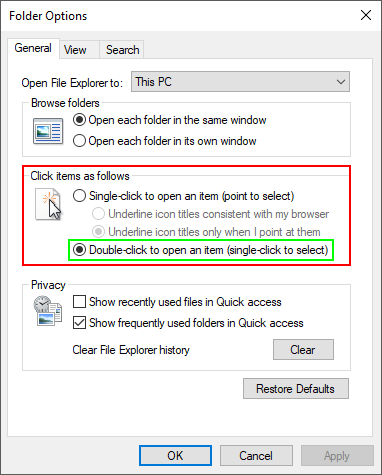
Note: This setting is usually only changed by human error or someone playing an office prank. You’d be surprised how often it happens in an office work environment.
Uninstall and Reinstall Your Mouse Drivers and Mouse Software.
The next thing you can do to fix this issue is uninstall and reinstall your mouse drivers. To do this right-click the start menu icon and select Device Manager. In the Device Manager window scroll down and expand Mice and Other Pointing Devices, then right-click and select Uninstall Device. Once you have done this, Restart your computer and Windows will reinstall the driver for you automatically. (you will most likely have to use keyboard shortcuts to perform this restart) The quickest way is to press CTRL + ALT +DELETE on your keyboard then use Tab to cycle through the options until you get to the shutdown icon, when you have it selected, press Enter to confirm the Restart.
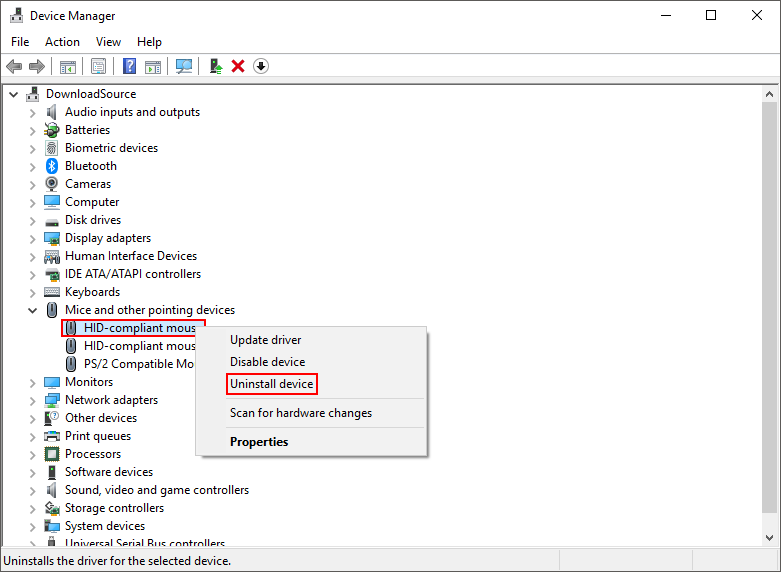
Note: If you are using a more advanced mouse that has its own software/tool/manager, you should uninstall this first then uninstall the driver. You should also browse through the settings within your mouse’s program and make sure nothing is causing the issue. Perhaps you have a macro set incorrectly or buttons reversed.
Remove Any Recently Installed Programs and Perform a Registry Clean Using CCleaner.
If you happened to install any new software before the issue arose, I would suggest uninstalling it immediately, then run a registry cleaner like CCleaner. Once the cleaner completes, Restart your computer and check to see if everything is working again. If it is, it's probably best to avoid reinstalling the program that caused the issue.