If you have recently updated Windows 10, there’s a chance that some of the apps on your system have changed to another language, while the rest of your operating system has remained in your default/preferred language. Apps like Mail, Calculator, Calendar, Camera etc. Thankfully, the issue can be fixed relatively easy so let’s find out how.
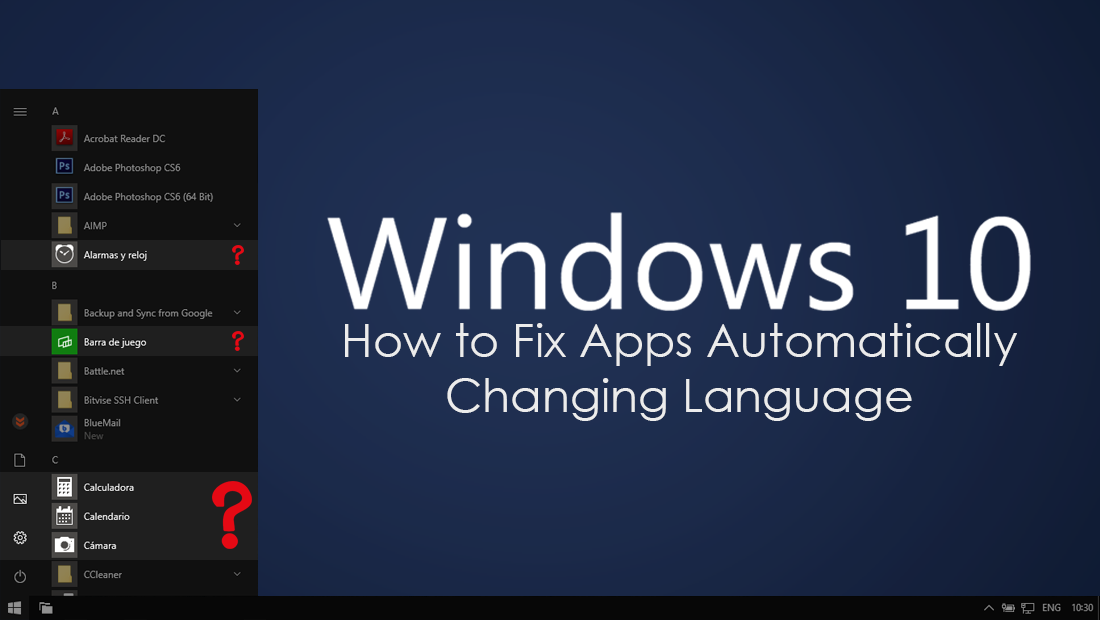
Can You Disable Ads in the Windows 10 Mail App?
By now Windows 10 should be a stable, reliable operating system with next to no system errors or problematic update issues. Unfortunately, that isn’t the case, with each and every Windows update seemingly introducing new problems and more often than not, changing settings on your system without your knowledge or permission.
After the disastrous original release of version 1809 and the deletion of personal files, Microsoft has finally re-released version 1809 with the original crippling issues fixed. However, future patches seem to have introduced an entirely new issue causing some apps (most default apps) to switch to an alternate language. Usually, the second language installed on your device, though it may also pick the language of any keyboards you have installed.
Although this issue is quite frustrating and a change made without your permission, it can thankfully be fixed easily, and won’t require you to make any drastic changes in the Windows 10 registry, use complex command codes or tell you to wait for a future update to fix the problem. So let’s get started changing your language back right now.
How Do You Fix Some Windows 10 Apps Stuck in Another Language?
To fix the problem causing Windows 10 to display some apps in another language open Settings, then click Time & Language. On this page, change to Language in the left-hand pane, then check to see if your preferred language is on top of the list under the Preferred Language heading. If it isn't, add or drag it to the top.
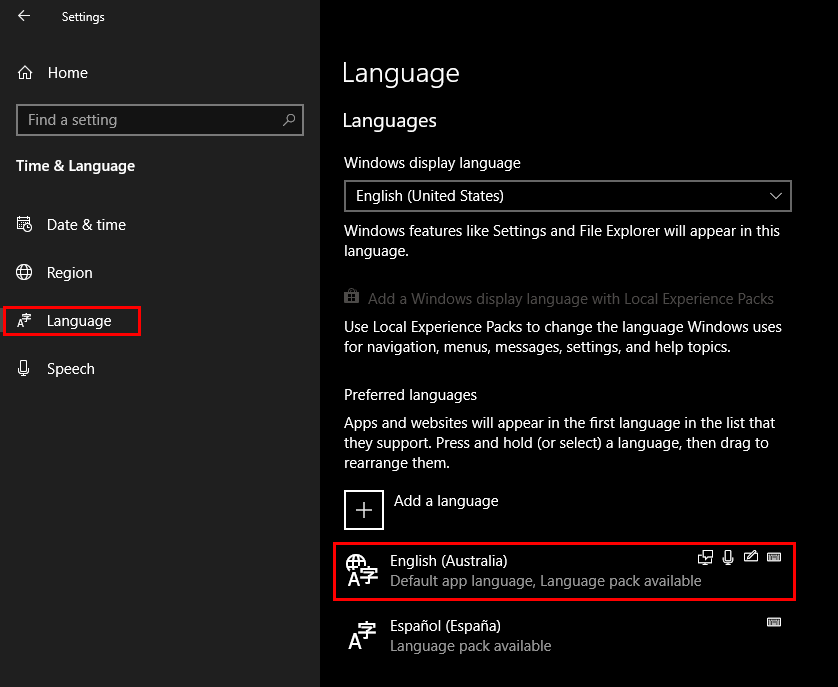
If you enter this menu and see that your preferred language is already at the top, move it down a slot then place it back at the top to reset app language settings. Even if you only have a languages keyboard installed, without the full language pack, it is enough to change apps to another language. Some other problems you may encounter after updating to Windows 10 version 1809 are related to the taskbar clock, so if you are also having issues there, make sure you check out both of the following articles.
How to Fix the Clock Missing, Invisible or Black on Windows 10.
How to Fix the Clock on Windows 10 Not Automatically Adjusting For Time Changes. (Daylight Savings)
