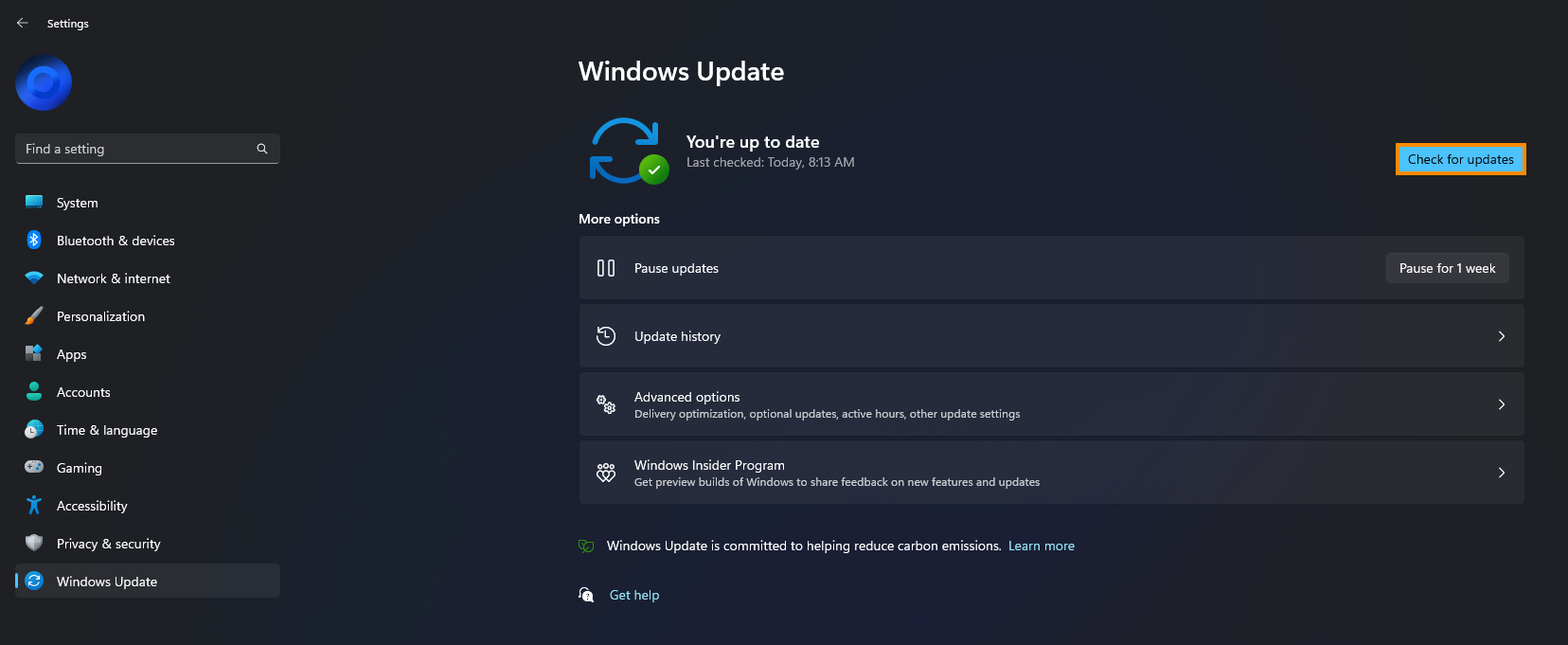If you are having problems trying to remove an Xbox controller from your Windows 11 computer because you keep getting error - Cannot remove Xbox Wireless Controller; Remove failed. This article will guide you through several different troubleshooting steps you can take to solve the problem.

Related: How to fix Xbox controller causing huge frame rate drops in games on PC.
Playing games on Windows 11 using a Wireless Xbox controller is one of the best ways to get the most out of your Game Pass subscription. It’s easy to connect an Xbox controller and they generally work without issue once they are paired. However, there are some instances where you may encounter problems. For example, If you are trying to remove (unpair) a Wireless Xbox controller. You’ll probably see the following error message - Cannot remove Xbox Wireless Controller; Remove failed.
Luckily, there are a few different solutions you can use to solve - Cannot remove Xbox Wireless Controller; Remove failed error on Windows 11. As each situation can be a little bit different, you’ll probably need to try more than one solution in order to get this to work. So work your way down the list from top to bottom and see how you go.
How do you fix Cannot remove Xbox Wireless Controller; Remove failed on Windows 11.
To begin, the first thing you should check is your Xbox Controller firmware version. If you have an out of date version you’ll need to update it. If you aren’t sure how to do this check out the guide below. You’ll need to connect your controller via the USB cable for this process.
How to update your Xbox controller firmware on Windows 11.
Uninstall Xbox Wireless Controller from the Device Manager
Once you have updated your Xbox controller's firmware version you should try uninstalling/removing it using Device Manager. To do this follow the steps below.
- First, right-click the Start menu and select Device Manager.
- When the Device Manager window opens expand Bluetooth, then find your Xbox Controller, right-click on it and select Uninstall Device.
- Restart your computer and your controller will be removed from your device. Allowing you to re-add it again if you choose to.
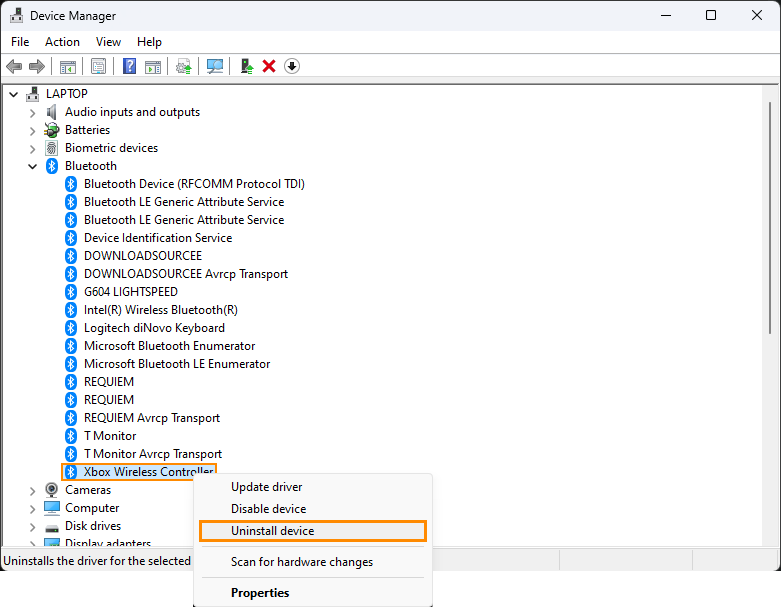
Remove Xbox Wireless Controller from the Devices and Printers.
This option will depend on the version of Windows 11 you are currently using. Newer versions of Windows 11 have moved this option from Control Panel into Settings so you won’t have access to it. However, if you do you can do the following.
- First, open Control Panel.
- Then change the view in the top right-hand corner to Category.
- Now go to Hardware and Sound, then Devices and Printers.
- Finally, right-click on Xbox Wireless Controller and select Remove device.
After you have removed the device, restart your computer and the change will take effect.
Uninstall the last Windows 11 update that was installed. (Not always available)
If you still have error - Cannot remove Xbox Wireless Controller; Remove failed after all the steps above try to uninstall the latest Windows 11 update that was installed on your computer. If you aren’t sure how to check out the article linked below.
How to uninstall a bad Windows 11 update. Rollback a Windows 11 update.
Download and install the latest update for Windows.
If uninstalling the latest update didn’t work, try installing an even newer one, if one is available. There may not be any available, however, it is worth a try. To force a manual update go to Settings > Windows update > Check for updates.