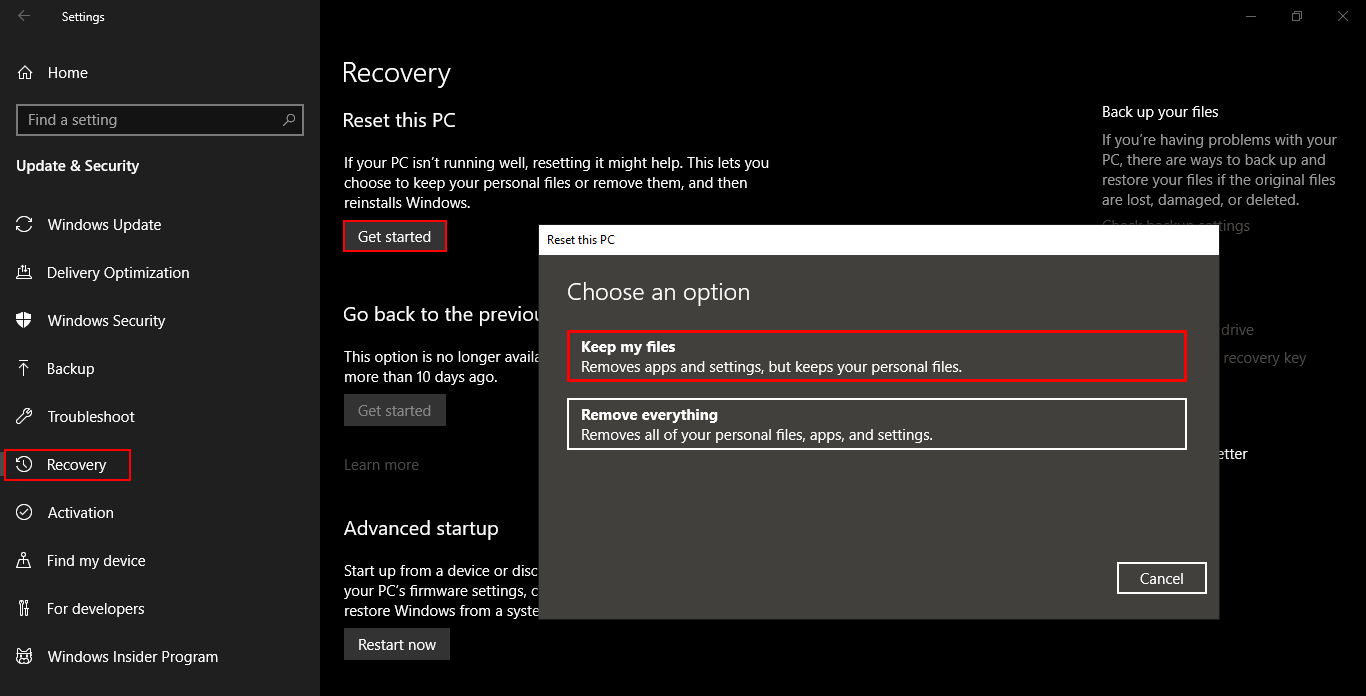If you are currently using Windows 10 and often use Cortana for quick tasks but can’t seem to get her to connect to the Internet anymore. This article will guide you through several different troubleshooting steps that will fix any Cortana Internet connection issues.
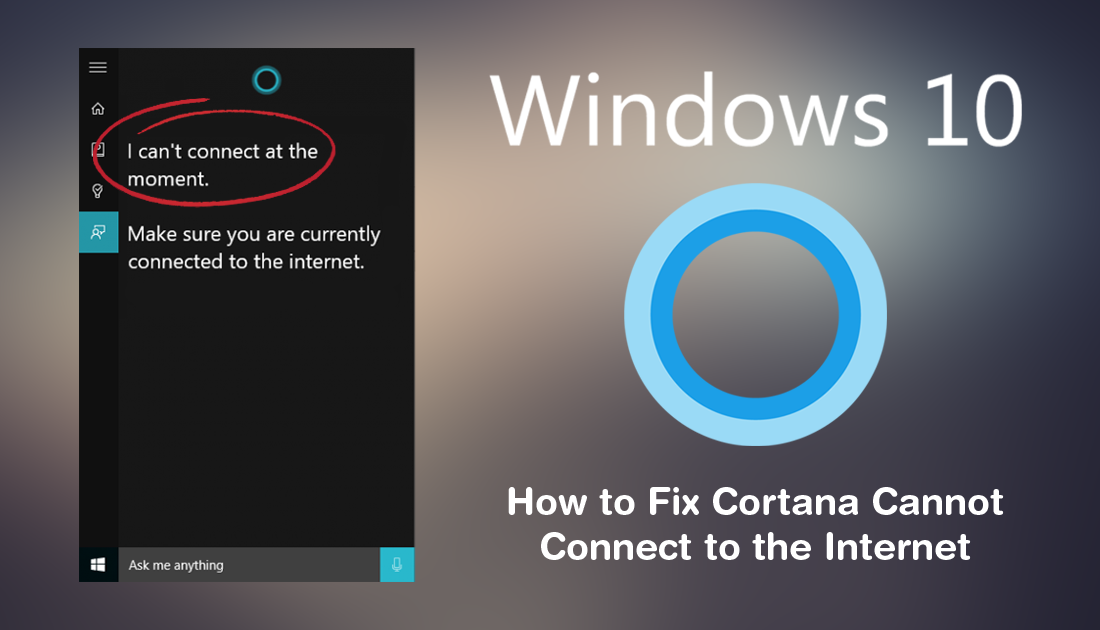
How to Fix the Search Box Missing From the Microsoft Store on Windows 10.
To this day, Cortana on Windows 10 is still one of the operating systems most controversial features, it’s loved and hated with a ferocity that hasn’t dwindled since Windows 10s original release. Although Cortana is quite controversial, it does have a lot of useful features, which can make tasks very easy, the only catch is that you need a constant Internet connection to utilise them. Which is why the latest Cortana Internet connection bug is such a frustration.
Luckily there are quite a variety of different, potential solutions and fixes available that will allow you to restore Cortana’s Internet connection. So follow along as we guide you through all of them step by step.
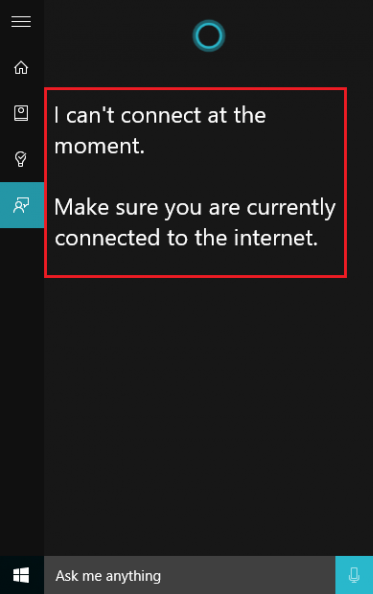
Related: How to fix Error 0xc0000005, Access Violation, and Exception Error on Windows 10.
How Do You Fix Cortana Not Connected to the Internet? (Cortana, I Can't Connect at the Moment)
Before you start the solutions shown below, make sure you have done all of the following checks. First, make sure you have restarted your Internet router/modem and your computer. Once you have done that make sure you have also done a full virus and malware scan of your system. If Cortana still can’t connect after these checks, you can continue with the more advanced steps shown below.
Note: If you are using a Proxy or VPN, make sure they are working correctly as well.
Run the Windows 10 Search and Indexing Troubleshooting Tool to Fix Cortana Internet Connection Problems.
To run the Windows 10 Search and Indexing troubleshooting tool open Settings, click Update & Security, then click Troubleshoot in the left-hand pane. On this screen scroll down until you find Search and Indexing, then click Run the Troubleshooter. Now all you have to do is wait for the tool to complete its checks.
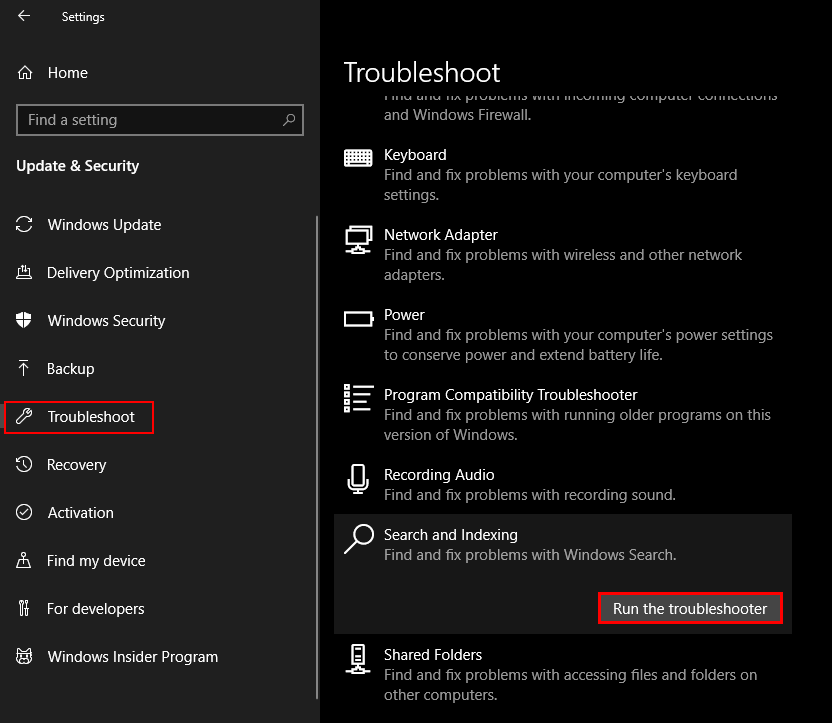
Reinstall Cortana Using Powershell to Fix Cortana Internet Connection Issues.
If the troubleshooting tool didn’t fix the issue, it’s time to reinstall Cortana on your computer. To do this, open Powershell as (admin) by searching Powershell and right-clicking the entry in the start menu.
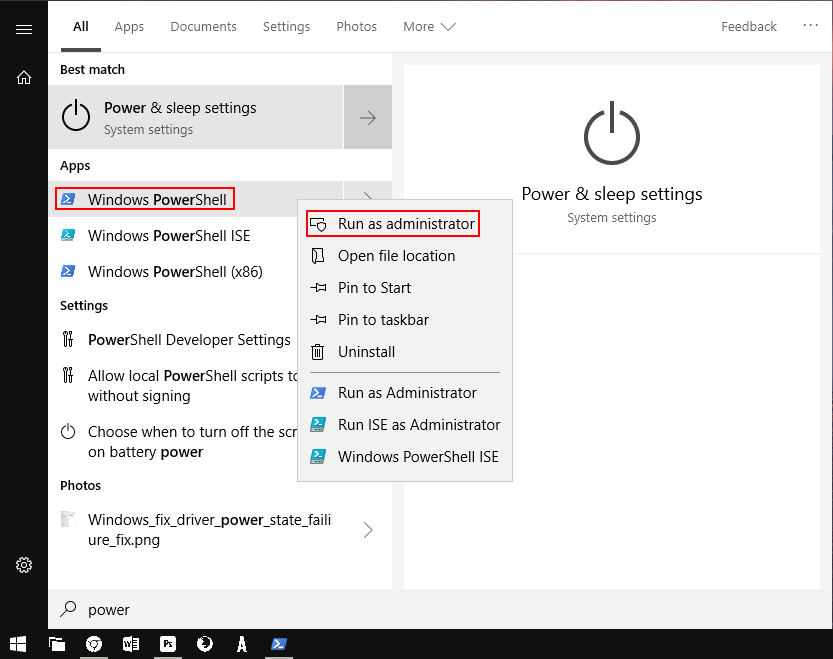
Once you have the Powershell window open in front of you, enter the following command, then press Enter.
Get-AppXPackage -Name Microsoft.Windows.Cortana | Foreach {Add-AppxPackage -DisableDevelopmentMode -Register "$($_.InstallLocation)\AppXManifest.xml"}
Once the command completes, Restart your computer and check to see if Cortana once again has Internet access.

Worst Case Scenario?
If none of the above works, you may have to resort to reinstalling a clean copy of Windows 10. The quickest and easiest way is to do a clean install of the operating system is using the Keep my Files option. This will allow you to keep all your files, whilst installing Windows cleanly on your system again. You can find the option by searching Reset this PC from the start menu.