If you are using Firefox as your main Internet browser but are suddenly having issues with it launching. It starts to launch then closes almost instantly. This article will show you several different things you can do to solve the issue to get Firefox working properly once again. More likely than not, this is a Windows issue, not a Firefox issue.
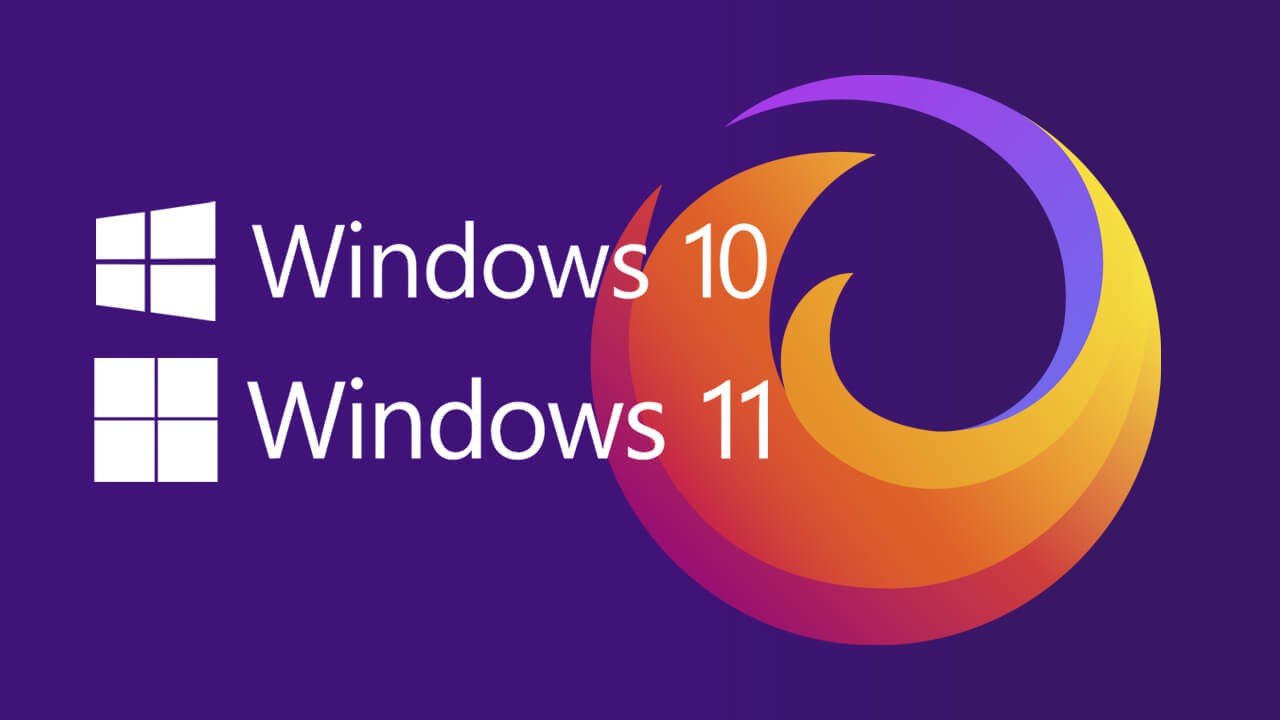
Related: How to widen tabs in Firefox. Make Firefox tabs wider.
Firefox is usually a pretty stable web browser that gets any job done whilst giving you the best privacy experience. It’s fast, easy to use and offers more customisation than any other browser on the market. This is why Firefox failing to launch, even after a clean installation is such a strange issue.
Unsurprisingly, this issue isn’t actually a Firefox problem and is instead something caused by Windows. Both Windows 10 and 11 have this issue. It all has to do with Microsoft Visual C++ Redistributable for Visual Studio 2015, 2017 and 2019. This basic Windows component seems to have vanished from a lot of operating systems in a recent update and caused a huge number of software issues. Most of which are linked to missing .dll files. Below are some of the most recent fixes, should you also be having issues with any of these.
Fix Adobe Audition error MSVCP110.dll, MSVCR110.dll, MSVCR100.dll was not found.
Fix Adobe After Effects error MSVCP110.dll, MSVCR110.dll, MSVCR100.dll was not found.
Fix Premiere Pro MSVCP110.dll, MSVCR110.dll, MSVCR100.dll was not found.
Fix Ubisoft Games won’t launch MSVCP110.dll, MSVCR110.dll, MSVCR100.dll was not found. (Ubisoft Connect)
Thankfully simply reinstalling Microsoft Visual C++ Redistributable for Visual Studio 2015, 2017 and 2019 will fix the issue and allow Firefox to launch again. If you aren’t sure how to do this, follow along as we show you how.
Before you start any of the steps shown below, make sure you check for any Windows updates. There is a good chance that Microsoft has already patched the problem. If you aren’t sure how to manually check for updates go to Settings > Windows Update and click Check now. Windows will check for and install any updates that are available. If no new updates are available, follow the steps shown below.
How do you fix Firefox not opening? Even after a clean install.
As we mentioned above, this issue is a Windows-based issue and one that can easily be fixed by reinstalling Microsoft Visual C++ Redistributable for Visual Studio 2015, 2017 and 2019.
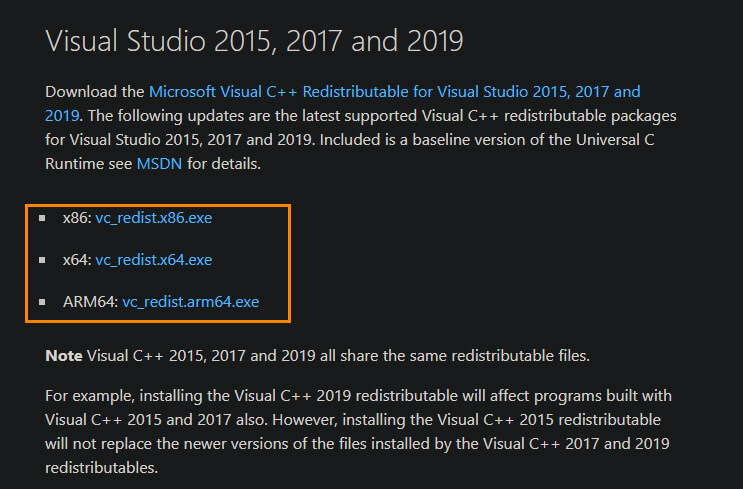
When you are on the download page, choose the version that matches your system. Either x86 x64 or ARM64. Once you have the file on your computer reinstall it or use the repair option. If installing this doesn’t solve the issue, download Microsoft Visual C++ Redistributable for Visual Studio 2012 Update 4 as well and reinstall or repair the installation. Once you have done so. I generally like to Restart my computer after installing both of these just to make sure everything is finalised. After a system Restart, you should be able to open Firefox normally without having to do another reinstallation.
What if Firefox still won't open on Windows 10 or 11 after a clean installation?
If the above steps still didn't work for you, you'll need to make sure that the Microsoft account you are using to sign in to Windows 10 or 11 isn't restricted by family settings. If your account has any restrictions in place you won't be able to use any other browser other than Edge. You can check if this is the problem by creating a brand new Microsoft account and Windows user (with admin rights). One you have done both you should be able to sign into Windows and use Firefox or any other browser.
