If you are trying to Play Halo Infinite on PC using your Game Pass subscription but can’t because it keeps opening the Game Services app rather than the game. This article will show you several different things you can do to solve the issue and get Halo Infinite to launch the game, not the Gaming Services app.
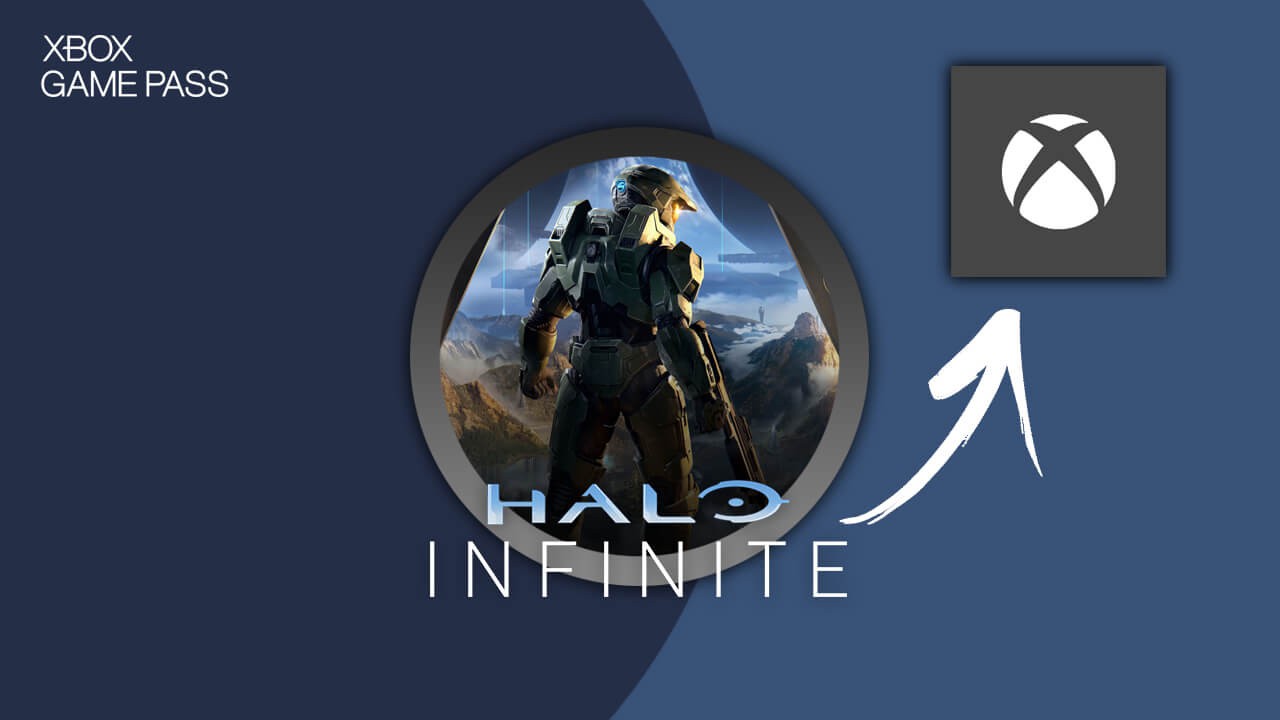
Related: How to fix Halo Infinite Campaign won’t download or update on Game Pass.
As much as everyone loves Game Pass on PC we have to admit it is probably the most useless gaming client/app in existence. Ever since its launch the Xbox app on Windows has been plagued with problems. Even basic tasks like downloading, updating, installing, uninstalling have been nothing but a nightmare in Game Pass. You can check out our most popular Game Pass help guides below, you’ll be needing them sooner or later!
How to fix Game Pass Error 0x00000001 Can’t install games.
How to fix can’t uninstall or delete games from Game Pass.
How to play coop games using a single Game Pass sub and two devices.
How to manually update games on Game Pass that won’t auto-update.
How to fix Gaming Services Error 31: A device attached to the system is not functioning. (Game Pass)
So what is causing Halo Infinite to open Gaming Services rather than the Game? To be honest, we have absolutely but neither does Microsoft. Thankfully, we do have a few solutions you can use that should get Halo working again. I recently had this problem and managed to solve it by resetting the Microsoft Store and Xbox app, however, this doesn’t work for everyone so you may need to use one of the other options.
Fix Halo Infinite opening Gaming Services instead of the game on Game Pass? Halo Infinite Campaign opening Gaming Services fix.
To solve this annoying problem, you’ll need to repair the Microsoft Store app and the Xbox app.
- To begin open Settings on your computer, then go to App > Installed Apps.
- Next, find the Microsoft Store app, then click the 3 dots next to it and select Advanced options.
- Now scroll down the list of options and click Repair.
- This will fix any issues with both apps and allow you to launch Halo Infinite properly instead of Gaming Services.
- Once you have Repaired the Microsoft Store app follow the same steps for the Xbox app.
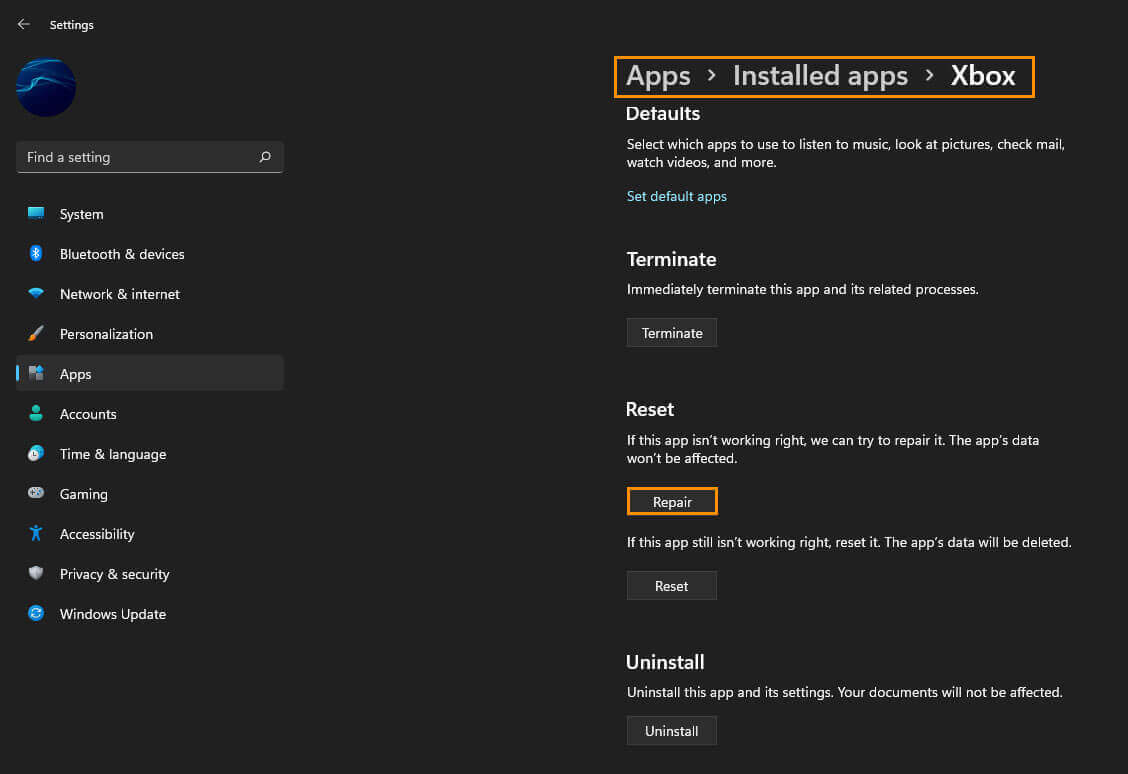
Repairing the Microsoft Store and Xbox app didn’t fix Halo Infinite launching gaming services?
To solve this annoying problem, you’ll need to reset the Microsoft Store app and the Xbox app.
- To begin open Settings on your computer, then go to App > Installed Apps.
- Next, find the Microsoft Store app, then click the 3 dots next to it and select Advanced options.
- Now scroll down the list of options and click Reset.
- This will fix any issues with both apps and allow you to launch Halo Infinite properly instead of Gaming Services.
- Once you have Reset the Microsoft Store app follow the same steps for the Xbox app.
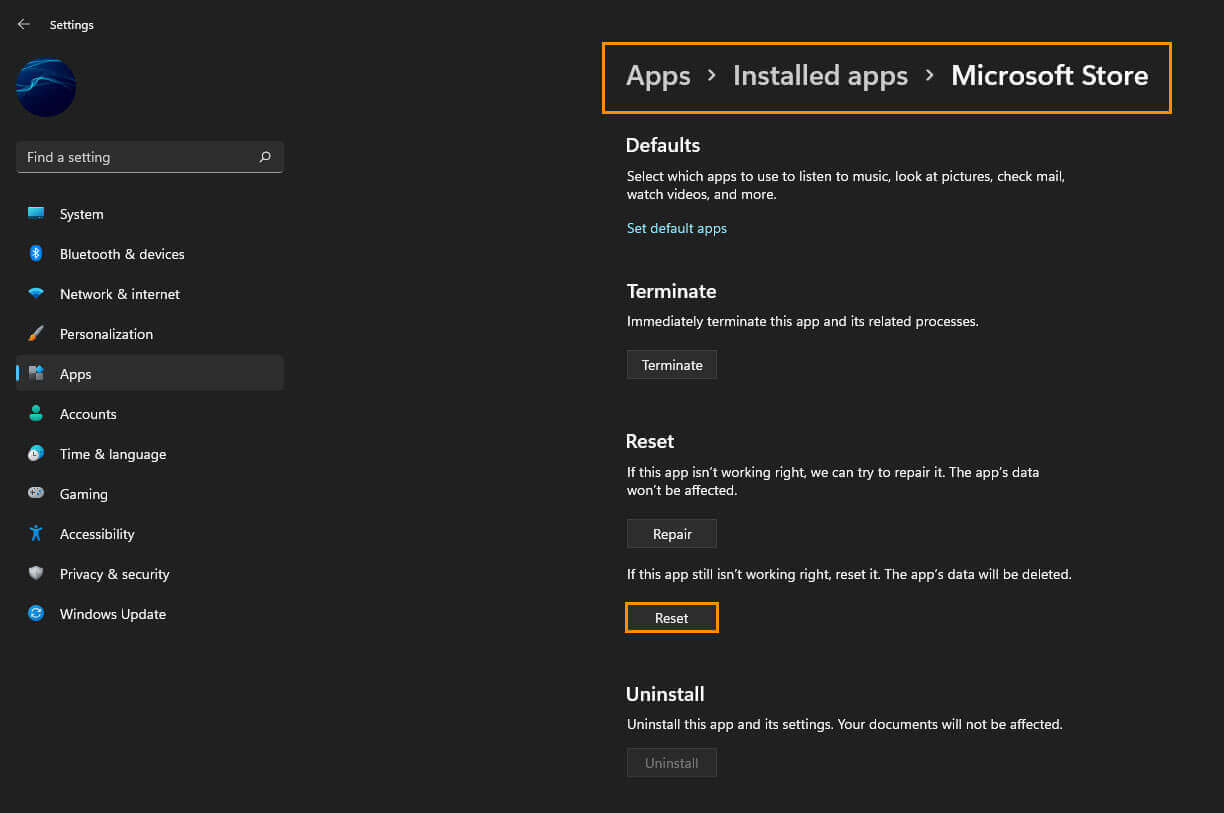
Uninstall and Reinstall the Halo Infinite on your computer.
If repairing and resetting the Microsoft Store and Xbox app didn’t solve the problem for you, you’ll need to uninstall and reinstall Halo Infinite on your computer. To uninstall the game completely, Restart your computer, then download and install it again. Annoyingly this will require you to redownload the almost 60GB game files but it’s the only other option at this stage. If you encounter any issues uninstalling Halo Infinite from your computer, make sure you scroll back up and check out our other guides. Game Pass is notoriously bad for game uninstallations.
