If you are trying to access the recycling bin to restore, permanently delete or simply view its contents but can’t, you may have a corrupted recycling bin. Although this is quite a rare problem on Windows 10, it can be fixed very easily, so follow along as this article guides you through the process.
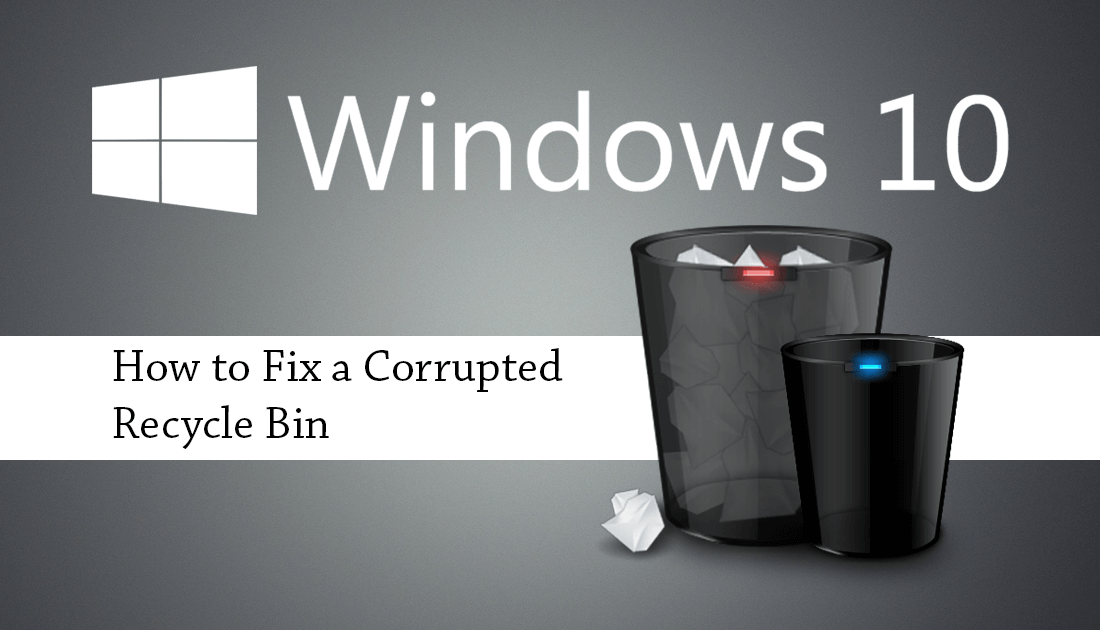
How to Check Your Battery Capacity in mWh on Windows 10. (Megawatt Hours)
The recycling bin on Windows 10 is one of the operating systems most used, yet underappreciated features. Whenever something is deleted it is sent to the recycling bin before being permanently deleted, either manually or automatically after a period of time. If you have ever accidentally deleted something, you’ll know how important the recycling bin can be.
Apart from being a godsend at times, the recycling bin also happens to be one of Windows 10’s most reliable features barely registering error messages and error codes. That being said, it does have a very rare chance of becoming corrupted, in turn preventing quite a few simple actions from taking place, including file deletion, some file transfers, and of course, complete recycling bin access. If you do find yourself having serious recycling bin issues on Windows 10, you can fix them by resetting/reinstalling the recycling bin altogether.
How Do You Fix a Corrupt Recycling Bin on Windows 10?
For a problem that sounds super complicated, fixing recycling bin corruption on Windows 10 is actually really easy, though may look difficult at first glance, if you are unfamiliar with the Command Prompt tool. To begin, open Command Prompt as Admin by searching CMD from the start menu and selecting Run as Administrator.
Once you have the Command Prompt window open in front of you copy and paste or type the following command, then press Enter.
rd /s /q C:\$Recycle.bin

This command will only take a few seconds to run but requires a system restart to complete the process once it has finished. After a restart, sign back into your account and the recycling bin will be working normally. Although this guide was written for Windows 10, you can use the same steps for Windows 7 and 8. If you also own an Android device make sure you check out the following article which will show you how to add a recycling bin to Android. A super useful feature if you have a bad habit of accidentally deleting content from your phone. Pictures and videos included.
How to Add a Recycling Bin to Your Android Device.
Alternatively, if you have a recent system restore point, you can restore your system to an earlier time to fix the issue. To do this type Restore into the start menu, then select Create a Restore Point.
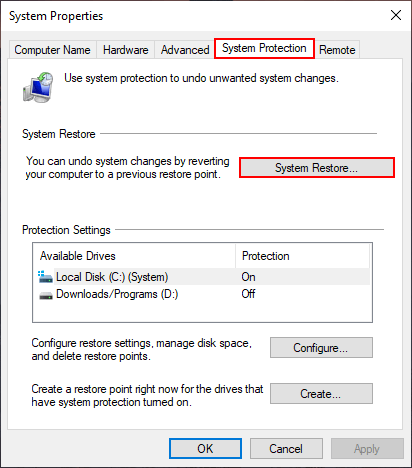
In the new Window that appears click System Restore, then follow the instructions given by Windows. Once your system has been restored check to see if a recycling bin is no longer corrupted.
