If you have recently setup up the wired version of SCRCPY and are not trying to use the SCRCPY Wireless but are having problems with it close as soon as you open it. This article will show you several different things you can do in order to stop SCRCPY Wireless from crashing as soon as you open it on Windows computers.
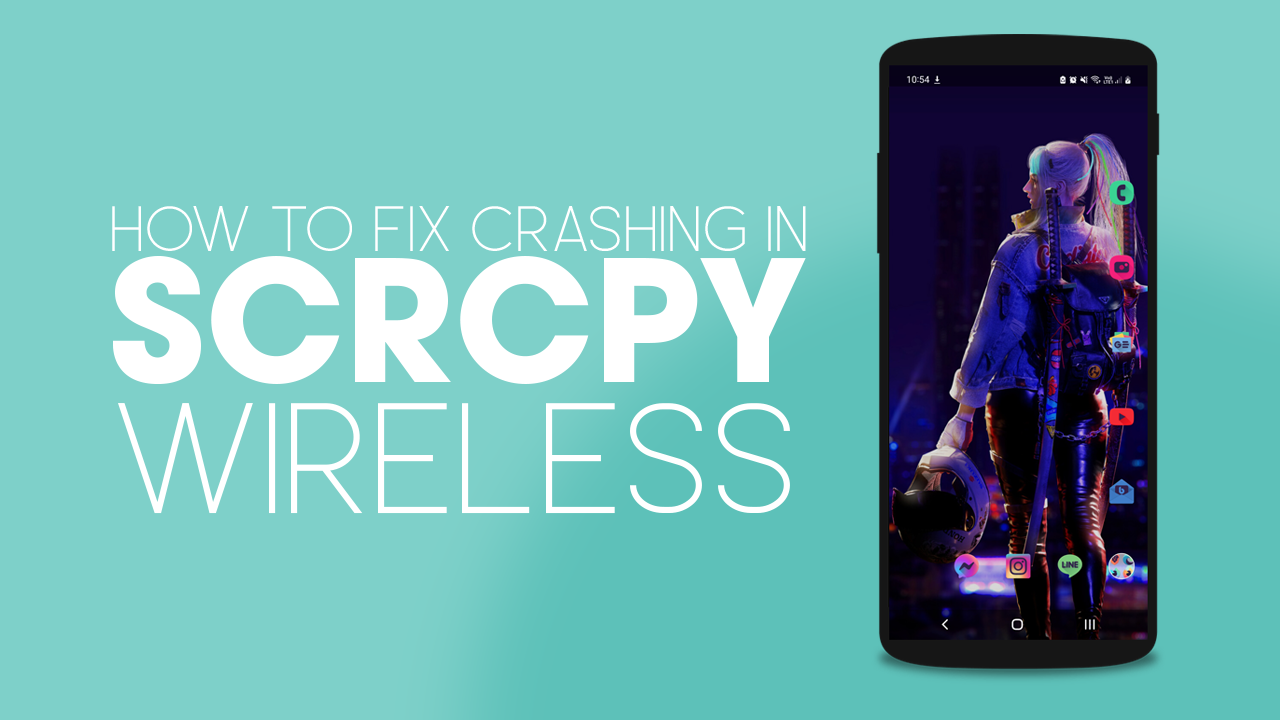
Related: How to fix SCRCPY crashing after opening.
SCRCPY is the best Android to PC screen mirroring software on the market. It’s super easy to use, is entirely free and has every possible option and tool you can think of. On top of all that, there’s also a Wireless version that works just as well as the wired version. While it is a little more complicated to set up initially, it’s a lot more convenient for obvious reasons.
Unlike the wired version of SCRCPY which is really easy to start using the Wireless version can have some connectivity issues. For example, when starting SCRCPY Wireless it closes as soon as you see the command window appear. You might also think of this as SCRCPY Wireless crashing as soon as you launch it. Thankfully, there are some basic things you can do to prevent this from happening, so follow along as we guide you through the process.
How do you fix SCRCPY Wireless closing as soon as you start it? SCRCPY Wireless crashing on launch.
First up! You need to double check you have the wired setup process completed properly and fully! Most importantly that you accepted the USB Debugging computer RSA Fingerprint. So do the following.
- Disconnect your phone from the cable.
- Go to Settings > Developer Options.
- Now scroll down and disable USB Debugging then enable it again and tap Ok to confirm.
- After you have done this, reconnect your phone, accept the new RSA Fingerprint prompt and launch SCRCPY again. It should connect without any issues.
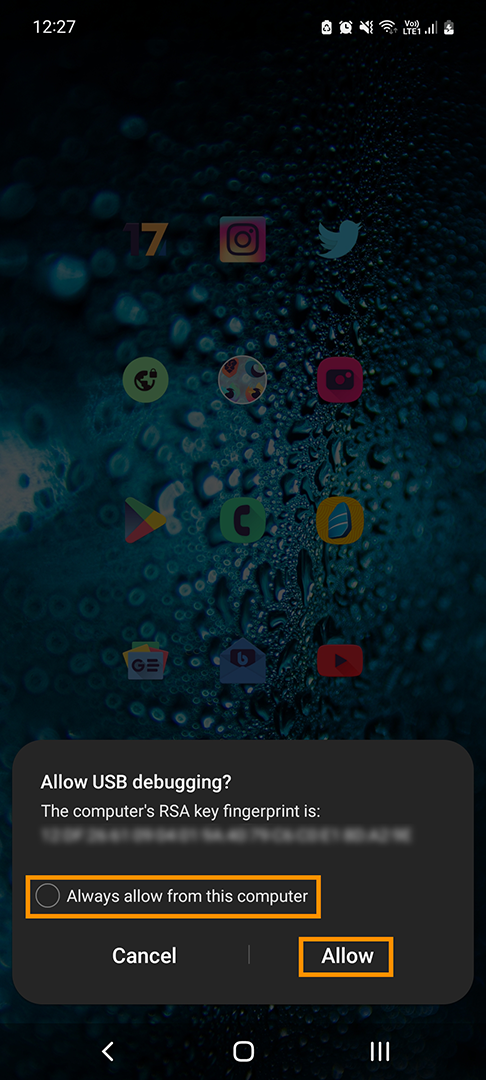
Make an exception on Windows for your Phone’s IP address.
The other main reason that SCRCPY Wireless will crash as soon as you open it is if your computer is blocking the wireless connection. To fix this you will need to make an exception in your firewall for your phone’s IP address. This is the same IP address you used to set up your device the first time. If you haven’t done this before, follow the steps below.
- Search Firewall from the start menu then open Firewall and Network Protection.
- In the new window click Advanced Settings.
- In the next window select Inbound Rules then New rule on the right.
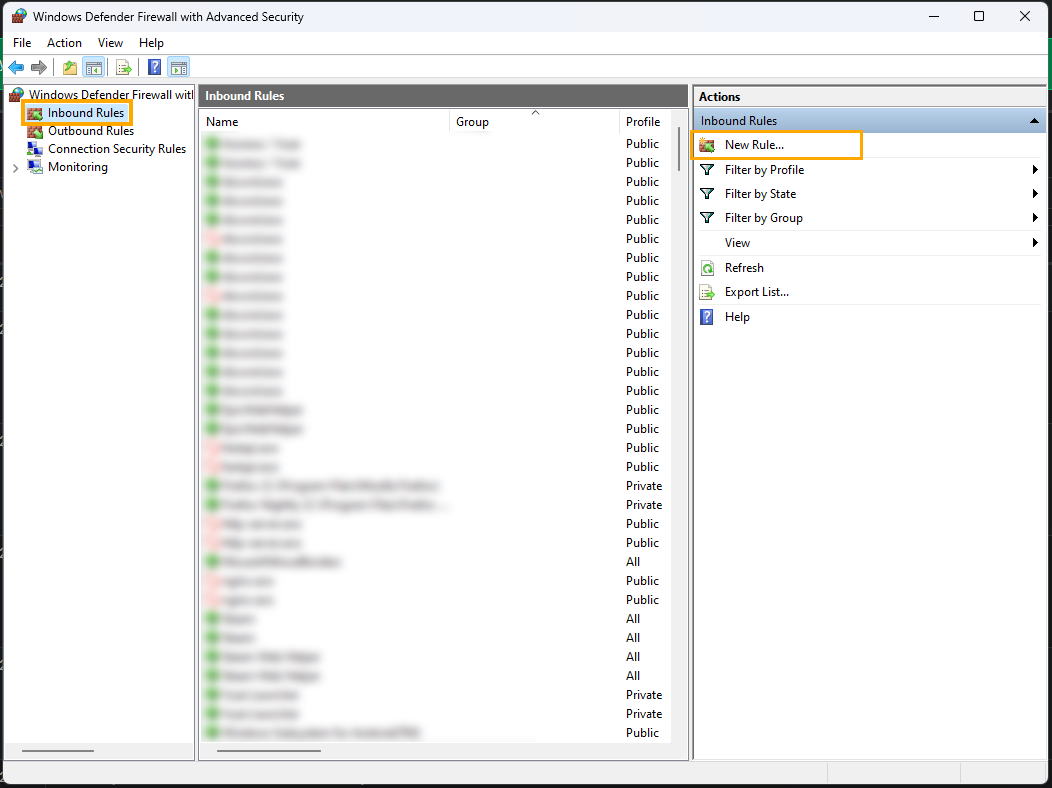
- This will open another new window. Select Custom then click Next.
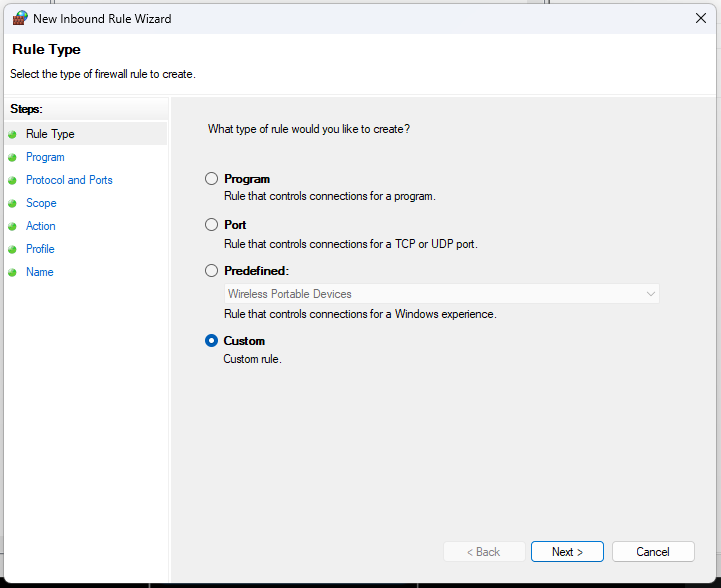
- Select All programs and click Next.
- On this screen leave everything as default and click Next.
- On this page select These IP addresses, then click Add to add your phone IP address. If you are using more than one device add them all. Then click Next to confirm.
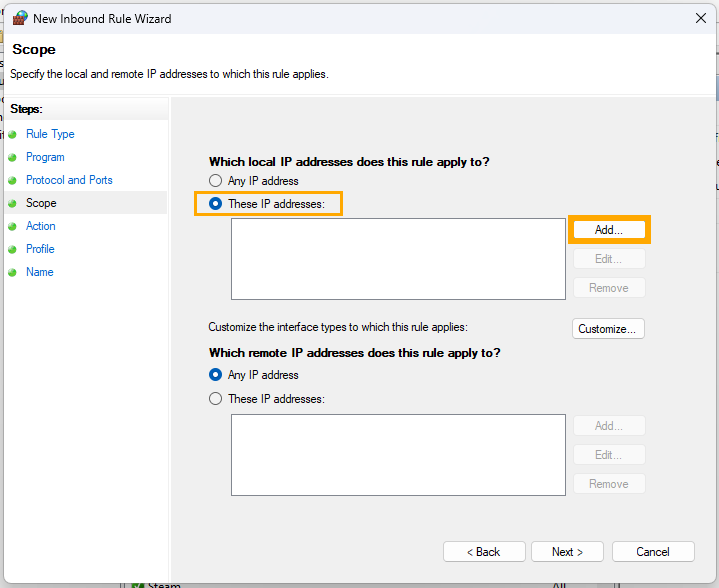
- Now just keep clicking Next leaving everything as default until you get to the screen where you have to enter a name. Here enter something like SCRCPY Wireless Phone Exception, and leave a little note.
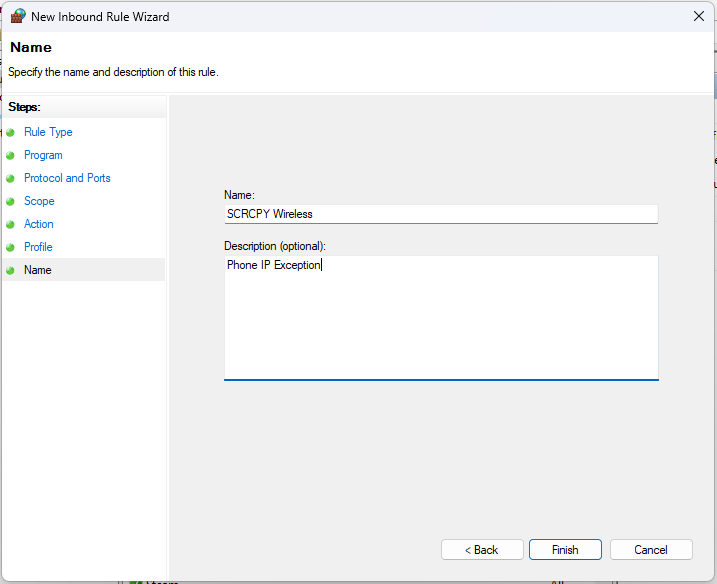
- Finally, click Finish and restart your computer. After this, you should be able to open SCRCPY without it crashing.
After making this exception you should be able to launch SCRCPY Wireless without it crashing.
Change the Screen Resolution that SCRCPY is launching with.
Another really good fix for this problem is to lower the screen resolution that SCRCPY is opening with. This is the primary fix for crashing on the wired version of SCRCPY and works very well with the wireless version as well. Just add the code to your Wireless launch file.
How to change screen resolution in SCRCPY.
