With a lot of websites changing over to HTTPS, you may be starting to see a few more error codes than usual on Firefox. Most of these error codes start with either SEC or MOZILLA_PKIX and are usually caused by a time bug/error on your system. The good news is all these error codes can easily be fixed, so following along as we show you how.
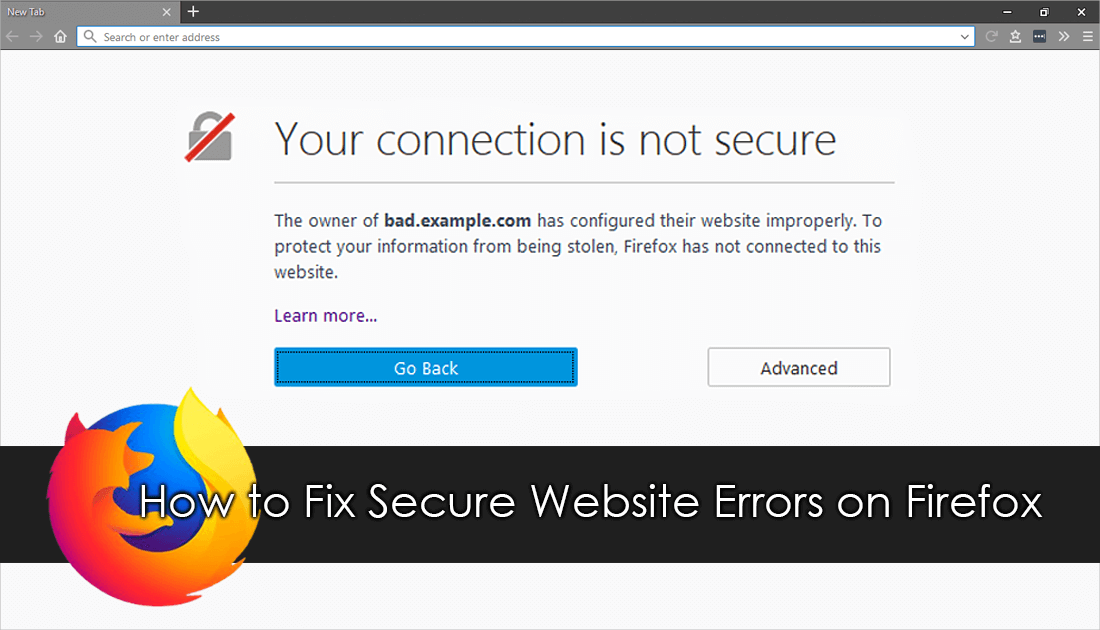
How to Stop Videos Autoplaying on Firefox Quantum.
Generally, these sort of errors are linked to your systems clock and time settings, if something is out of sync the website will fail to load and show you one of many different, yet related error codes. For example, if you visit a website and the certificate is valid between January 2017 and January 2019 but your clock is set for somewhere outside this time frame, you won’t gain access and will instead see an error message.
The next time you receive an error message like this on Firefox, click Advanced on the error page to get the exact error code. With this code, you will be able to better diagnose the problem. If the code you are receiving is the same as any of the below, you have a time-related issue.
SEC_ERROR_EXPIRED_CERTIFICATE
SEC_ERROR_EXPIRED_ISSUER_CERTIFICATE
SEC_ERROR_OCSP_FUTURE_RESPONSE
SEC_ERROR_OCSP_OLD_RESPONSE
MOZILLA_PKIX_ERROR_NOT_YET_VALID_CERTIFICATE
MOZILLA_PKIX_ERROR_NOT_YET_VALID_ISSUER_CERTIFICATE
How to Fix Certificate Errors on Firefox Quantum. (Time Sync Errors)
Although there are quite a few different error messages related to time settings, you won’t need to find a separate fix for each and every one. In most cases, one fix should fix all of the above errors. To begin, open Settings, then click on Time and Language. Next, stay on Date and Time in the left hand-pane and make sure Set Time Automatically and Set Time Zone Automatically are enabled in the central pane. If they are already enabled, disable them first, re-enable them, then Restart your computer. When your system reboots check to see if the error message you were receiving is gone.
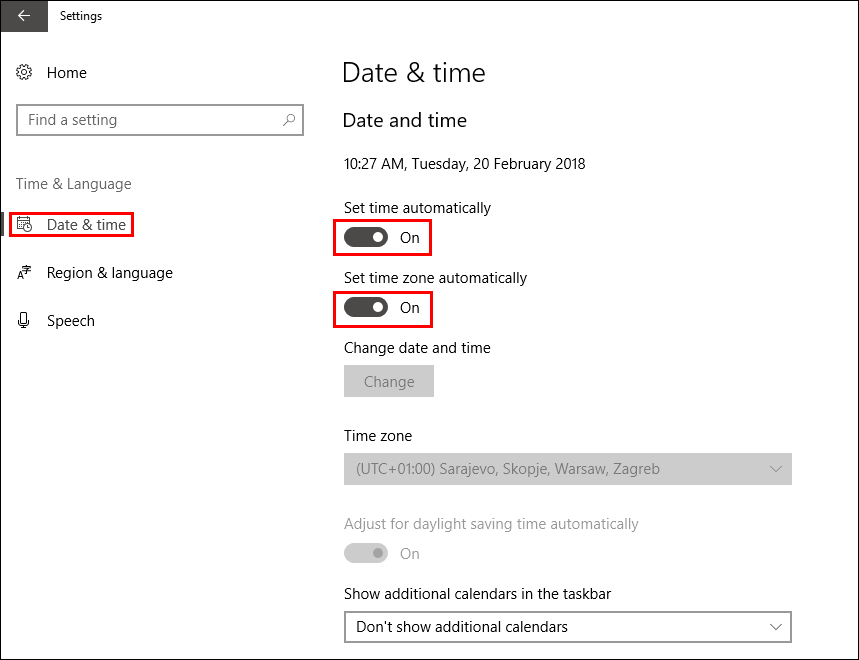
Note: It’s also worth clearing your Firefox cache, cookies, and browsing data if you haven’t done so already. To do this type the following into the address bar and press enter: about:preferences#privacy. This will take you directly to the page in Firefox settings.
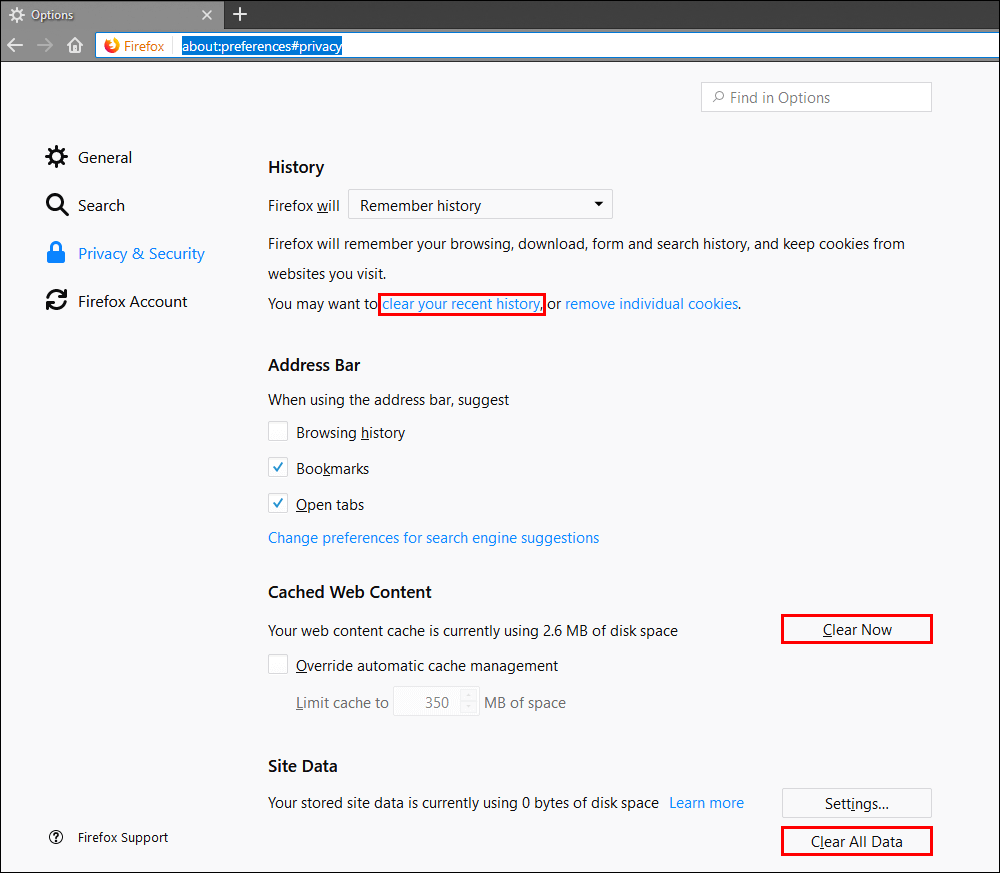
If after restarting, you still have the same error messages, try setting your current time zone manually. To do this, click Additional date, time, and regional settings on the far right of the Date and Time page, then click Set the date and time under Data and Time and set the correct time for your area.
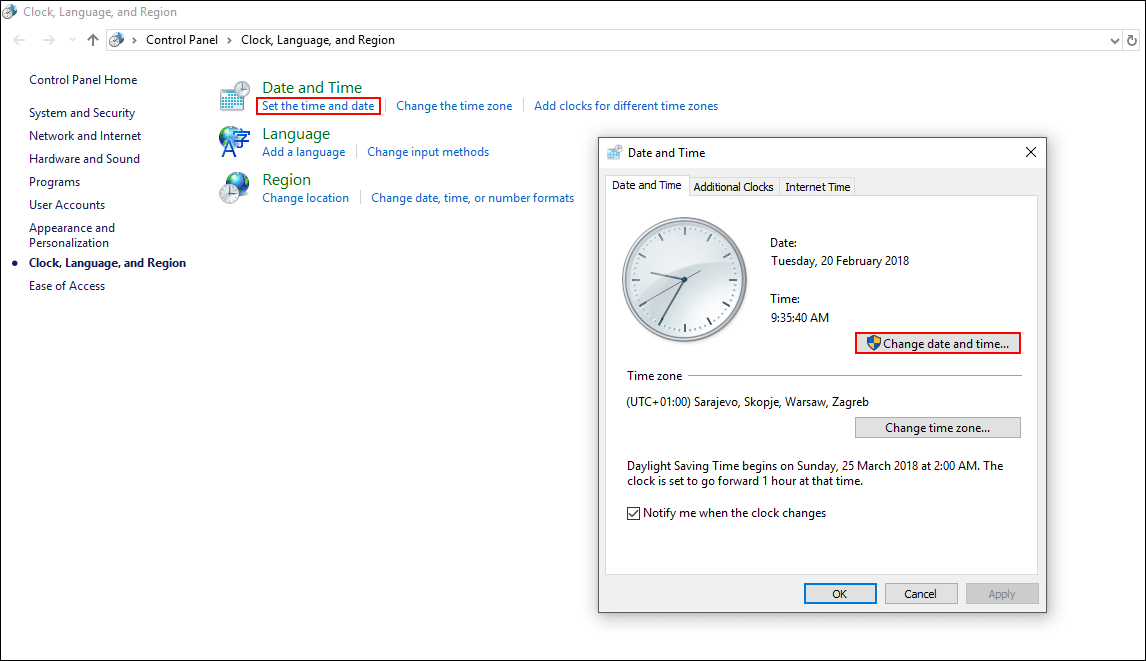
If none of the above steps work, you can bypass the security warning and access the website, although it is not in your best interest to do so. To bypass the warning click Advanced on the warning/error page, then Add Exception. Here click View, then confirm the Security Exception. If you can avoid using this option I strongly suggest doing so.
