If you are trying to install something on Windows that requires the use of an inf file, but can’t because of the following error: ‘The INF File You Selected Does Not Support This Method of Installation’. This article will take you through some troubleshooting steps that should help you remove the error message and successfully install your file.
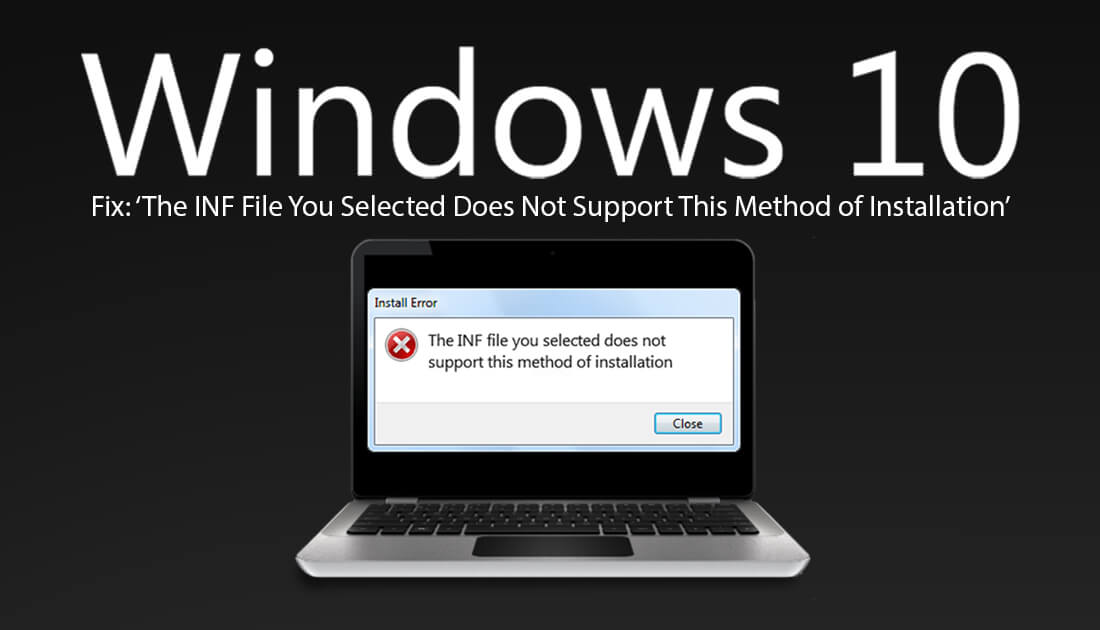
How to Use Reply Privately in WhatsApp to Reply to Group Chat Messages Privately.
For an operating system that gets as many updates as it does, you’d expect Windows 10 to be the most stable operating system on the market. Sadly, this isn’t the case, with almost every major Windows update adding more problems than it solves.
Although the issue this article aims to solve isn’t a new one, it is one that has started to occur more often of late. So follow along as we offer up some solutions for installation error: ‘The INF File You Selected Does Not Support This Method of Installation’ on Windows.
Related: How to Fix the Clock Missing, Invisible or Black on Windows 10.
How Do You Fix ‘The INF File You Selected Does Not Support This Method of Installation’ on Windows?
If you are receiving this error message when trying to install a driver or another file, the first thing you should do is redownload the file from its source. Although it doesn’t happen all that often, files can sometimes get damaged or corrupted during the download process, especially if you’ve had a small dropout with your Internet connection.
You should also double check that the file you are trying to install is the correct one for your system. If your system is 32-bit, don’t try to install 64-bit files. This is quite an obvious statement, however, you’d be surprised how often people accidentally download the wrong files. If you aren’t sure what architecture your system is you can check by doing the following. Go to Settings > System, then click About at the bottom of the left-hand pane. Here you will be able to see the architecture of your system.
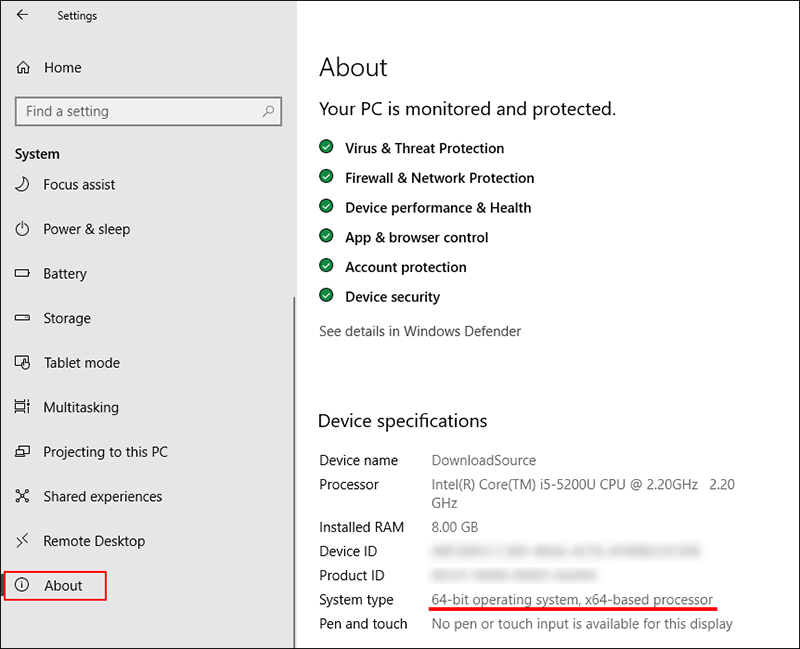
Alternatively, if the driver/s you are trying to install have a management program like Nvidia Geforce Experience or Dell’s Update Utility you should use that instead. These services make everything far more simple and rarely encounter installation problems.
Install Your Driver Files Using the Windows Device Manager.
If the above solution hasn’t helped fix: The INF File You Selected Does Not Support This Method of Installation’ error on Windows, the next thing you can try is to install your driver files using the Windows Device Manager. To do this right-click the start menu and select Device Manager from the list.
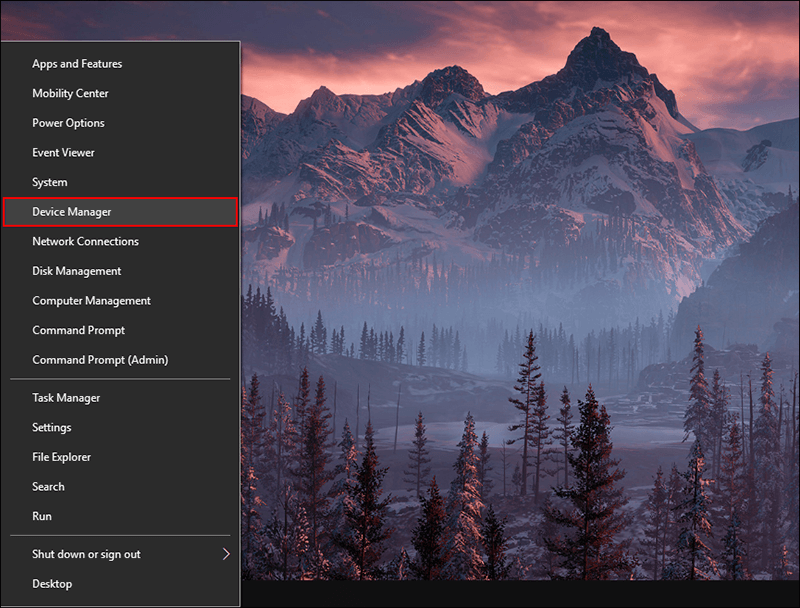
On this page find the device you are trying to update, then right-click and select Browse My Computer for Driver Software.
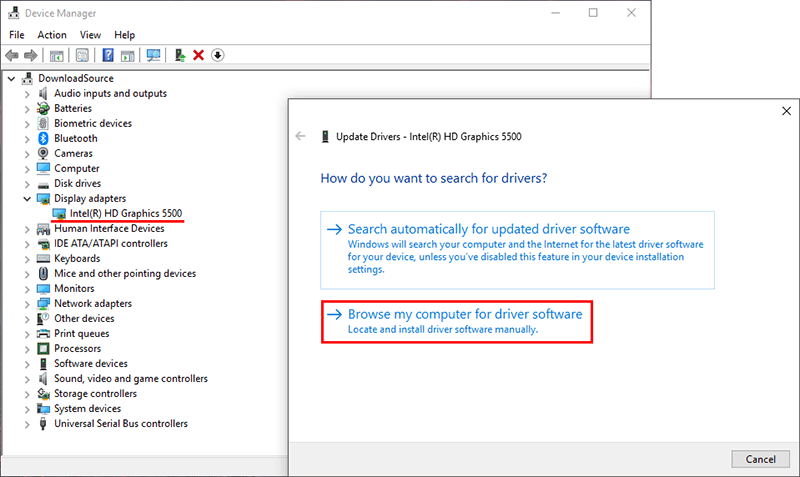
Now simply select the location of the driver files you wish to install and let Windows take care of the rest. If the files you are trying to install aren’t damaged the process will complete successfully.
