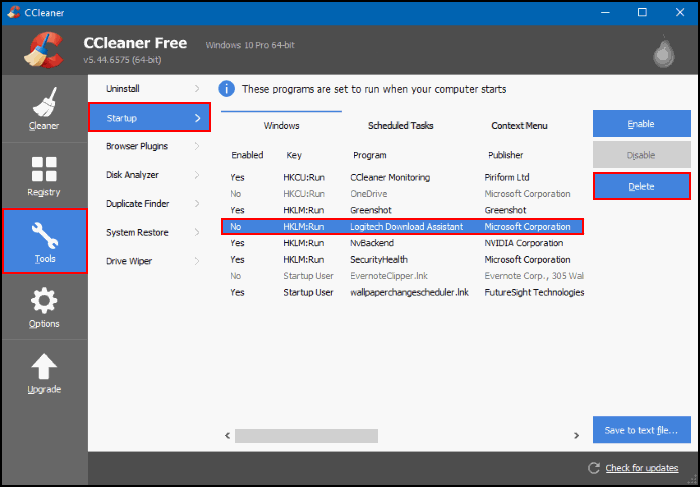If you have a Logitech keyboard or mouse, you are more than likely also using Logitech software to manage your specific device. You may have also encountered the following error ‘There Was A Problem Starting C:\Windows\System32\LogiLDA.dll’, if so, this guide will take you through some troubleshooting steps to fix the error message.

How to Add Malicious Website Protection to Microsoft Edge.
Logitech have some of the best computer and gaming peripherals on the market, keyboards, mice, and gamepads that offer a ton of extra features standard devices don’t usually include. Sadly though, the software that accompanies most of these devices isn’t as well refined and is often prone to frustrating bugs and error messages.
A classic example of this is: ‘There Was A Problem Starting C:\Windows\System32\LogiLDA.dll’ error which is most commonly linked to Logitech’s download assistant. The good news is that although this error is constantly causing issues at startup, you don’t need to have the Logitech download assistant active on your computer to get full access to all your Logitech devices.
Related: How to Fix Controllers and Gamepads Not Registering on Windows 10.
How Do you Fix 'There Was A Problem Starting C:\Windows\System32\LogiLDA.dll’ on Windows 10?
The quickest and easiest way to get rid of this error is to completely uninstall and reinstall your Logitech software, then do a quick registry clean to make sure all of the residual files are removed. However, if you’d rather not go to that extreme, you can simply stop the Download Assistant from starting with Windows.
The quickest and easiest way to do this is using the Windows Task Manager, so let’s begin. First press Ctrl+Alt+Delete to open the Task Manager, then change to the Startup Tab. Once you are on the startup tab find Logitech Download Assistant, right-click on it, then select Disable. This will stop Download Assistant starting automatically when you sign into Windows, therefore preventing the pointless There Was A Problem Starting C:\Windows\System32\LogiLDA.dll’ error.
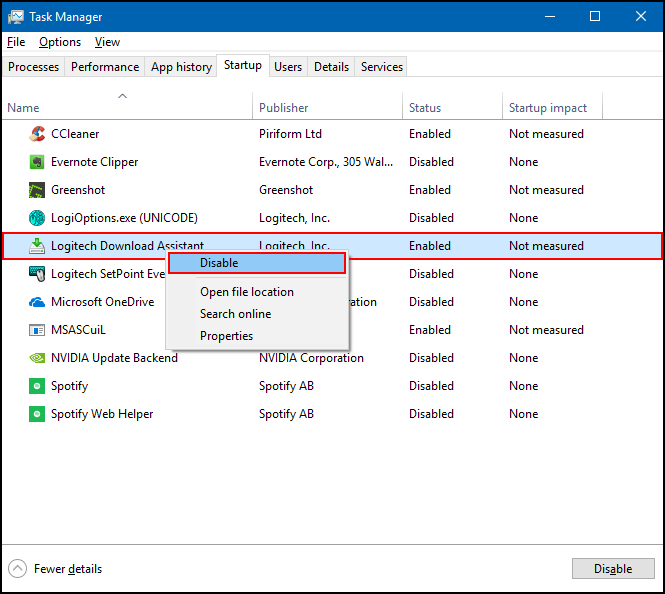
Alternatively, if you would like to completely delete the Startup entry for Logitech Download Assistant, you can do so using Ccleaner. If you’ve never used Ccleaner before, it’s one of the most popular software/tools for cleaning your Windows registry of old unused entries. It’s also very good at removing programs and startup entries.
Download Ccleaner.
Once you have Ccleaner installed on your computer using it is pretty straightforward, however, to remove a start menu entry, you’ll need to do the following. First open Ccleaner, then change to the Tools tab in the left-hand pane and select Startup from the list of options. Next, find and select Logitech Download Assistant, then click Delete on the right-hand side of the screen. After deleting Download Assistant, you won’t receive There Was A Problem Starting C:\Windows\System32\LogiLDA.dll’ error.