If you are using Microsoft Edge and find yourself using the new Bing icon (Discover) quite a lot but sometimes get the following error message - This content is blocked - try contacting the site owner to fix the issue. This article will show you a few different things you can do to solve the problem and get Bing Discover in Edge working again.
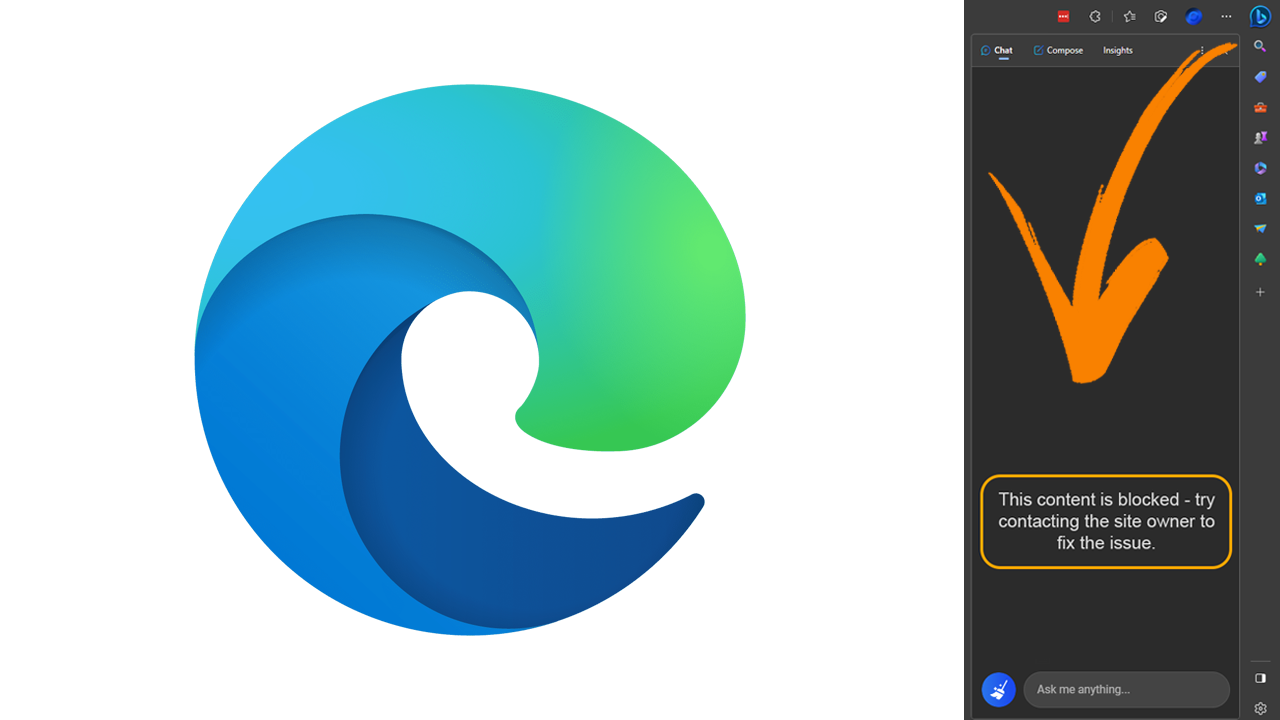
Related: How to Enable Advanced Graphics in Application Guard on Windows 11.
Microsoft Edge now features a handy Discover feature (Bing icon) in the top right-hand corner of the screen. This potentially handy feature, depending on how you see it, provides quick access search and the new ChatGPT component inside Bing. While it works well for the most part you may occasionally get the following error: “This content is blocked - try contacting the site owner to fix the issue. When using the new Bing icon (Discover) In Microsoft Edge”.
Before you jump into the solutions shown below may I temp you into a guide showing you how to remove, hide, and disable the new Bing Discover icon? Or perhaps a guide on preventing Microsoft Edge from asking you to set it as the default browser. Anyway enough chitchat, let’s jump straight into solving - This content is blocked - try contacting the site owner to fix the issue. When using the new Bing icon (Discover) In Microsoft Edge.
How do you Fix - This content is blocked error when using the Bing button in Edge?
To begin, there are a few simple steps you can take to solve this problem.
- First, make sure that your Internet connection is working properly, so restart your Internet modem/router.
- Next make sure you aren’t using a VPN or Proxy if you really want to use one, try switching to a different server location, etc. The issue may be linked to that specific server/region.
Clear Microsoft Edge’s browser cache to fix This content is blocked error when using the Bing button in Edge.
The best way to solve most problems in Microsoft Edge and other Internet browsers is to clear the cache and cookies. This is a super reliable way to solve problems including This content is blocked - try contacting the site owner to fix the issue when using the Bing icon in Edge.
How to clear the cache and cookies in Chrome, Firefox, Edge, & Brave.
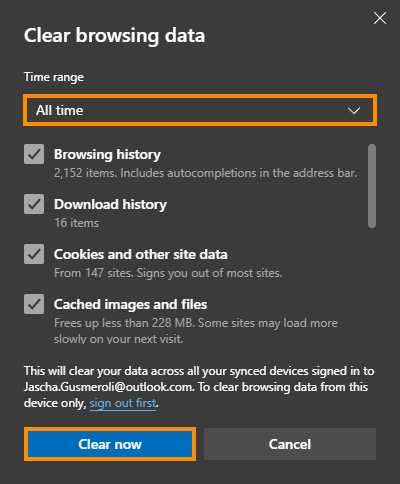
Sign out then into your Microsoft Account again.
Another quick thing you can try is signing in and out of your Microsoft Account. This may help reset the issue but isn’t a guarantee so that’s why we have left this suggested fix until near the end.
Uninstall and reinstall Microsoft Edge on your computer.
Finally, if nothing so far has worked you have two primary options left at your disposal. The first is to wait it out and hope that the issue is on Bing/Microsofts end and will be resolved in time. Or you can uninstall Microsoft Edge completely and install it again to get a clean slate to work from.
Enabling Video Super Resolution (VSR) in Microsoft Edge.
Another interesting feature that was recently introduced to Microsoft Edge that you probably aren’t aware of is Video Super Resolution. This feature allows Edge to upscale video to higher resolutions using AI and Machine learning.
How to enable Video Super Resolution in Microsoft Edge. Microsoft Edge automatic video upscaling.
