If you are trying to set up or disable Windows Hello sign-in (any of the options available) but can’t because you keep getting error 0x801c04510 - “Something went wrong, We aren’t able to set up your PIN” or a similar error message. This article will guide you through several different troubleshooting steps you can take to resolve the problem.

Related: How to Fix Windows 10 Sign-in Options 'Some Settings Are Hidden or Managed By Your Organization'
Windows Hello is a fantastic feature that has been around since Windows 10 and allows users to sign into their devices using a variety of different methods that include a PIN number and fingerprint scanning. For the most part, it’s quick and easy to set up and can be done in a few simple steps on both Windows 10 and 11. If you want a full run-through on the setup process for Windows Hello on Windows 11, check out our guide here.
Sometimes though there are issues setting up Windows Hello including “Some Settings Are Hidden or Managed By Your Organization” which prevents you from making any changes to Windows Hello options on both Windows 10 and 11. On top of that, “error 0x801c04510 - Something went wrong, We aren’t able to set up your PIN” is another common Windows Hello error that can either prevent you from setting up Windows Hello or from disabling it. Thankfully, there are several different things you can do to solve this error message and either set up or disable your Windows Hello sign-in options.
How do you fix Windows Hello error 0x801c0451 - Something went wrong, We aren’t able to set up your PIN?
To begin, the first thing you need to do is check for any Windows updates. If Microsoft has accidentally introduced a bug to Windows Hello that is causing this problem, there’s a good chance an update is going to fix it. To manually check for updates on Windows 11 do the following.
- Open Settings by pressing Windows key + I, then go to Windows Updates at the bottom of the screen and click Check for updates.
- If any updates are available Windows will download and install them automatically. Once they are completed, check to see if Windows Hello is working correctly.
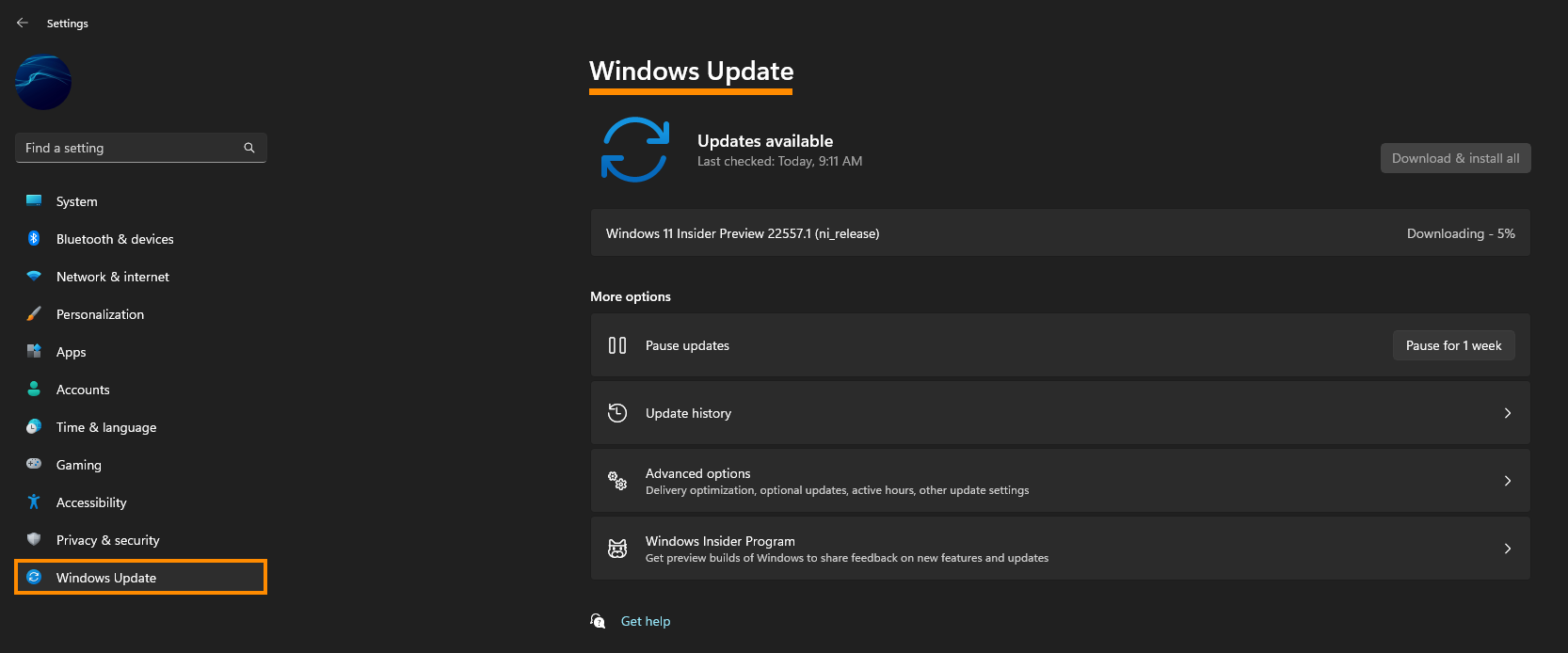
Uninstall the latest Windows update and check to see if Windows Hello works again.
If nothing so far has worked, you can try uninstalling the last update. It may have introduced the problem to Windows Hello and removing the update could fix the problem. If you aren’t sure how to uninstall an update on Windows 11 check out the guide below.
How to uninstall a bad Windows 11 update. Rollback a Windows 11 update.
Reset your PIN using the I forgot my PIN option.
Another really good option you can use to solve the problem is to reset your Windows PIN using the I forgot my PINoption.
- Press Windows Key + I, then go to Accounts > Sign-in options and click the I forgot my PIN option under the expanded PIN (Windows Hello) option.
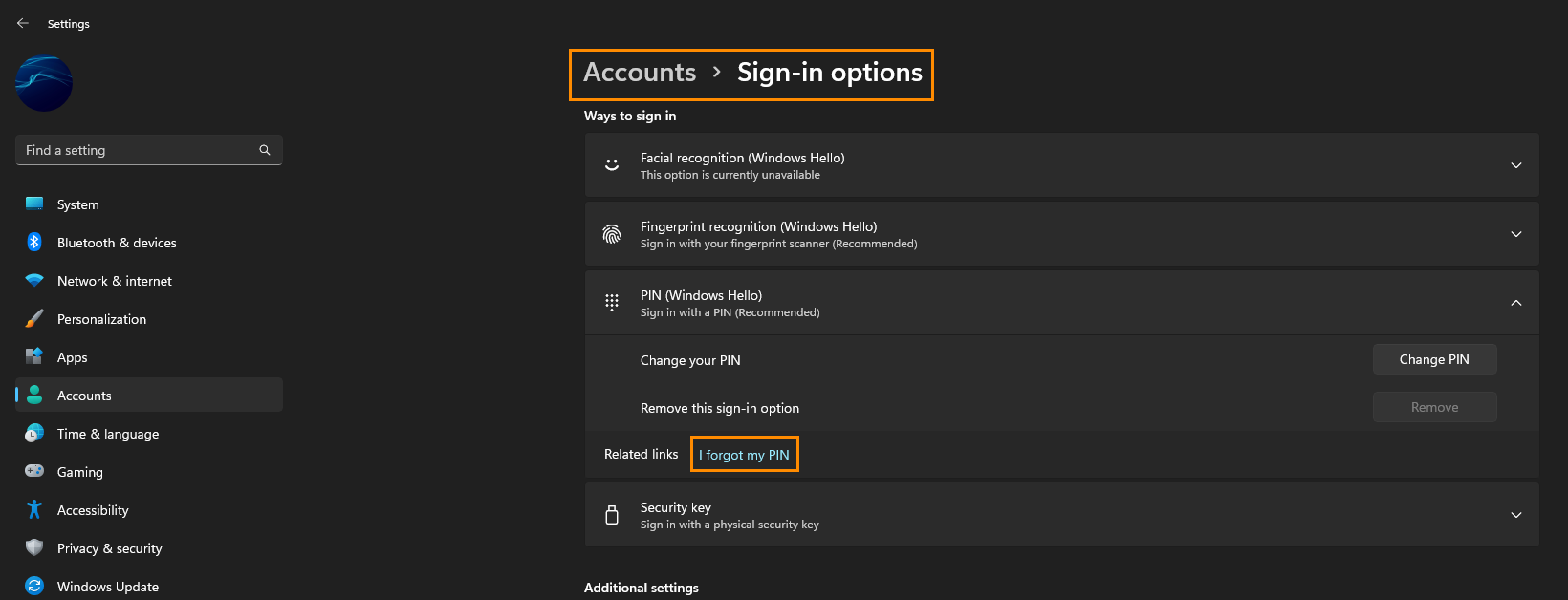
Note: If you are having a similar problem with the fingerprint option you can click Fingerprint recognition and disable it using your Microsoft Account password.
Last Resort?
If nothing so far has worked you can either reset Windows 11 to factory settings or just wait for Microsoft to release a patch for this problem. Both options have benefits but it may take some time for Microsoft to patch the problem.
