If you are trying use the Windows Media Creation Tool to create a new bootable Windows 10 or 11 USB drive but keep getting error 0x80070003 - 0xA001B. "We’re not sure what happened, but we’re unable to run this tool on your PC. If you continue experiencing problems, reference the error code when contacting customer support. Error Code: 0x80070003 - 0xA001B." This article will show you the only working solution.

Related: How to enable Windows 11 styling in Google Chrome.
The Windows Media Creation Tool is one of the quickest and easiest ways to create a USB drive that allows you to install Windows 10 or 11 on any device. It’s easy to find, easy to use and is almost entirely automated, which makes the entire process practically foolproof. As awesome as it is though, it can sometimes fail to create Windows installation media showing the following error message.
"We’re not sure what happened, but we’re unable to run this tool on your PC. If you continue experiencing problems, reference the error code when contacting customer support. Error Code: 0x80070003 - 0xA001B."
Why this error occurs is yet to be uncovered and it can be found on both Windows 10 and Windows 11. Although some people think it may be linked to specific USB drive issues, I’ve tested quite a few different devices and received the same error message when trying to use the Media Creation Tool from the same PC. So how do you solve Windows Media Creation Tool error 0x80070003 - 0xA001B?
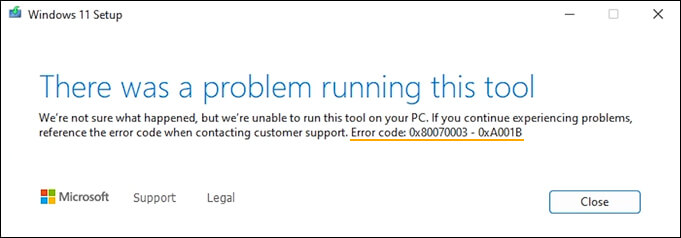
How do you fix Windows Media Creation Tool error 0x80070003 - 0xA001B? (Windows 10 and 11)
The hard truth of the matter is that there isn’t currently a working fix for error 0x80070003 - 0xA001B on both Windows 10 and 11. If you are receiving this error message on your device when using the Media Creation tool the only option available is to retry the process until it works (slim chance). The only other working solution that will solve this problem is to create your Windows installation media using a different computer.
This isn’t ideal, but it’s the only known solution for getting around error “We’re not sure what happened, but we’re unable to run this tool on your PC. If you continue experiencing problems, reference the error code when contacting customer support. Error Code: 0x80070003 - 0xA001B.” at the moment.
Although it isn’t worth the time and effort a clean installation of Windows will solve this problem and allow you to use the Media Creation Tool without error again. But you’ll need a second PC to create the installation USB stick so it’s a catch 22.
Media Creation Tool Not working? Other ways to update to Windows 11?
If you were hoping to update to Windows 11 using the Media creation tool but keep getting held up by error 0x80070003 - 0xA001B. There are quite a few different options you can use instead. Check em out: Four different methods you can use to update to Windows 11. Alternatively, you can download the ISO image from Windows here and create a USB installation drive using Rufus. Rufus is one of the most popular tools for creating bootable USB drives. It is a little more complicated than using the Windows Media Creation Tool but will give you the exact same results.
