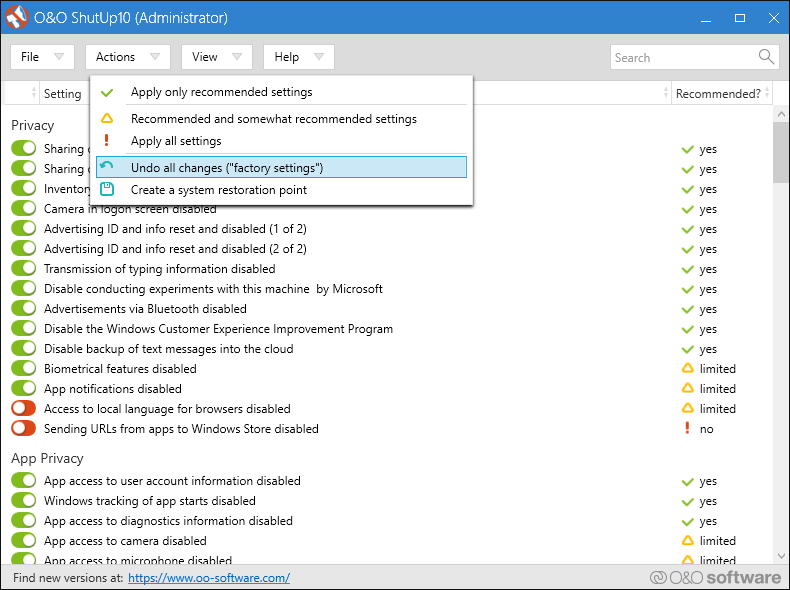If you are trying to update your version of Windows 10 to the latest, safest release but are receiving the following message on your update screen ‘Some Settings Are Managed By Your Organization’ this guide will show you how to fix the issue and get the update process working normally again.
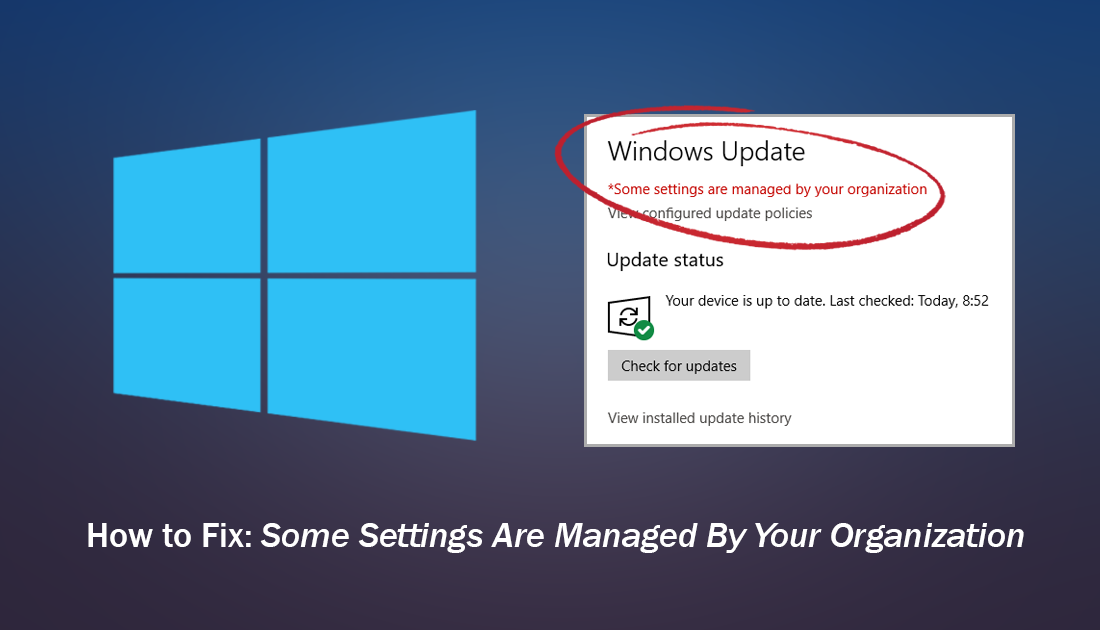
How to Stop Amazon Ads Following You Around the Internet.
Updating Windows 10 can be one of the most frustrating tasks to get done on the operating system. Sometimes the update process works like a charm whilst other times it completely fails and displays one of its many error codes. For this particular update error you won’t receive an error code when performing the update, instead, you will constantly see a red notification stating that some settings are being managed by your organization.
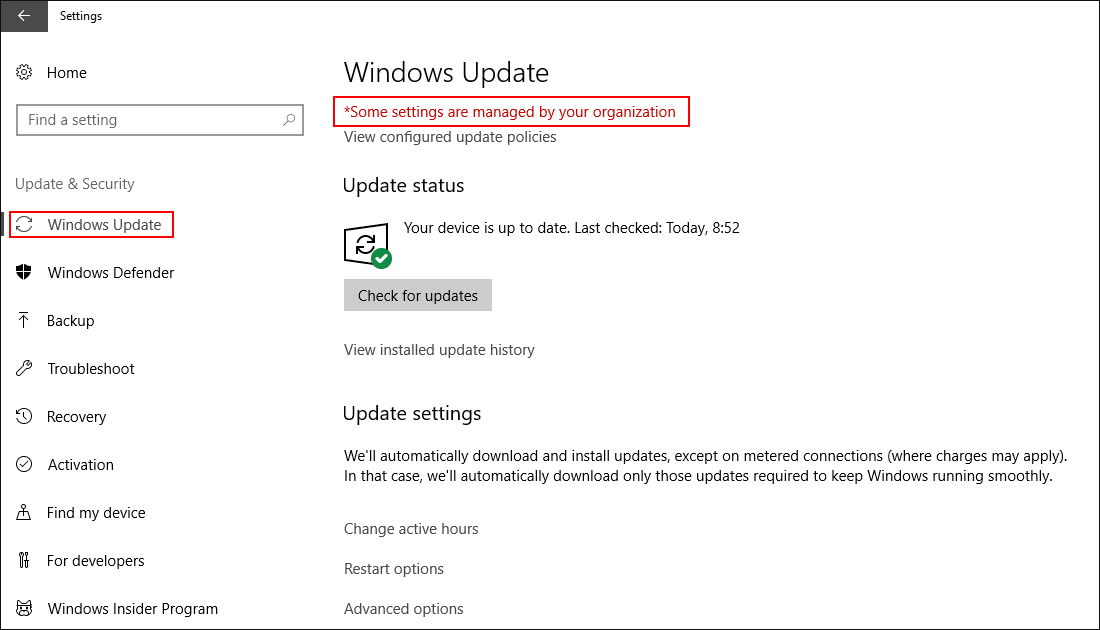
Generally, this error message/notice is used when certain parts of Windows 10 have been disabled within the registry. For example, if you have blocked users from changing Windows wallpapers/backgrounds, you will get the same message, although it isn’t just limited to this. Unlike most other Windows 10 error messages, ‘Some Settings Are Managed By Your Organization’ doesn’t randomly occur and is caused by a deliberate change to your computer, usually when making changes to Windows 10 telemetry and data collection.
If you have used ShutUp10 recently to disable all of Windows 10 tracking methods this is almost certainly the cause of the issue. There’s no need to stress though as the error message can easily be removed by following a simple process.
Note: If you did use ShutUp10, you can use it again to reset Windows settings back to default and remove the issue without having to follow the below steps.
How Do You Fix Windows Update Showing ‘Some Settings Are Managed By Your Organization’?
As this process requires you to make some changes to the Windows 10 registry, it is important to make sure you have created a Restore Point in case you make a mistake and need to revert back to a previous state. To create a restore point do the following:
- Search Create a Restore Point from the Windows search box or start menu, then select it from the list of results.
- On the System Protection, tab select Create and follow the instructions given by Windows.
Once you have successfully created a restore point, open the Windows Registry by searching regedit from the start menu. When you have the Registry tool open in front of you, navigate to the following location (you can copy and paste the address into the registry editor to go directly to the location)
HKEY_LOCAL_MACHINE\SOFTWARE\Policies\Microsoft\Windows\DataCollection
When you get to the correct location, find AllowTelemetry in the right-hand pane, double-click on it and change the value from 0 to 3. This will change the setting from Disabled to Enabled. Now close the registry editor and Restart your computer. If you enter this folder and don’t see AllowTelemetry, right-click and create a new Dword (32-bit) value and name it AllowTelemetry. Finally, double-click on the entry and change the value from 0 to 3 then Restart your computer.
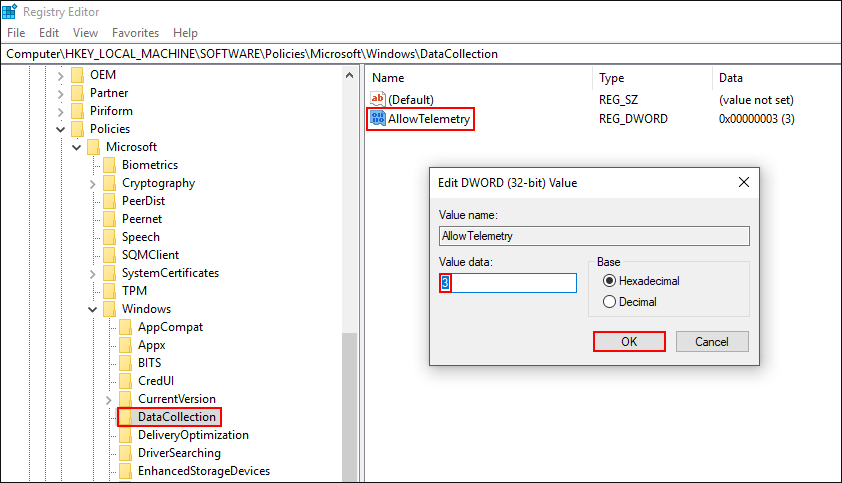
If this hasn’t fixed the issue for you, download ShutUp10 open it, click Actions and choose Undo All Changes (factory settings) this will remove all ‘Some Settings Are Managed By Your Organization’ across your system. After you have updated Windows, you can use the tool again to block all tracking and telemetry if you wish or simply go through Windows settings and manually make the changes.