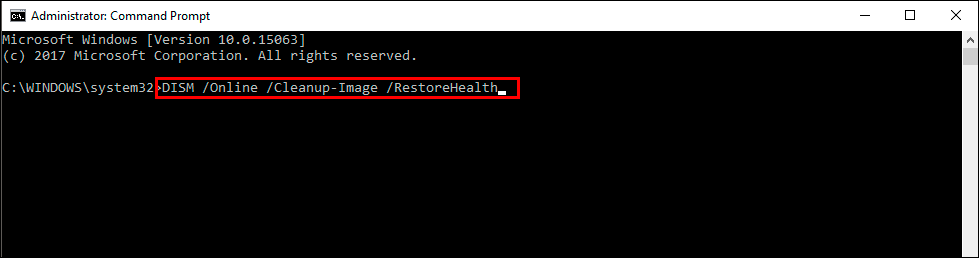If you are in the Windows 11 Insider Channel and have recently started having problems with an error message that says - Your PC does not meet the minimum hardware requirements for Windows 11. Your channel options will be limited. This article will show you several different things you can do to solve the problem and get your Windows 11 Insiders Channel working again.
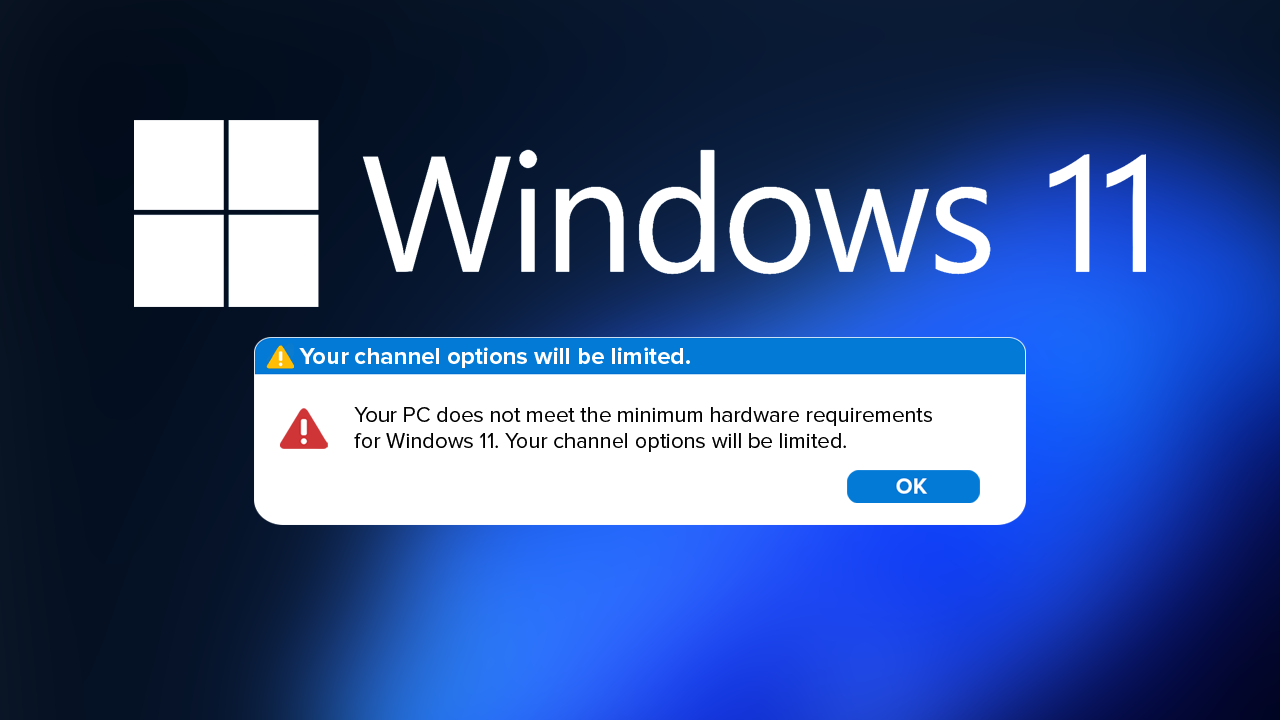
Related: How to fix A driver cannot load on this device (ene.sys) Windows 11.
The Windows 11 insiders Channel is a great way to get early access to new features, tweaks and changes before everyone else, though it does come with some risks. As well as being able to test all the cool new features and changes first, you are also required to be at the forefront of all sorts of problems. So if you require or desire stability the Windows 11 Insiders Program probably isn’t for you. Unfortunately, the only way to leave the program is a clean installation.
Another problem with the Windows 11 Insider channel is that it does occasionally try to kick you out. Not intentionally but with errors such as - Your PC does not meet the minimum hardware requirements for Windows 11. Your channel options will be limited. The good news is that this error doesn’t mean that your computer no longer meets the minimum system requirements. Most of the time this error even if you meet all the right hardware specs. So what exactly is going on?
Note: If you are getting this error message on a computer that you have bypassed hardware limitations on to install Windows 11 it might be time to call it a day and go back to Windows 10. Or upgrade your components.
How do you fix Your PC does not meet the minimum hardware requirements for Windows 11. Your channel options will be limited?
The first things that you need to check if you get this error message are your TMP and Secure Boot settings. If your system BIOS has been reset most of the time these settings will also be reset. Newer hardware won’t usually have this issue as it is already configured from the factory but you should still check.
Update your computer BIOS to fix Your channel options will be limited. Windows Insider Channel.
The next thing you need to check is your system BIOS version. Make sure your computer is running the latest BIOS version. Most manufacturers have updated their BIOS versions to work better with Windows 11. This includes configuring and optimizing settings for Windows 11 use.
Run the SFC and DISM commands to fix Your channel options will be limited in the Windows Insider Channel.
The first, most important, and most successful thing you can do to solve this problem is to run the SFC tool to check for and fix any corruption. Once the SFC tool has been completed you will also need to run the DISM tool.
- First type CMD into the Start menu then right-click Command Prompt and choose Run as administrator.
- When you have Command Prompt open type the following command into Command Prompt and press Enter.
sfc /scannow
It may take some time to finish so go make yourself a beverage and wait. If any errors are found they should be repaired automatically. If it doesn’t complete properly Restart your computer in Safe Mode and repeat the process. If the SFC tool returned an error message, open Command Prompt as Administrator, then enter the following commands in order.
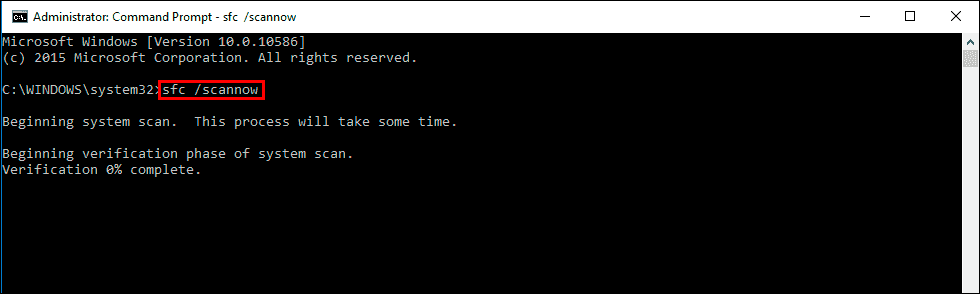
DISM /Online /Cleanup-Image /CheckHealth
DISM /Online /Cleanup-Image /ScanHealth
DISM /Online /Cleanup-Image /RestoreHealth