If you use Google Chrome or Mozilla Firefox and have a terrible habit of opening and leaving dozens of tabs open, this article will guide you through some handy tab consolidation tools you can use to improve browser performance, save battery life and make browser life easier in general.
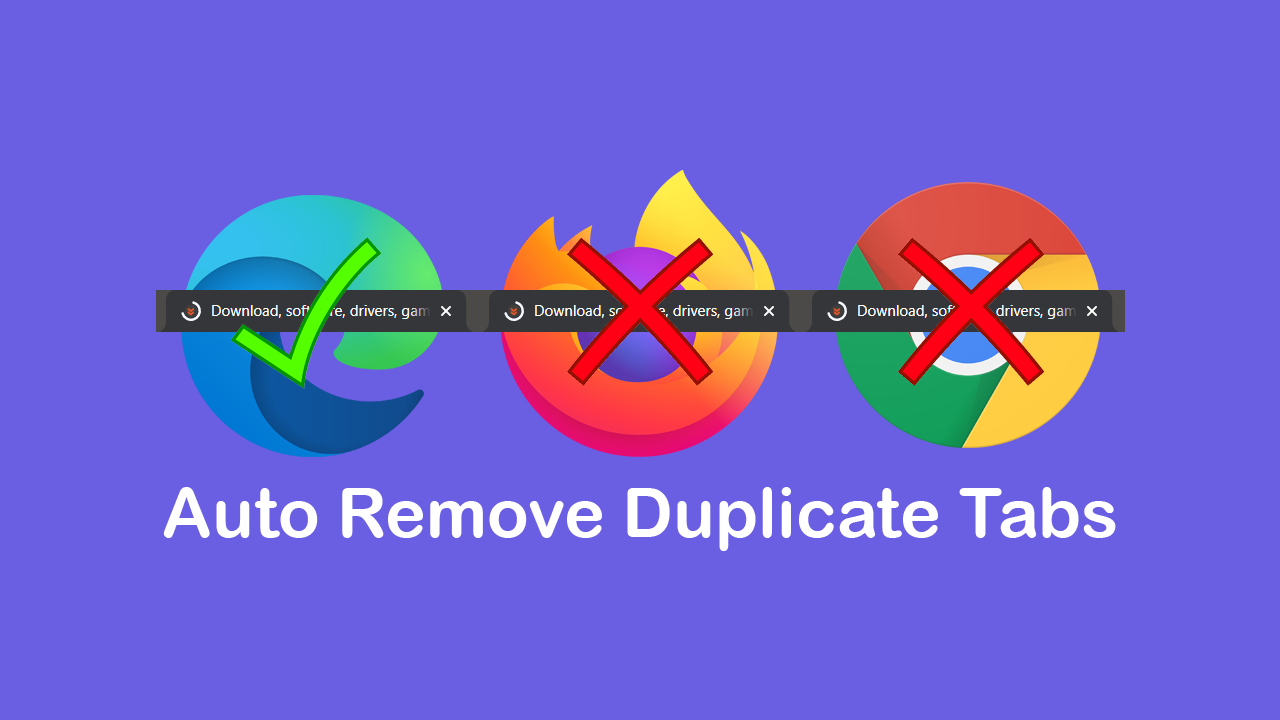
How to navigate websites using a text cursor in Google Chrome. (Caret browsing in Google Chrome)
Over the last few years, Internet browsers have become heavy, resource-intensive, vital pieces of software. There are now dozens of different browsers on the market, all offering their own take on Internet access. While each browser is unique in some way, they all still offer a core list of abilities.
Even in 2020 not a single browser on the market has managed to tackle the issue of resource usage, with Chrome still the worst resource hog of the bunch. Followed closely behind by just about every other browser. Although the best way to combat this issue is with hardware (more ram and a better CPU). There are ways you can help by simply working in a more efficient manner.
The quickest and easiest way to do this is to reduce the number of tabs you have open. Even though this sounds super obvious managing tabs isn’t always the easiest task, especially if you have got yourself into a situation where you have dozens of tabs open at a single time. This is where a duplicate tab manager can save you a lot of heartache.
Related: How to schedule posts on Instagram from your computer. Schedule Instagram posts from PC.
How do you close duplicate tabs in Firefox & Chrome based on specific conditions?
Duplicate Tabs closer is a free Firefox, Chrome and Edge extension that aims to reduce the amount of time and work it requires to close duplicate and near-duplicate tabs. You can add the extension to your browser using either of the links below.
Add Duplicate Tabs Closer to Edge or Chrome.
Add Duplicate Tabs Closer to Firefox.
Once you have installed DTC you’ll get quite a few different options for managing duplicate content. When a duplicate tab is detected you’ll be able to configure the extension to keep the newer tab, keep the older tab or reload the older tab and decide from there. There are also quite a few options you’ll need to configure yourself to best suit your needs, so I suggest you explore those in full. Once you have everything configured, you can use the Alt+Shift+W shortcut to close all duplicate tabs.
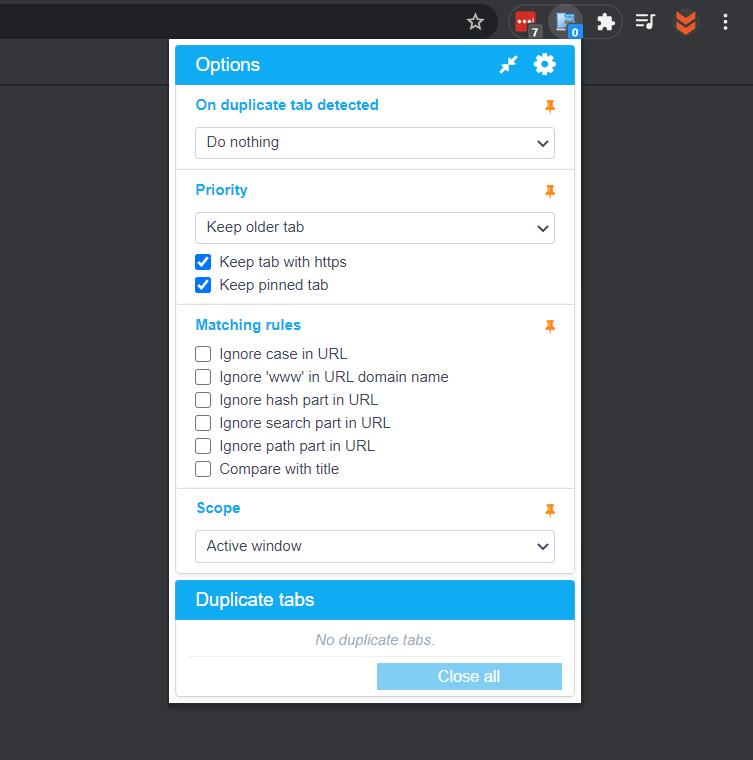
One a side note…
A short tutorial showing you how to quickly and easily enable and use the newly added Microsoft Edge screenshot tool. An important feature that has taken a surprisingly long time get find its way into the browser.
How to take screenshots in Microsoft Edge. Screenshot pages in Microsoft Edge.
