If you have ever wanted to track down a font you’ve come across in print, you no longer have to browse endless font libraries. Instead, you can use a clever Android app that will allow you to scan printed font and automatically check online for its official name.
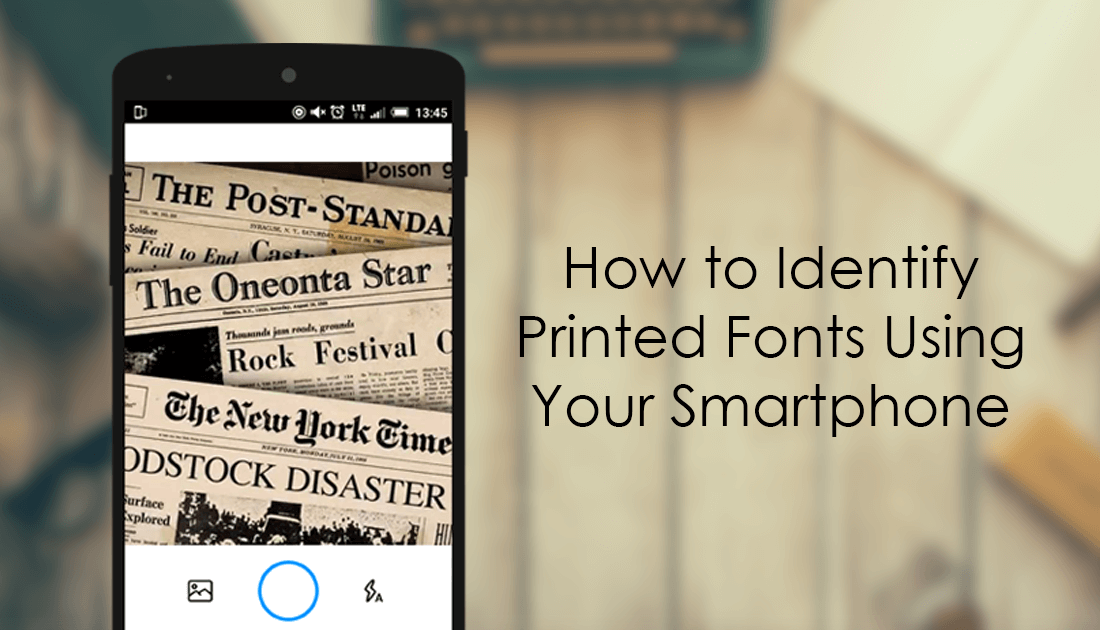
How to Batch Convert Colour Codes: HEX to RGB or RGB to HEX.
Tracking down fonts can be quite a challenge, especially when the font in question is coming from a printed source. In the past, most people would take a photo of the font and upload it to an online font identifying tools like Whatthefont or Whatfontis. Thankfully there’s now an easier way to identify fonts from printed sources and all you will need is your Android smartphone and an App. Although this guide is focused on identifying fonts printed on paper like sources or products, you can also use it to identify fonts showing on screens, if your phone’s camera is of decent quality.
How to Identify a Font From Printed Paper Using Your Android Phone or Tablet.
To begin, you will first need to visit the Google Play Store and download the app called WhatTheFont. Which you can do using the link below.
Download WhatTheFont From Google Play.
Once you have the app downloaded, using it is relatively simple, however, there are a few things you need to do in order to get the best results. First, fire up the app, then line up the font using the camera tool. When you have it lined up nicely, tap the circle to take a photo. As soon as you take a picture of the printed font, you will be given the option to highlight the most important text on the image, the text you want to identify of course. If you have more than one text crop box appear, simply tap the trash icon below the boxes to delete all the extras. You can also rotate the image to better aline any text. When everything is set, tap the Blue Arrow at the bottom of the screen to start the identification process.
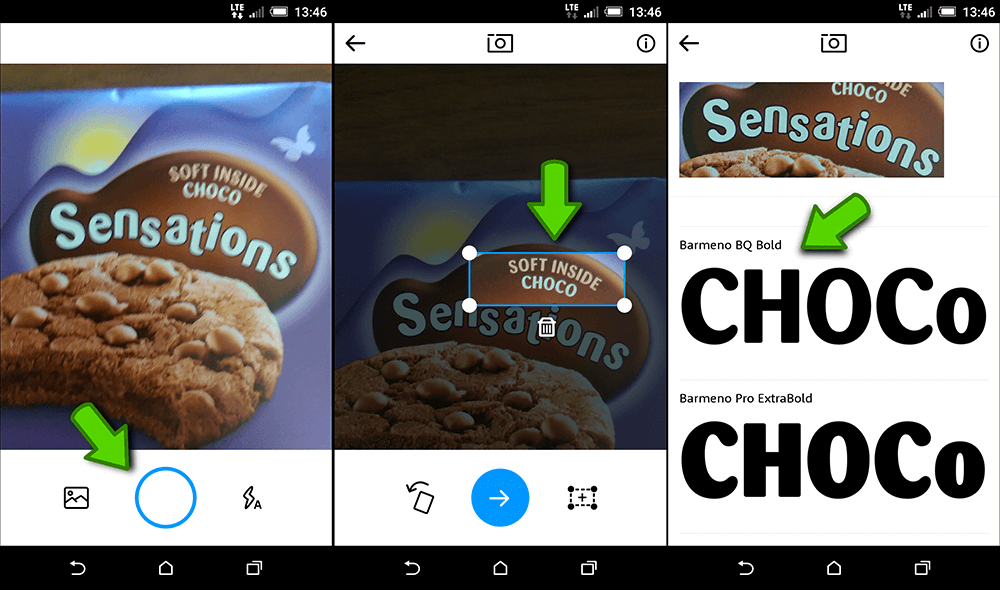
Note: You can also use the ‘upload from gallery icon’ to the left of the camera circle on the main screen to upload images from other sources. For example, you can save a screenshot from your favourite website, then upload it into WhatTheFont.
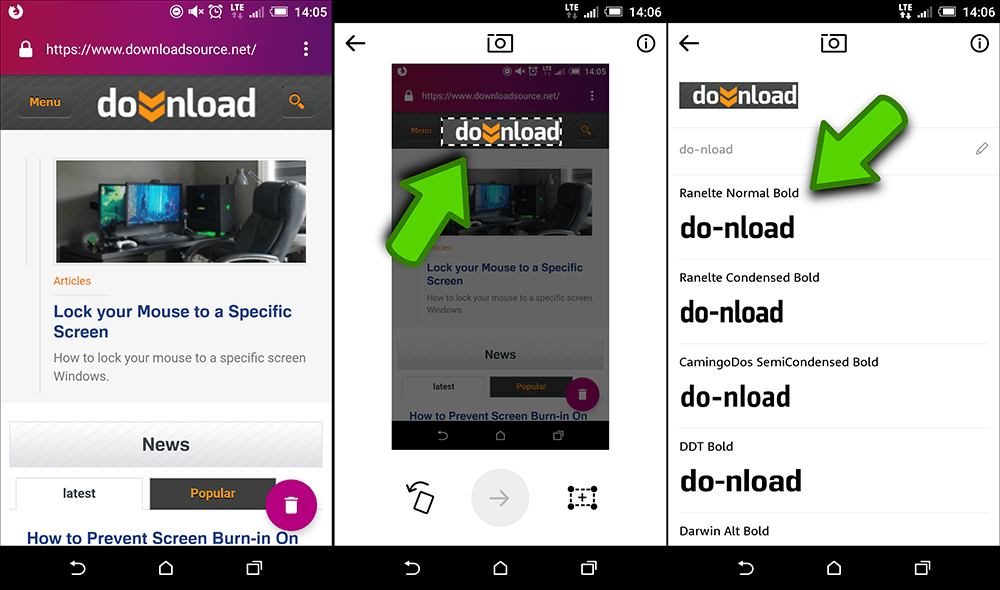
Depending on the source of the image and how well you took the photo will determine the quality of your result. Obviously, the WhatTheFront library hasn’t got every font ever made, so you may not have a 100% success rate, however, I’ve personally have a fair amount of success using the app. Even on random brand fonts like the test shot examples shown in this article.
When the process is finished, you’ll be shown more than one suggestion for the font, which is worth browsing though, as the best option doesn’t always seem to make it to the top of the page. Once you have the font identified, you can choose to download/buy it from WhatTheFont store or simply use the font name to acquire it from another source, which is generally going to be the cheaper option, as there are a lot of services offering free fonts.
