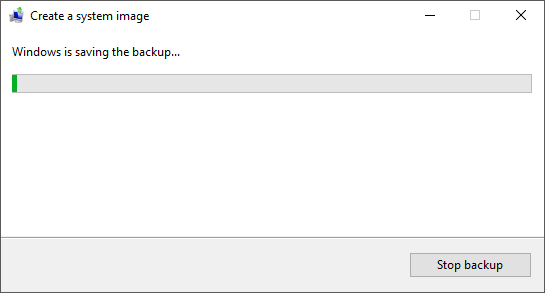Windows 10 has a variety of different tool available which allow you to backup certain components of your operating system. Although most of these tools are quite useful, there is one tool that stands leagues above the rest. This tool allows you to create a full Windows Image (ISO) of the current state of your Windows installation, including all programs, games, and apps you have installed. If you haven’t used this tool before, this guide will show you how.

How to Delete Your Facebook Search History.
After recently trying to update to Windows 10 version 1803 I learnt the hard way to always have a backup of your operating system. I’ve always had a backup of important data but I’ve never really bothered with an operating system image backup. Although it isn’t as important as having a personal data backup, it will save you a ton of time down the track, especially if you have a swath of programs, games, app, and custom configurations set.
Before we start the tutorial I would just like to warn anyone considering updating to Windows version 1803 (April Update) who is stuck with error KB4093112 - Error 0x80070002 or any other 0x80070002 error to make a full backup of your data, especially stuff that may be stored in certain parts of the operating system.
Note: If you have any cryptocurrency wallets on your computer this is even more important because the majority of these save their .dat file to the appdata folder within your user profile. (C:\Users\USERNAME\AppData\Roaming)
If you have an 0x80070002 error the official fix now that the April Update has been released is to use the following manual update tools to bypass any old updates you have missed. Unfortunately, the error/corruption that causes error 0x80070002 has an extremely high chance of corrupting the entire operating system when updating to version 1803. Once corrupted none of the standard restoration and roll back tools work and your system will cycle endlessly trying to restore itself. The only way to get Windows back is to restore your computer from an Image (ISO) backup or install a fresh copy.
Although there are countless other options available online that allow you to create an entire system image (ISO) the built-in Windows tool works just as good and is even easier to use. So follow along as this guide shows you how to make an ISO backup of your Windows 10 OS using built-in tools.
How Do You Make a Windows 10 Image Backup?
To begin open the Control Panel go to File History
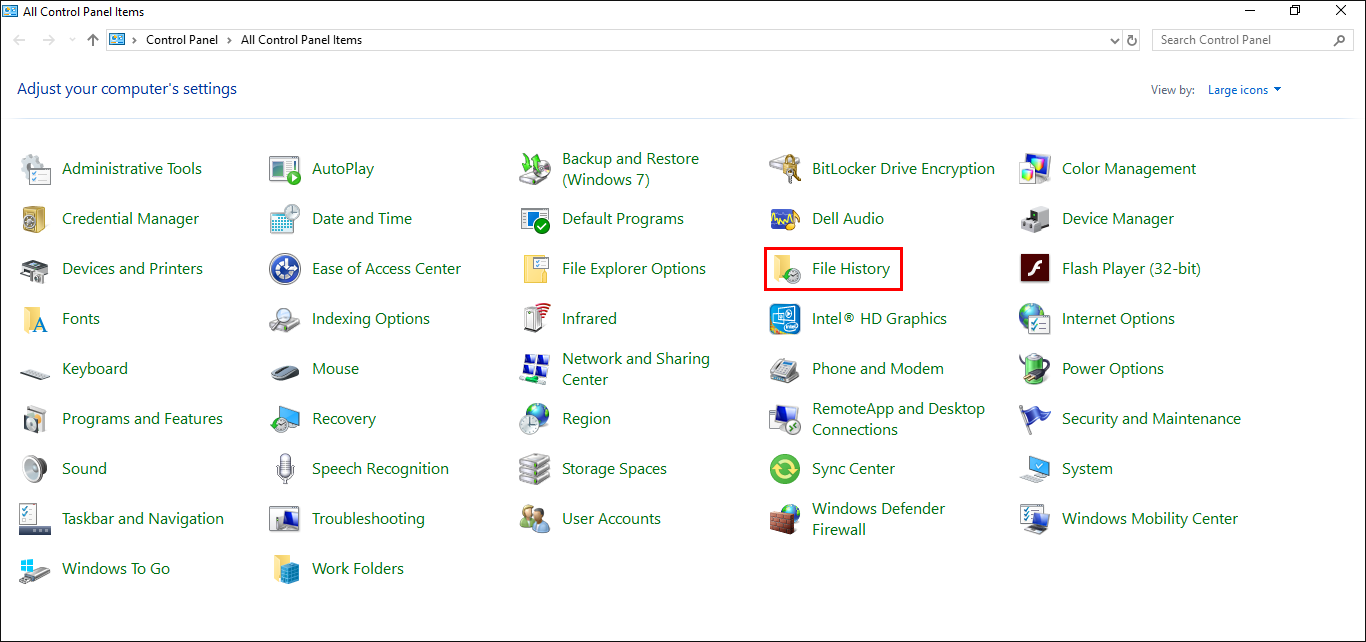
Then click System Image Backup in the bottom left-hand corner of the screen.
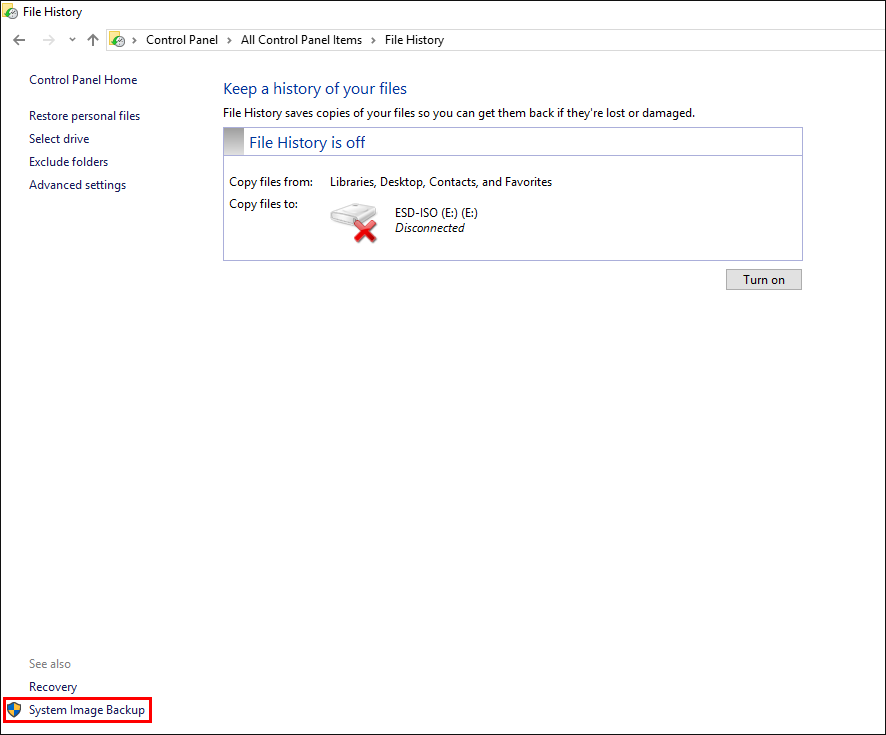
Here click Create a System Image in the left-hand corner, then follow the steps and choose where you would like to save your backup ISO.
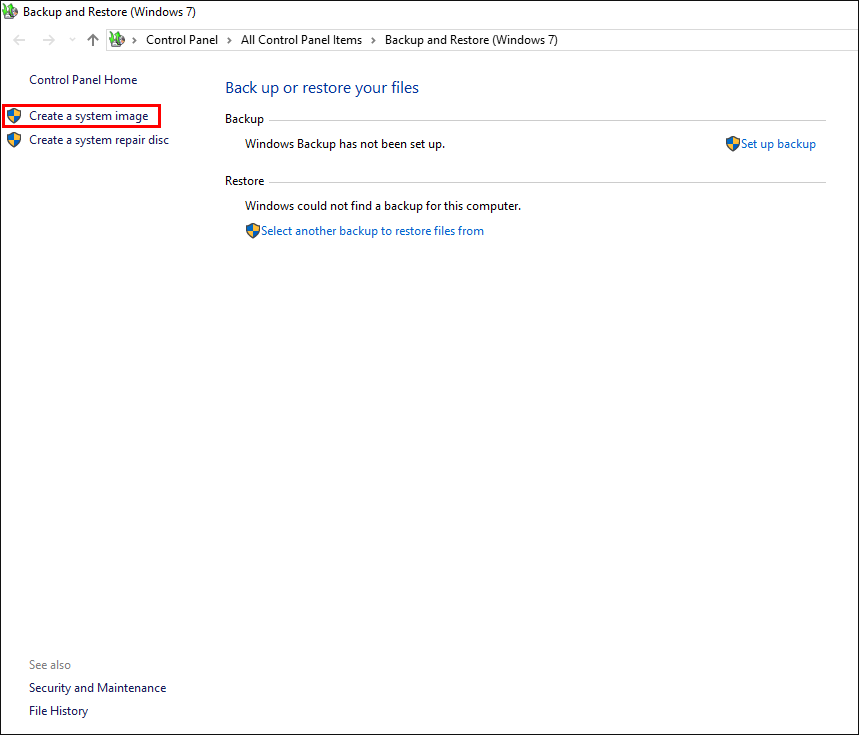
Just remember the safest place to save the ISO is on another drive or external device.
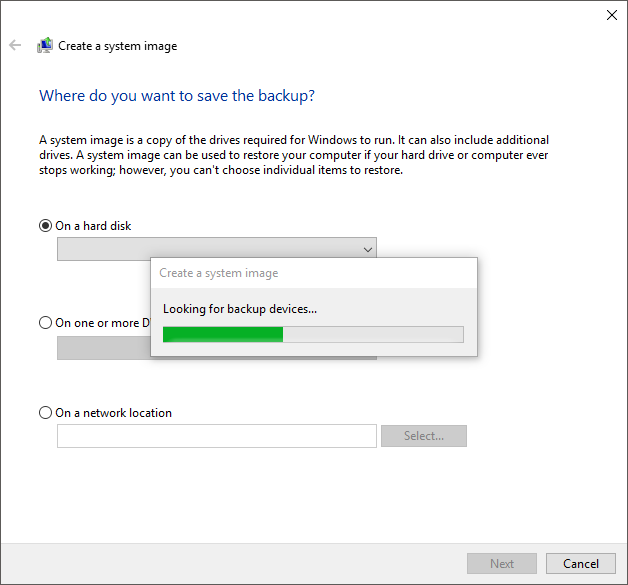
The size of your Windows installation will determine the amount of time it takes for the backup to complete and its size. If you are lucky enough the best time to create an image backup of Windows is just after you have finished installing all your apps, programs and games. This will guarantee you a nice clean starting point whenever you need to roll back.