If you are using Firefox and are sick and tired of having to click to reject cookie consent banners each and every time you visit a new website. This article will show you how to enable an experimental feature within Firefox that aims to automate cookie rejection and banner closures. While it is still a work in progress feature it is one that we are all very much looking forward to
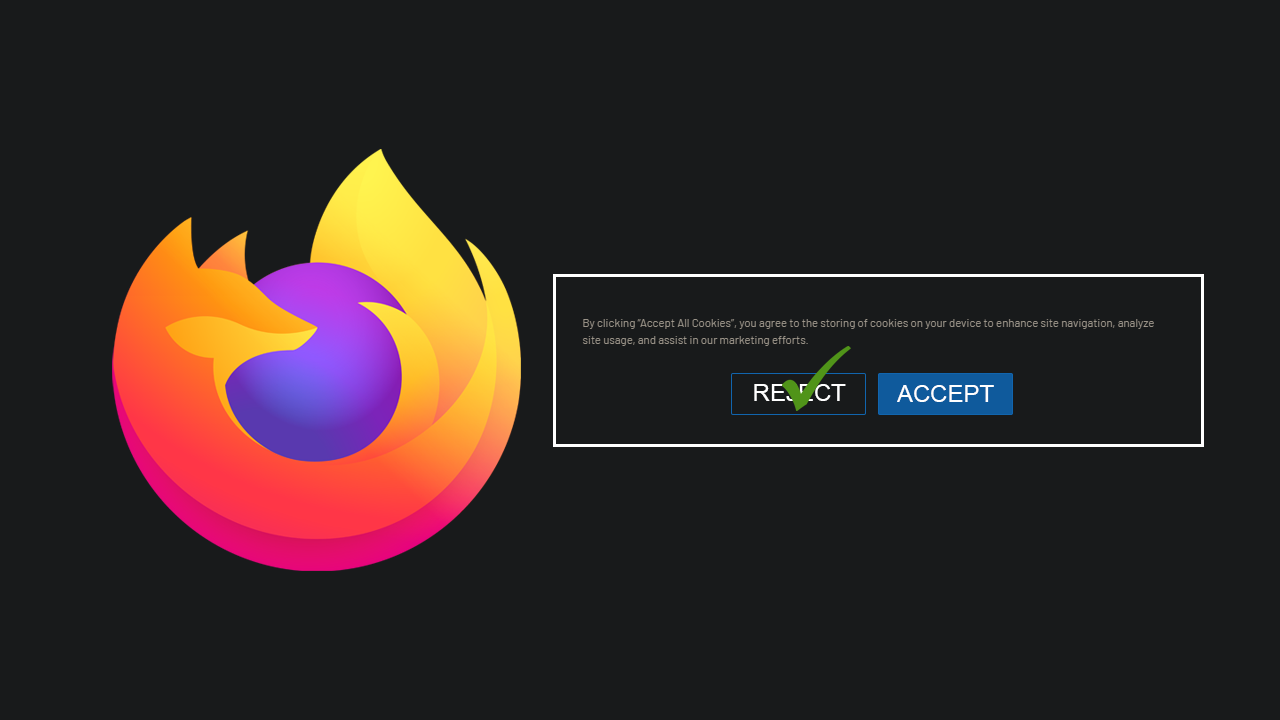
Related: How to fix Xbox App error 0x8007112A on Windows 11.
Each and every time you visit a website for the very first time you will be asked if you are willing to accept or reject the website's cookies. Depending on the website this can be a simple process while on others rejecting the notice is a little more complicated as some sites really take rejection badly. While there are extensions out there that solve these issues, they almost always opt into the cookie prompt to get rid of it which isn’t ideal from a privacy standpoint.
Thankfully, Firefox is working on a system that will allow the auto rejection of cookie consent prompts. This means that whenever you visit a website for the first time cookie requests will be rejected and the notice will be closed. By default, the feature isn’t yet enabled by default and is still a work in progress but if you want to try it out now you can manually enable it now and give it a whirl.
How do you make Firefox automatically reject cookie prompts? Make Firefox auto reject cookie notifications.
To begin, you’ll need to download and install Firefox Nightly on your device. Once you have done that follow the steps shown below.
- First, open Firefox then type about:config into the address bar and press Enter. This will take you to the Advanced Options page. If this is the first time you have been here you will need to accept the warning prompt.
- Now use the search box to search for: cookiebanners.bannerClicking.enabled
- When you find it make sure it is set to TRUE by double-clicking on false. (by default it should be enabled).

- Next search: cookiebanners.service.mode and change the number to 2.

- Next search: cookiebanners.service.mode.privateBrowsing and change the number to 2.
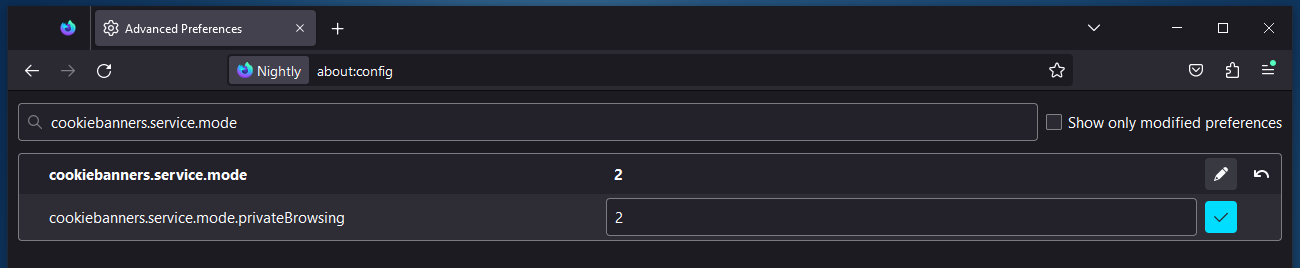
- Once you have made these changes to all three options, you can close Firefox and restart it. After a restart, Firefox will be able to reject cookie consent prompts as they arise.
Keep in mind that this feature is still experimental so don’t expect it to work perfectly on every single website that you visit. However, in time, as more and more people use it and Firefox harnesses the data more websites will be able to be auto-rejected without issue.
Another brand new feature that has recently come to Firefox is offline translations. This feature allows you to visit any website and have Firefox translate the page for you. The beauty of this feature is that the entire process is done locally so no data is shared, giving you the maximum level of privacy possible. In comparison, all other browser processes translate content online using servers that share local data.
How to use Translate in Firefox | Firefox finally has native Translations.
