If you are a Google Chrome user who is frustrated with the New Tab search box redirecting you to the address bar to type requests. This article will guide you through the process that allows you to enable it so it works like every other Google search bar available.
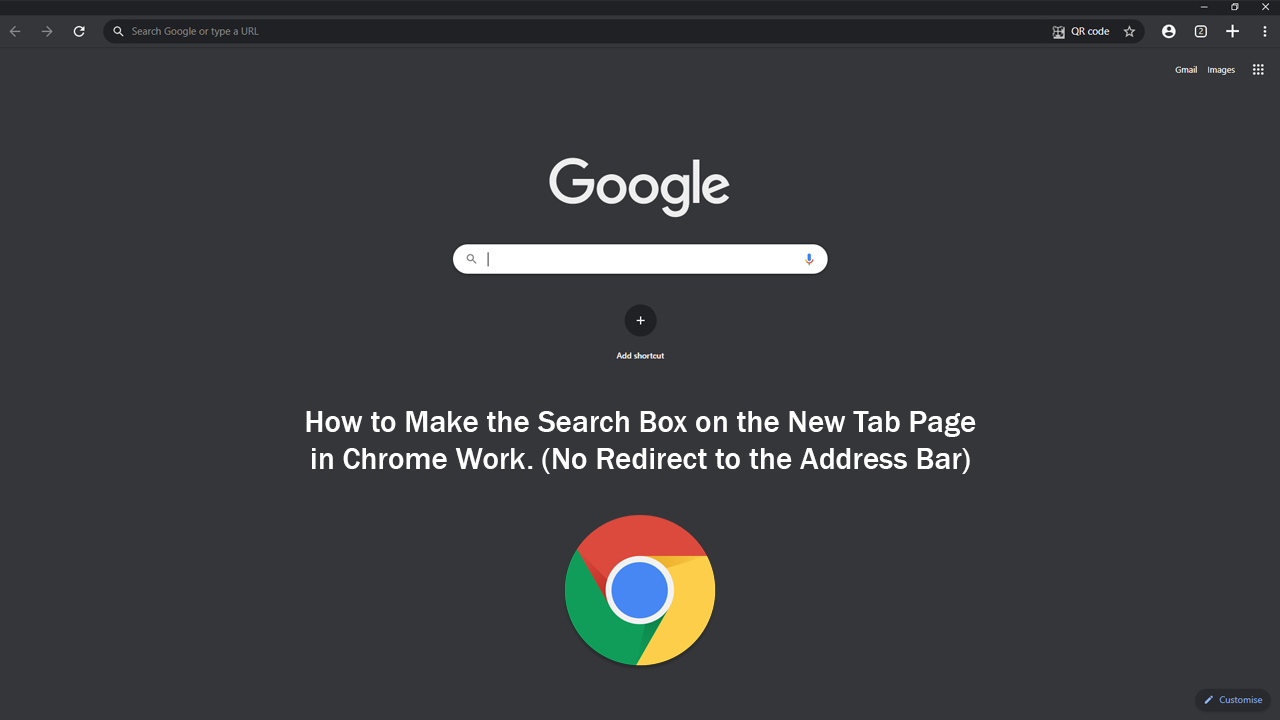
We all know that Google Chrome is the worlds most popular Internet browser across PC’s and mobile devices alike. It’s easy to acquire, easy to use and gets the job done without any real need to learn how to use it. That said, Google has been making some strange changes to the way Google Chrome works from various screens and locations. The latest of which places a search box on the New Tab page that doesn’t actually do anything…
Thankfully this deceptive little search bar that diverts your query to the address bar instead can be activated to work fully, although not from the place most people would expect to find the option. Instead, to get the search box on the New Tab page to work, you’ll have to use Chrome’s Advanced Options menu ‘aka’ chrome://flags. So follow along as we guide you through the process step by step.
How Do You Make the Search Box on the New Tab Page of Chrome Work? Stop the Search Bar of Chrome New Tab Pages Using the Address Bar Instead.
To being, make sure you are using the latest version of Google Chrome, then open the browser and type or copy and paste the following into the address bar and press Enter.
chrome://flags/#ntp-realbox
This will bring up a new page with Real search box in New Tab Page highlighted. Next to this, there is a drop-down option that is set to Default, change this to Enabled, then Restart Chrome. After a Restart, the search bar on the New Tab page will work fully, allowing you to use it without it jumping your search text to the address bar at the top of the page.
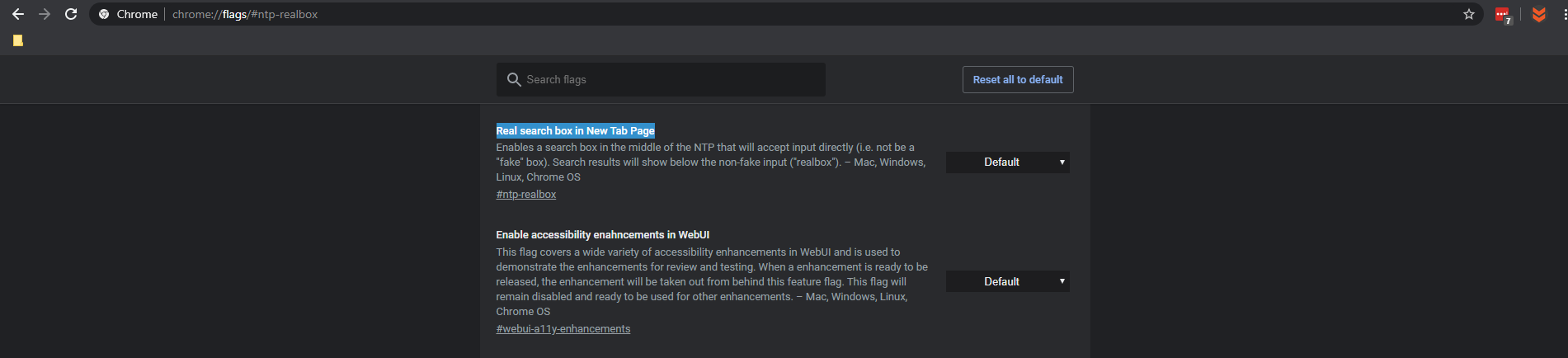
Note: If you aren’t sure how to force Google Chrome to manually check for and install updates, you can do so by going to Settings and clicking About on the far left-hand side of the screen. Once you have done so Google Chrome will automatically search for, download, and install the latest version.
If at any stage you wish to revert back to the old method, simply return to the same location and flip the option back to Default or Disabled.
On a Side Note...
If you don’t like the entire New Tab layout make sure you check out the following short tutorial showing you how to quickly and easily revert back to Google Chromes old tab layout. Change back to the old look for Google Chrome tabs without having to download an older version of Google Chrome.
How to Enable or Disable Google Chrome’s New Tab Design.
Just be aware that these kind of reversions are usually temporary and can only buy you so much time. At the end of the day, it’s usually easier to bite the bullet and get used to the new design.
