To make the older versions of your system resemble Windows 8 you have to change and add numerous things. Installing all the components manually, as well as modifying numerous system files and downloading a lot of tools would be troublesome. Fortunately. there is a gunch of pre-made packages that will allow you to change your system beyond recognition with just one installer.
Windows 8 UX Pack 7.0 – Windows 7 only
This is the ultimate choice for all those who want to get familiar with the visual novelties of Windows 8 on their Windows 7-running computers. Once you have installed this patch the visual style and the wallpaper on your computer will change. On the taskbar you can see a new icon for Start meny that displays the logo of the new system. You can also hear a new sound scheme that has been taken from the latest version of Windows.
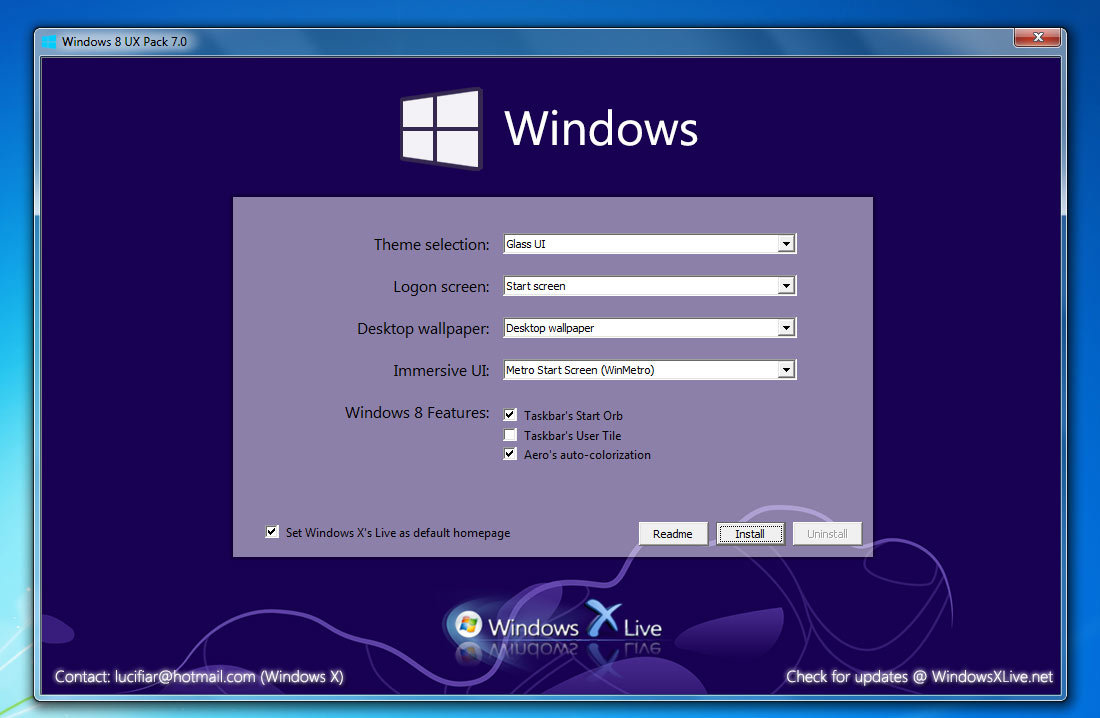
The package installs also a start screen of a Metro / Modern UI kind, called WinMetro. There is also the slided Charms Bar. Once it shows up, you obtain an access to a new start screen, as well as the features regarding the energy management, system settings, volume adjustment and wireless connection settings.
WinMetro has a typically tiled display and a bunch of built-in applications that are supposed to imitate their original versions. You can find Calendar, Weather, Finances, Photos, News and Sport here.
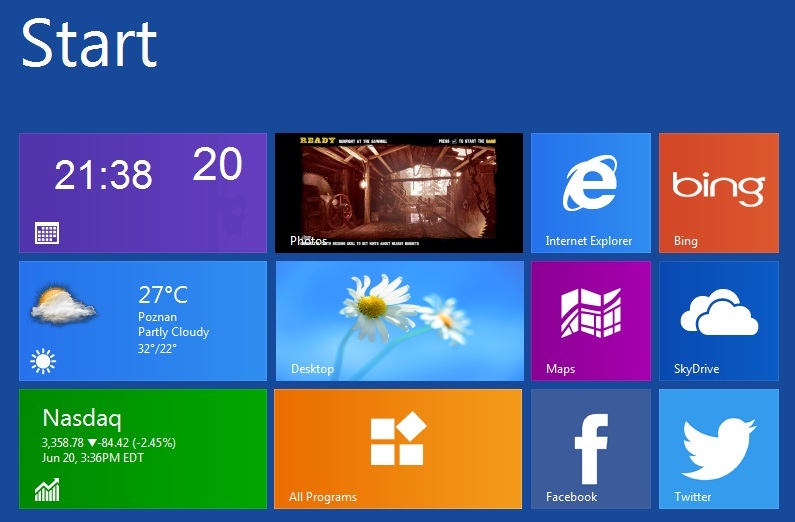
The authors of the program have managed to imitate well the display of the original application, and the tiles that represent it are dynamic and show real-time updated information. In WinMetro there are hyperlinks to Bing, SkyDrive, Twitter, Facebook and Map, as well as the tiles that show the most often used apps. Unfortunately, WinMetro does not allow to pin your own tiles to the start screen, and so it is more of an accumulator of information than a navigator of the system. To navigate the system you will have to use the traditional Start menu. The package can be installed quite easily. All you have to do is to launch the installer and click on Install button. Before installing the package you can adjust a couple of default settings, but I strongly recommend leaving them without a touch.
If you don't like the display, all you have to do is to launch the installer once again and click on Uninstall button - all the new elements will be removed, and the display before the installation of the package will be restored. The uninstaller does not leave any unwanted files behind.
Windows 8 Transformation Pack 7.0 – for Windows 7, Vista, and XP
This package is pretty much the same as the aforementioned UX Pack, but with additional fonts, system files and other extras that greatly extend the features into which the installer works its ways, and it allow to apply the package also on the older versions of the system. Apart from the aforementioned changes, Transformation Pack 7.0 changes the navigation buttons in the system (for example in the System Explorer) and modifies the display of the loading screen and logging screen.
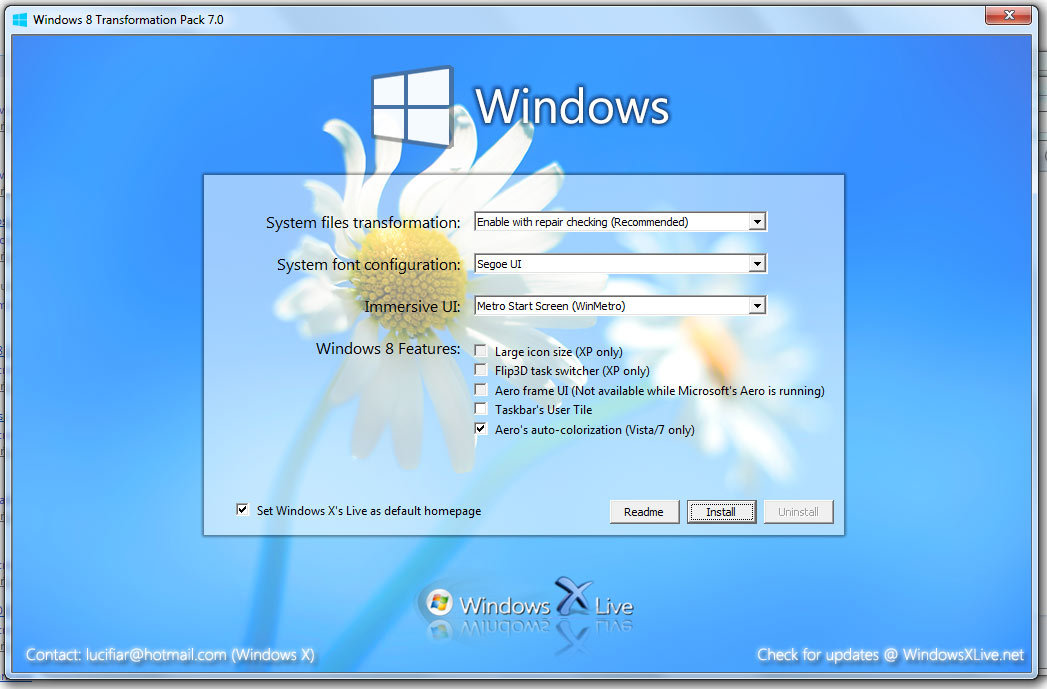
The installation process looks pretty much the same as in case of UX Pack 7.0 - you can use the installer that requires you only to confirm that you want to install the package. In addition, you can pick up the font and set (in case of Windows XP) larger icons and 3D navigation along the open windows (with [Alt]+[Tab]). The installer also allows to bring up the previous settings with a snap.
How to make other programs look Windows 8-alike
To make your system look even more Modern UI, it is worth taking a look into the Internet and look up some skins for other often used programs. To encourage you to look something up there is a bunch of links to Metro / Modern UI style skins for popular programs.
MetroX for VLC Media Player
MetrOH for Foobar2000
Metro Touch AIO for AIMP
Steam Metro Skin for Steam
Metro Winamp Skin for Winamp
