Learn how to remove the ‘Create a New Video’ option from the Windows 10 context menu (right-click menu). A newly added shortcut feature that you probably won’t find yourself using any time soon.
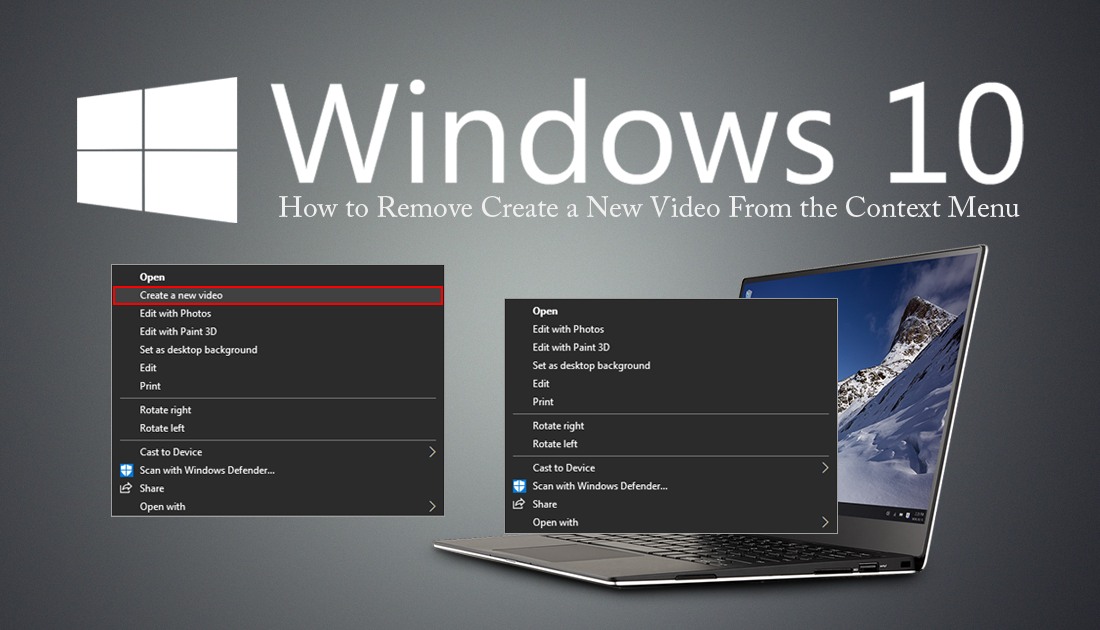
How to Fix Windows Update Cannot Currently Check For Updates Because Updates are Controlled.
Over the last few months, Microsoft has spent a considerable amount of time and money updating the Windows Photos App. Although the app is still pretty basic, it’s no longer just a photo viewing service and includes some basic video editing tools, which allow you to quickly and easily put together a range of different clips that include videos, still photos/images, and 3D objects.
If you haven’t yet had a look at some of the Photo Apps new features, it’s worth doing so as the app has become a lot more practical of late, especially now that it has integrated OneDrive support. As well as these improvements, Microsoft has also added a quick video creation option to the Windows context menu (right-click menu). However, this is something you may find more annoying than helpful, so follow along as this article shows you how to remove it.
Related: How to Change Your Network From Public to Private if the Option is Missing on Windows 10.
How Do You Remove the ‘Create a New Video’ Option From the Windows 10 Context Menu? (Right-Click Menu)
As this process requires some quick changes within the Windows Registry Editor, it’s important to make sure you have a System Restore Point to revert back to if something goes wrong. If you haven’t created a restore point before, open the start menu, type Restore, then select Create a Restore Point when it appears on the list.
In the new window that appears on the screen, click Create in the bottom right corner of the screen, then follow the on-screen instructions. Once your restore point has been created, you can safely start the next steps. To begin, download the following zip file, then extract it to the desired location on your computer.
Download Registry Tweak. (Google Drive Download)
When you have the two registry files in front of you, double-click Remove_Create_a_New_Video_Context_Menu reg file, then accept both of the warning prompts that appear on the screen.
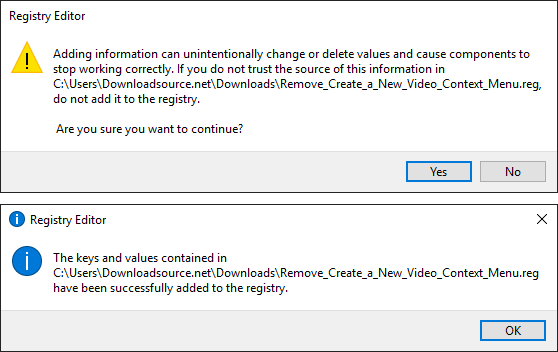
Once you have accepted them, the Create a New Video context entry will be removed, you won’t even have to restart your computer to check the change.
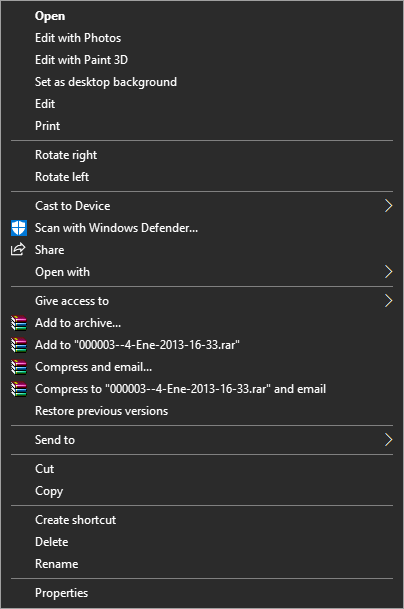
How Do You Restore the ‘Create a New Video’ Option to the Windows 10 Context Menu? (Right-Click Menu)
To restore the Create a New Video option to the context menu double-click the Add_Create_a_New_Video_Context_Menu reg file, then accept both of the warning prompts that appear on the screen. Once you have accepted them, the Create a New Video context entry will be re-added, you won’t even have to restart your computer to check the change.
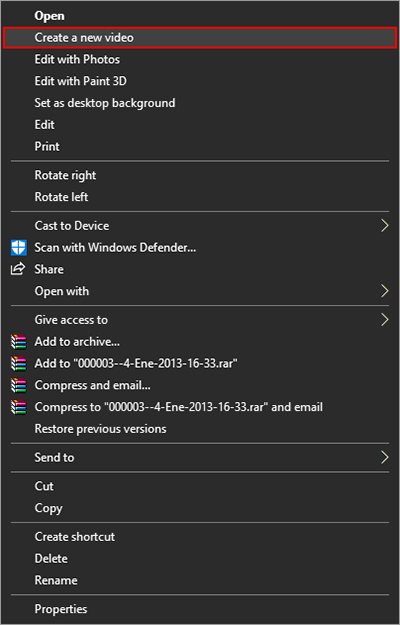
Other Context Menu Customization Articles.
If you are looking to make some more context menu changes, make sure you check out some of the other guides listed below.
How to Add Control Panel to the Windows 10 Context Menu.
How to Remove ‘Share’ From the Windows 10 Context Menu.
How to Disable the Start Menu Context Menu on Windows 10.
How to Customize the ‘Send to’ Context Menu on Windows 10.
How to Restore Command Prompt to the Windows 10 Context Menu.
How to Remove ‘Give Access to’ From the Windows 10 Context Menu.
.
.
