If Firefox is your primary Internet browser and you have a very specific way you want it to look and feel. You’re probably not too happy about the newly added Firefox View icon in the top left-hand corner of the browser. While I personally find it great, you can easily disable it, so follow along as we guide you through the process.
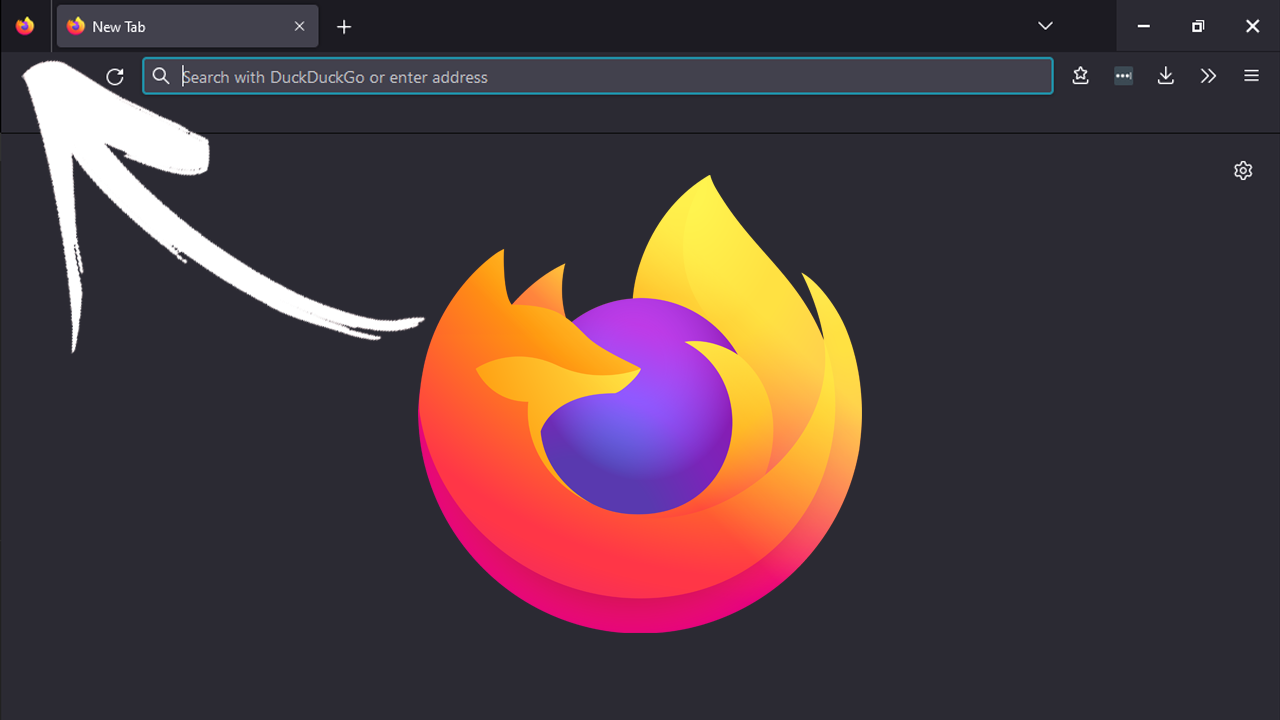
Related: How to use custom themes on Windows 11. Install third-party themes on Windows 11.
Firefox has been getting a lot of regular updates and is proving to be more and more popular as the inevitable Chrome update that prevents ad-blockers from working gets closer and closer. If you hadn’t heard about it before, it’s good news for a ton of alternative browsers out there that don’t run on the Chromium engine.
While that is still a little way off Firefox has been making some nice changes to the look and feel of the browser as well as improving the connectivity between computers and mobile devices. Why sync and sharing have been around for ages in Firefox the process has been streamlined further in Firefox 106. There are now two new buttons in the toolbar of the browser.
The first one, “Firefox View”, opens a built-in page with a list of recently opened tabs. Including tabs from other devices. It also allows theme switching from this area (odd but handy). The second option “List all tabs” appears at the end of the 3-tab row and opens a menu with similar open. Like tab stacking in Chrome. If you don’t like these new options below you’ll find all the steps required to disable them.
How do you remove Firefox View option from the Firefox toolbar?
- To remove the Firefox View icon from the top left-hand corner simple right-click on the icon and select Remove from toolbar and it will be gone for good.
![]()
- If you want to re-add it you can just go to >> Customise toolbar and drag it back onto the toolbar.
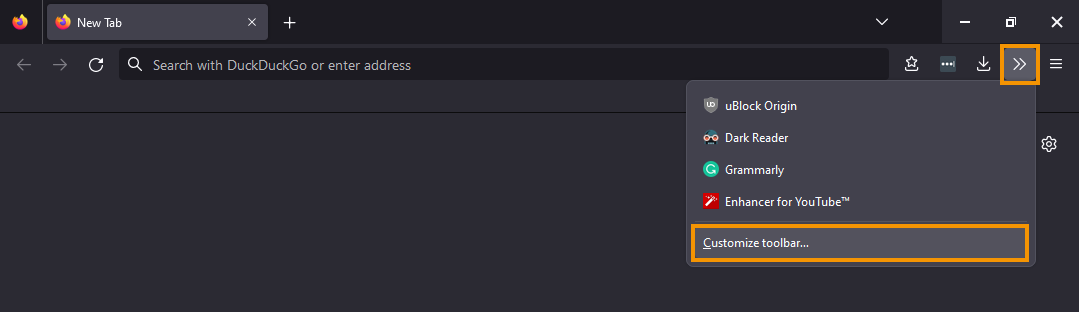
Want to get rid of it a little more permanently?
- First type about:config into the address bar and press Enter.
- On the Advanced Preferences page, confirm that you accept the risk and continue.
- Now, paste browser.tabs.firefox-view into the address bar and press Enter.
- When the option appears double-click on it to change it from true (on) to false (off)
- Finally Restart Firefox and the change will take effect.
![]()
If you ever want to re-enable it, just return to the same location and change it back to true.
How do you remove List all Tabs option from the Firefox toolbar?
- To remove the List all tabs option from the Firefox toolbar type about:config into the address bar and press Enter.
- On the Advanced Preferences page, confirm that you accept the risk and continue.
- Now, paste browser.tabs.tabmanager.enabled into the search box.
- When the option appears double-click on it to change it from true (on) to false (off)
- Once you have made that change Restart Firefox and it will take effect.
![]()
If you ever want to re-enable it, just return to the same location and change it back to true.
I personally find the Firefox view option to be a lot more useful than this List all tabs option so that’s the only one I’ve kept. Either way though, the option is entirely up to you. Thanks for stopping by, see you soon!
