Netflix is by far the best movie and tv show streaming service available, far exceeding any of the other competitors on the market. As amazing as the services is there are some bugs and annoyances you may occasionally come across. One said annoyance this guide aims to help you solve is audio and video sync, a common issue where video lags behind sound playback.
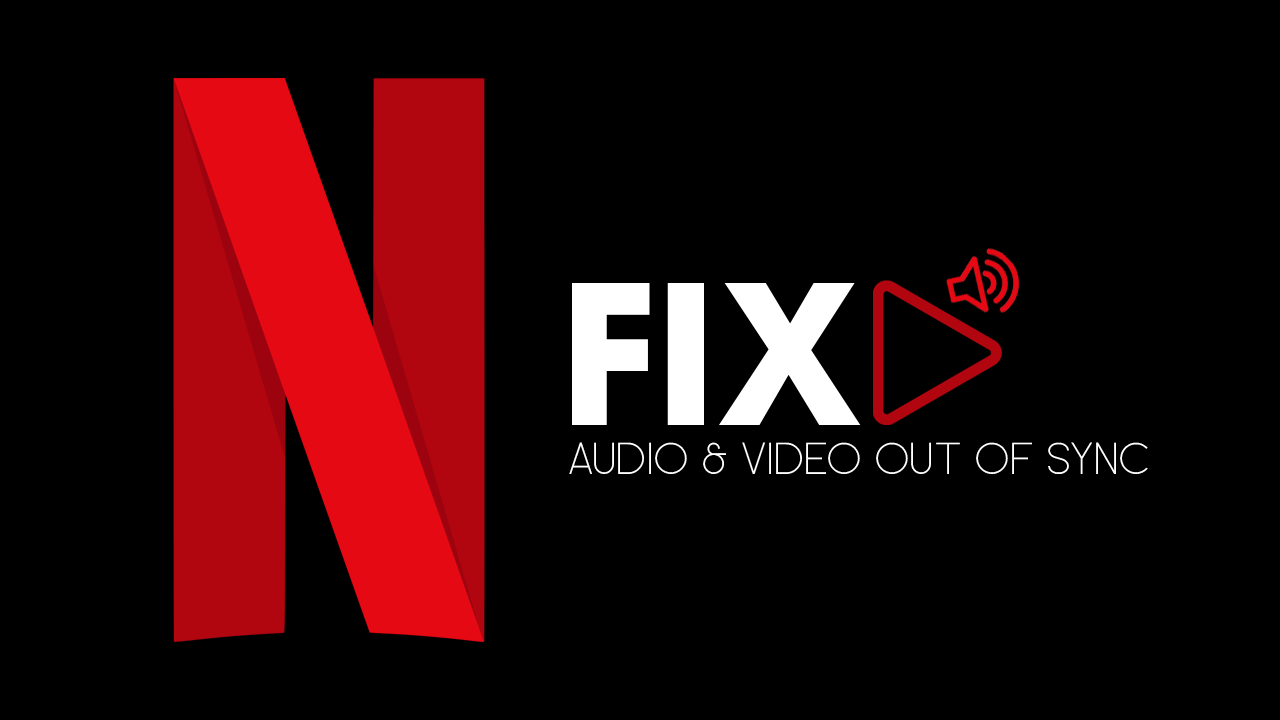
Related: How to Optimize Your Netflix Experience on Windows PCs.
Netflix is by far the biggest and best streaming service on the market, its original content list is staggering and has massive growth forecast for the coming years, with 700 new tv shows and movies planned. For any users accessing Netflix content from Windows-based PCs, particularly from browsers, like Firefox and Chrome, you may occasionally experience video and audio sync issues. In most cases these sync problems can be fixed with a browser or system restart, however, if they persist after doing both, you may need to make some changes to your system.
Note: If you are watching Netflix from a laptop running on battery and are having sync issues, the quickest and easiest fix is to connect your computer to mains power. Nine times out of ten this will fix this issue. If you can’t connect to power or don’t want to, continue with the steps below.
You should also make sure that the browser you are using is fully up to date, if you are running an older version of Chrome, Firefox, Edge, Opera, etc, Netflix may encounter problems.
Option 1: Check Playback Quality Settings to Fix Netflix Audio and Video Sync Problems.
The most common reason for audio and video sync issues is the overall power of your system. If your computer or laptop isn’t powerful enough it will sometimes struggle to play content correctly, especially HD and UHD content. So if your device is a little dated, you may need to adjust the quality settings Netflix is playing content in.
- To do this, sign into your account, select your user, go to Account, and then click on Playback Settings.

Here you will see a list of options Automatic, Low, Average, High. By default, it should be set to Automatic, which will play content in the best possible format for your Internet connection. If your Internet connection is capable of playing content in HD or UHD Netflix will automatically do so. This is where problems arise, if your computer can’t handle HD or UHD, sync issues occur.
- So to prevent this try manually changing your quality options, start from the highest and work your way down until you find a perfect fit for your device. (if you have data limits, keep this in mind also)

Option 2: Update Graphics Drivers to Fix Netflix Audio and Video Sync Problems.
If the problem isn’t streaming based, the next place to look is on your system. First, make sure that your graphics drivers are fully up to date. To do this right-click on the start menu icon, select Device Manager, then scroll down the list and expand the Display Drivers. Here right-click on your graphics device and select update drivers. This will force Windows to check for the latest driver version for your device. (Alternatively, you can check the manufacturer's website for new drivers)

Alternatively, you can use Display Driver Uninstaller to remove graphics drivers to fix Netflix audio and video Sync issues.
Although you can do this from Device Manager on Windows, it’s better to use Display Driver Uninstaller (DDU). DDU is the go-to software for all graphical issues, both NVIDIA and AMD products.
- First, download Display Driver Uninstaller (DDU).
- Then download the latest graphics drivers from your computer or graphics card manufacturer's website (usually found on the support page). You can find the NVIDIA catalogue here. And the AMD catalogue is here.
- Once you have the drivers on your computer, turn off your Internet connection and run DDU. Make sure that you enable the tick box next to Remove GeForce Experience (GFE) when it appears. This is important.
- After a system restart, install the driver software and enable your internet connection again.
- This will make sure that Windows doesn’t try to install a generic driver in the background.
Note: Sometimes it’s worth trying multiple driver versions. For example, if the latest driver doesn’t work try one that is a few weeks old. Just don’t go back too far.
Now that you have cleanly installed your graphics drivers using DDU, you shouldn’t have any more issues with your GPU driver version does not meet the minimum requirements error If you have any issues with your computer booting to a black screen after using DDU check out this guide: How to fix a black screen after uninstalling graphics drivers using DDU (Display Driver Uninstaller).
Option 3: Check Battery Preferences and Visual Effects Performance to Fix Netflix Audio and Video Sync Problems.
Once you have tried/check options one and two, you have two more options at your disposal. The first is to change your video quality settings for when your device is running on battery:
How to Prioritize Video Quality in Battery Mode on Windows 10.
The second is to change Windows Visual Effects Performance options.
- To do this, open Control Panel, search CPU using the search box in the upper right-hand corner, and then select Check Processor Speed.

- On this page click Advanced Settings, change to the Advanced tab in the window that appears, then click Settings.
- Here stay on the Visual Effects tab and choose one of the four options.
- Let Windows Choose is the best option, however, if this is already set, you will need to try something else.
- Best Appearance will give you the best quality but use more resources.
- Best Performance will give you the best performance, but Windows will look pretty basic.
- Custom with all tick boxes disabled is the best option. Try this first, then slowly enable tick boxes as you check video and audio sync on Netflix.

Note: Whilst you have the Performance Options window open, change to the Advanced tab and make sure you have Windows set to focus on Programs, not background tasks. This should be the default option, however, it is possible it may have changed.
Option 4: Adjust Your Refresh Rate to Fix Netflix Audio and Video Sync Problems.
If none of the above options have fixed your Netflix audio and video sync issues, you can try reducing the refresh rate of your monitor to 60hz. At first, this may sound like a far-fetched fix, however, there are quite a lot of users who are reporting that this works on their machines, so it is certainly worth trying. How you do this on your system will vary so you will have to check the specifics for your setup, however, it will more than likely be done from your graphics control software.
- On Dell laptops running integrated graphics right-click your desktop and select Graphics Properties.
- Next, stay on the may General Settings page and make sure the refresh rate is set to 60hz. Once done, save the changes and check to see if the issue has been resolved.
.png)
Option 5: Try Another Browser or the Netflix App to Fix Netflix Audio and Video Sync Problems.
Another thing you can try if you are watching Netflix from a browser is switching your current browser. If you are using Firefox try using Chrome, if you are using Chrome try using Firefox, etc. You will have to experiment with the different browsers because they all have their pros and cons outside of being able to play Netflix content.
Option 6: Change Windows Sound Quality Settings to Fix Netflix Audio and Video Sync Problems. Audio Faster Than Video.
If none of the solutions above have worked for you, you can try adjusting your Windows sound quality settings. Generally, this will be set to 24-bit, 48,000 Hz (Studio Quality) as standard but can be adjusted up or down considerably. For the best results try changing this setting to 16-bit, 192000 Hz (Studio Quality).This should fix Netflix sync on all platforms, Firefox, Chrome, and the Netflix app. Although I'm not using any high-end speakers, I haven't noticed any sound quality issues since making the change from 24-bit to 16-bit.
If you aren't sure how to change sound quality settings for playback devices on Windows 10, open the Control Panel select Sound, select your sound device, and then click Properties. In the new window that appears, change to the Advanced tab and use the drop-down menu below Default Format to adjust the quality. Once you have made the change click Apply, then Ok.

