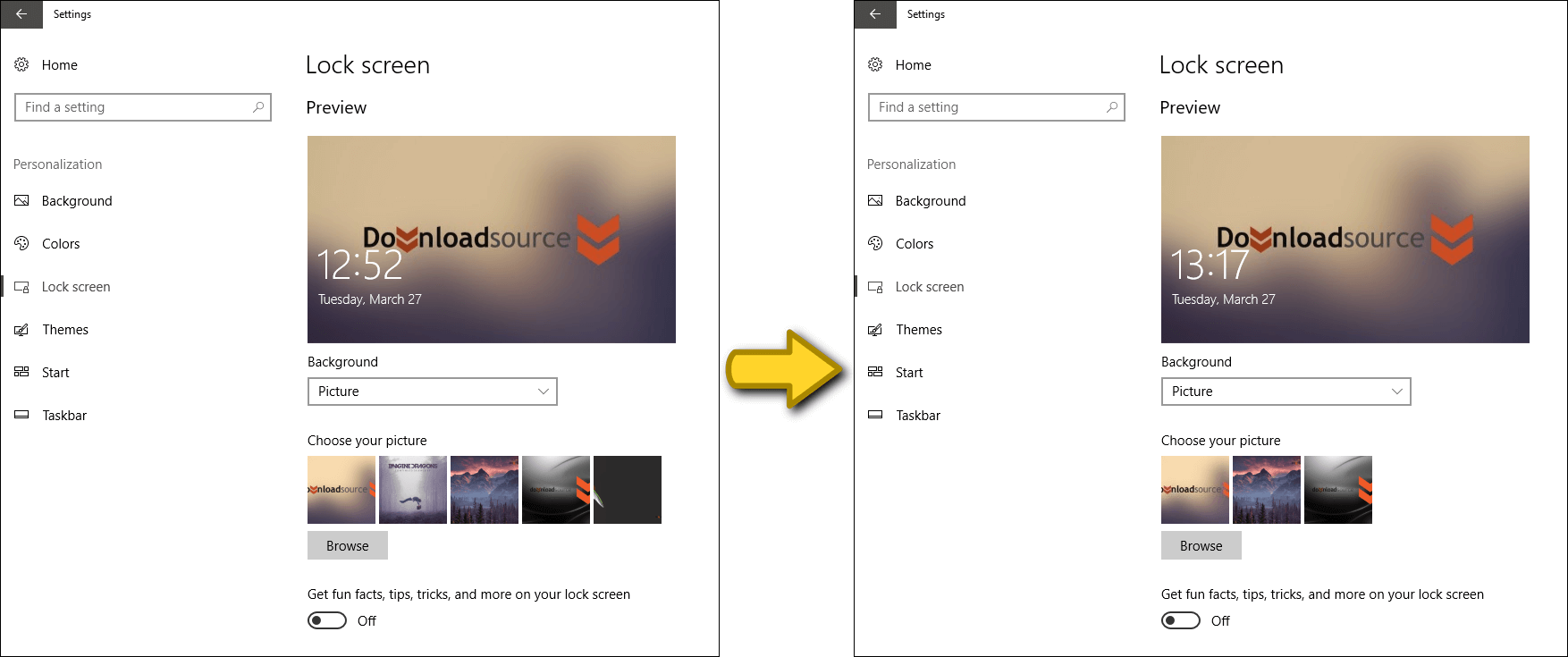If you have recently changed the lock screen background on your Windows 10 computer and would like to remove old entries from the list, this guide will show you how to remove any entries shown and reset them back to Windows defaults.
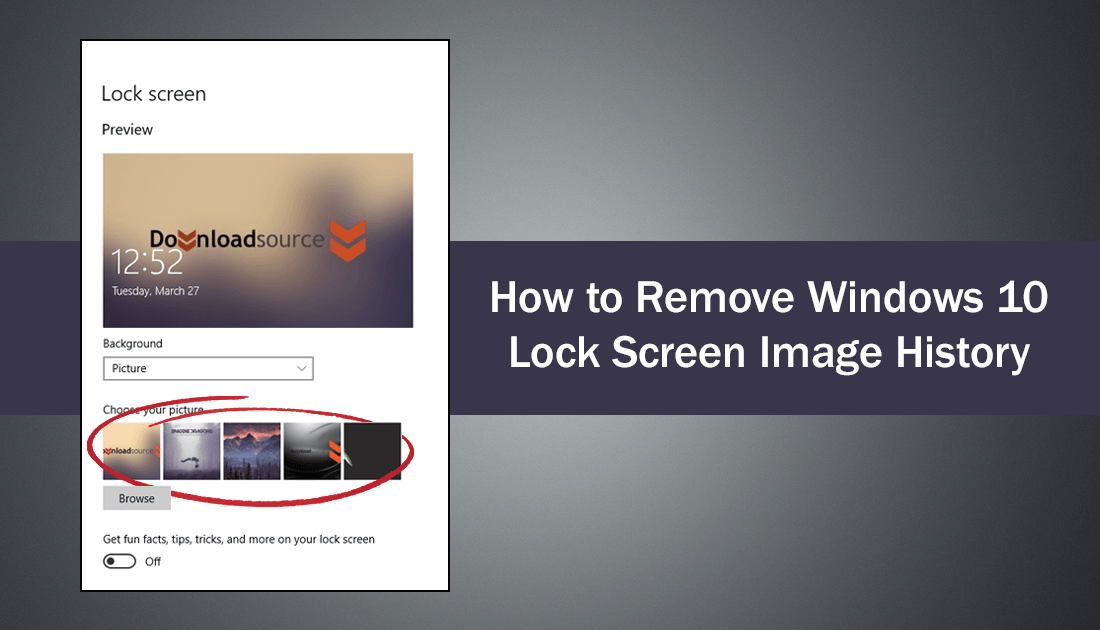
How to Anonymously Chat Over the TOR Network.
On Windows 10 whenever you change your wallpaper or lock screen, your computer will automatically remember the last five images you have used. Most people assume the only way to remove items from this list is to change wallpapers until an entry you want gone is overwritten.
Thankfully this isn’t the only way to remove images from your lock screen history on Windows 10. Below you will find out how clear your lock screen wallpaper/background history on Windows 10. If you need to do the same for your Windows 10 wallpaper history, check out the link below.
How to Remove Your Windows 10 Wallpaper History.
How to Delete Windows 10 Lock Screen Wallpaper History.
To begin, open the Windows File Explorer and make sure you are able to view hidden files. If you are unsure how to do this, click the View option from the File Explorer menu and make sure Hidden Items is ticked.
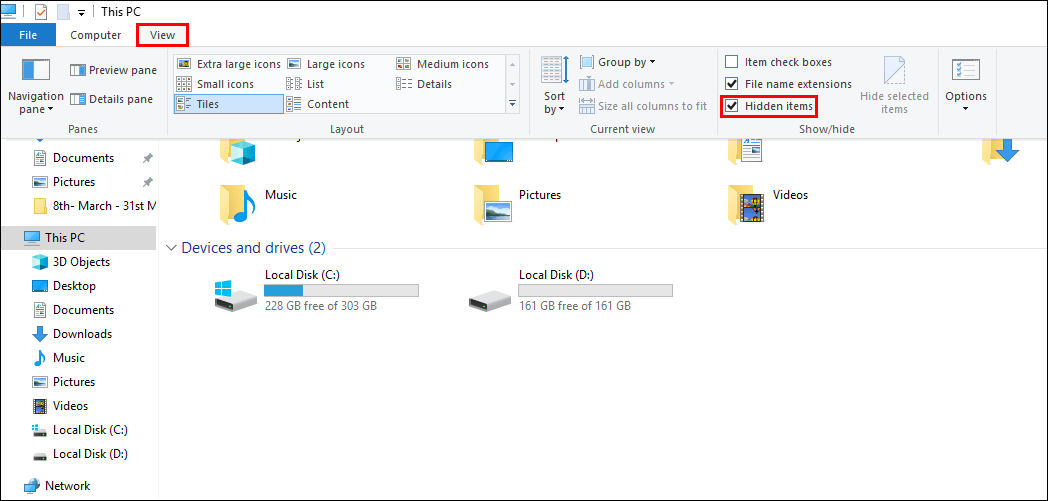
Once this is done, navigate to the following location.
C:\ProgramData\Microsoft\Windows\SystemData
Note: If you haven’t explored the SystemData folder before, you will need to elevate your permission level. If you don’t know how to do this, click here for a full guide.
Once you have permission to enter the folder, you will see two new folders with random looking names, similar to the example below.
S-1-5-20
S-1-5-20-1234123413414-12315434- 3242
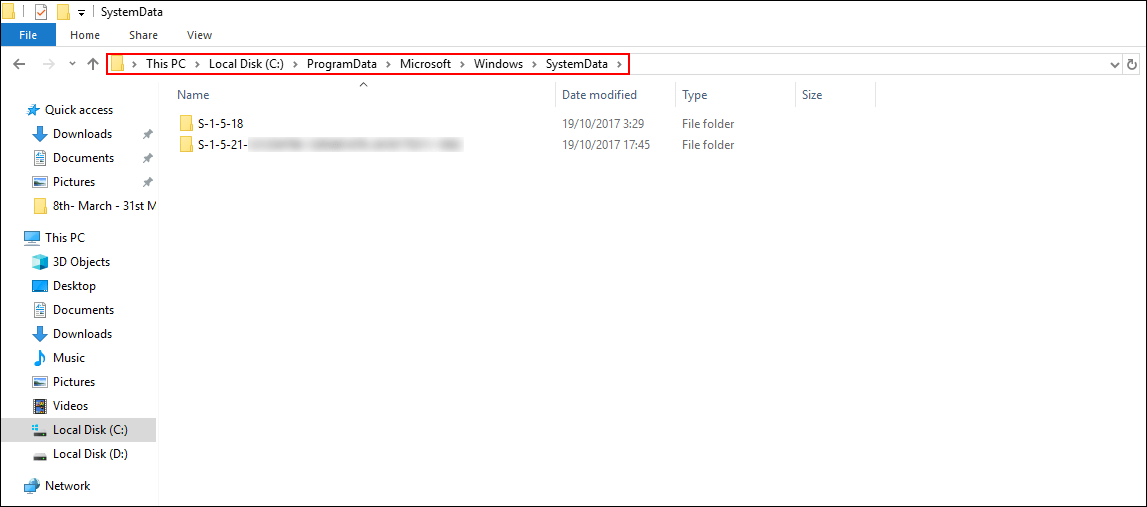
Again before you can enter these folders, you will have to give yourself permission. Once you have permission, find which of the folders contains a read-only folder with LockScreen_A, LockScreen_B, LockScreen_C, etc inside. Unfortunately, in order to delete the image files contained within these LockScreen_ folders, you will again need to give yourself full permission and full control.
Once that is done, you can enter any of the LockScreen_ folders and delete the files within (do not delete the Lockscreen_ folder). If you don’t give yourself the right permissions, the image files will prevent you from deleting them. As soon as you delete the files, they will be removed from the list and unlike the backgrounds section, they are not replaced by default Windows options.
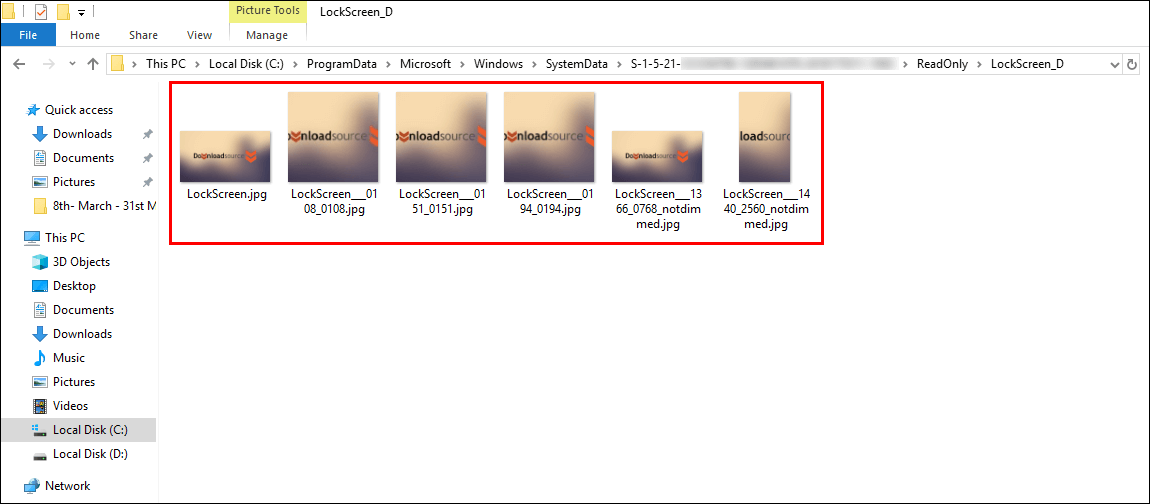
As you can see this entire process is quite complicated and slow, so if you have recently set a NSFW (not safe for work) image you want removed fast, I would suggest quickly setting 5 new images to overwrite the image you want gone. If you know of an even easier or quicker way to remove Lock Screen wallpaper history, we’d love to hear from you in the comments.