If you are having any issues with your Google Chrome or Mozilla Firefox browser, this guide will show you how to reset their settings back to default. An easy way to get a fresh, new clean install feeling, without actually needing to reinstall your entire browser.
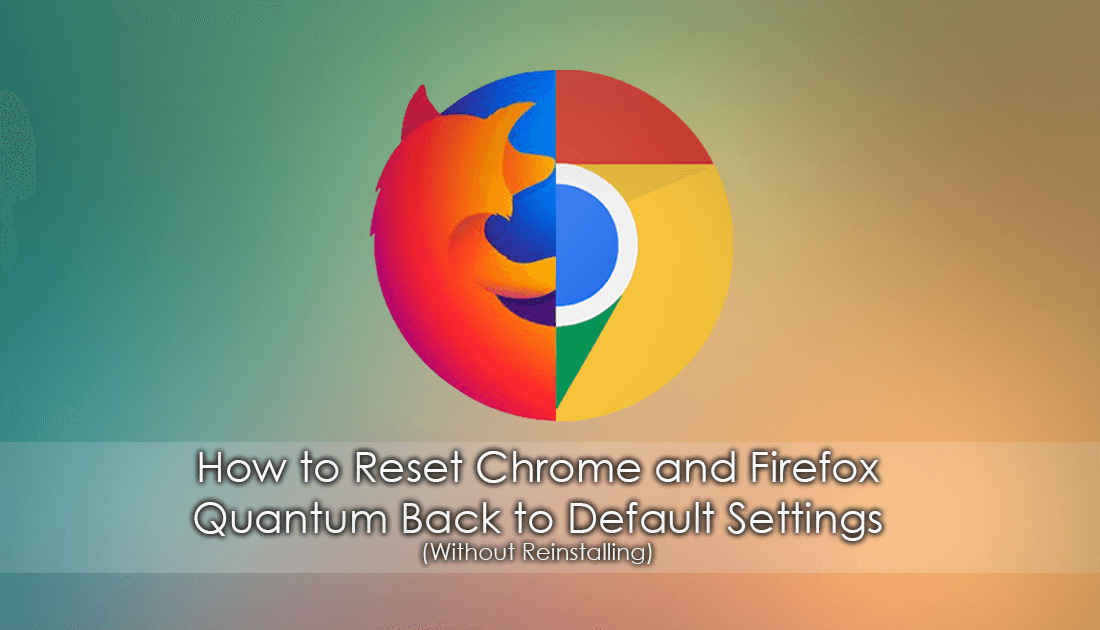
How to Enable Google Chrome Site Isolation Security.
As with everything technology based, there comes a time when things just stop working the way they should, even if you haven’t changed any settings. Thankfully, most programs on the market offer a quick and easy way to reset everything back to default, without performing a completely new installation, Chrome and Firefox included. If you are using a different browser, there is a good chance you will be able to reset settings back to default following a very similar path to that of Firefox and Chrome.
Resetting Google Chrome to Factory Default Settings. (Without Reinstalling)
Even with Firefox Quantum coming out not so long ago, Chrome is still the number one browser by a mile, so we’ll start with it first. To begin, open Chrome as you normally would, then click the three dots in the upper right-hand corner to find the settings menu. When you find Settings, click once to open the main Chrome settings menu. From the main Settings menu, scroll to the very bottom of the page and click Advanced. This will expand the Chrome options list further, again scroll to the very bottom of the page and find Reset. Clicking Reset will show you the following message:
“This will reset your startup page, new tab page, search engine, and pinned tabs. It will also disable all extensions and clear temporary data like cookies. Your bookmarks, history and saved passwords will not be cleared.”
If you are happy for the changes to be made, click Reset to confirm the reset.
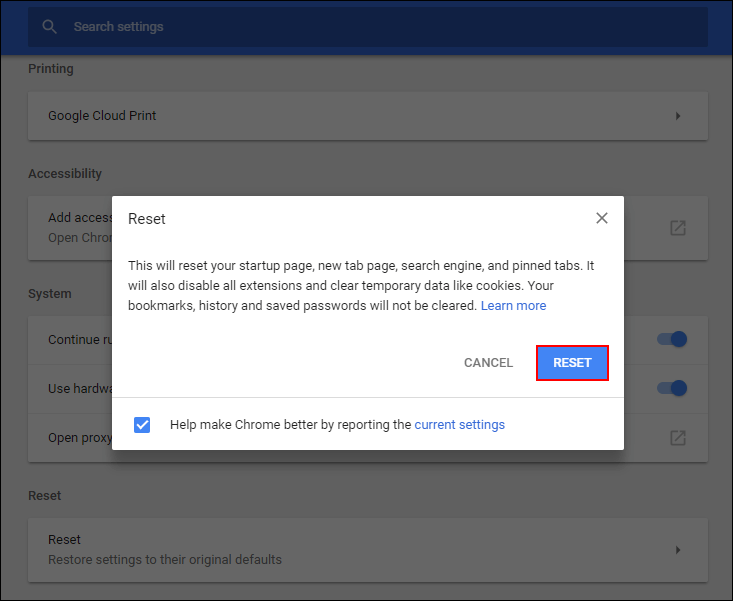
Resetting (Refreshing) Mozilla Firefox Quantum to Factory Default Settings. (Without Reinstalling)
As always, the process on Firefox is a little more complicated than on Chrome, in the past you used to be able to access Reset/Refresh from the browser options menu directly. Now instead, you have to use the Mozilla Firefox support page. You can find the support page by clicking the Hamburger Icon in the upper right-hand corner of the screen then clicking Firefox Support in the bottom left-hand corner. On the support page, the easiest way to find Reset/Refresh is to use the search option at the top of the page. Alternatively, you can use the link below for direct access to the page.
Mozilla Firefox 57 Reset/Refresh Page.
^Obviously access this link from Firefox^
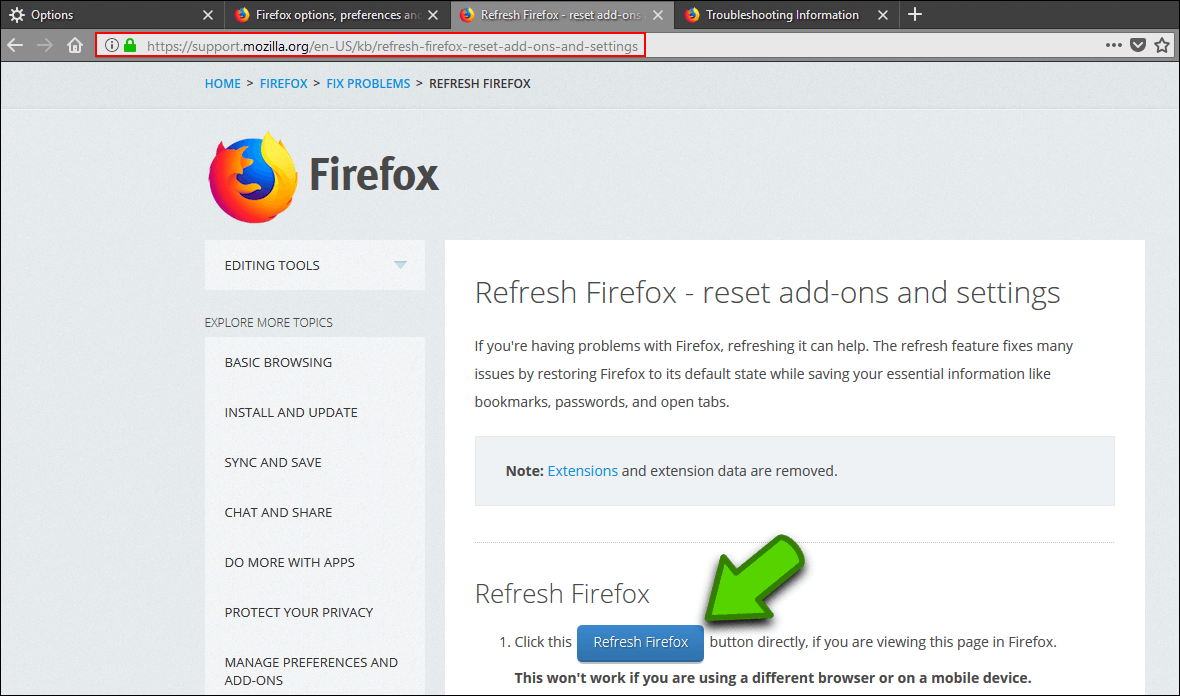
Once you are on the support page, you will see a big blue Refresh icon which is the one you are looking for, before you click it, make sure you read what information will be removed. Alternatively, you can find the Refresh option on the: about:support page. You can access this page by entering about:support into your Firefox address bar and pressing enter. On the support page, simply click Refresh Firefox in the top left-hand corner.
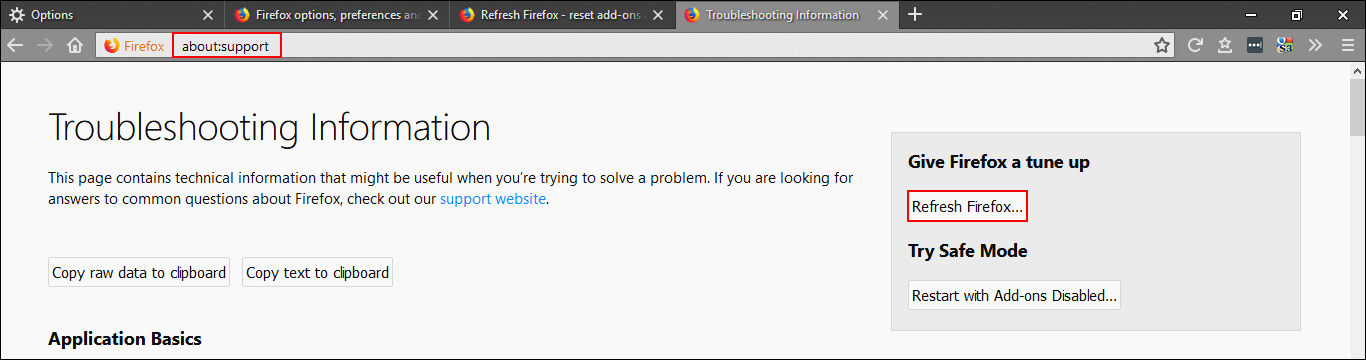
Note: If you suspect an extension is causing you problems you can use the Safe Mode option below Refresh.
