If you are using Google Chrome on Android and would like to know how to plan downloads ahead of time. This article will guide you through the steps to enable download scheduling in Google Chrome on Android.
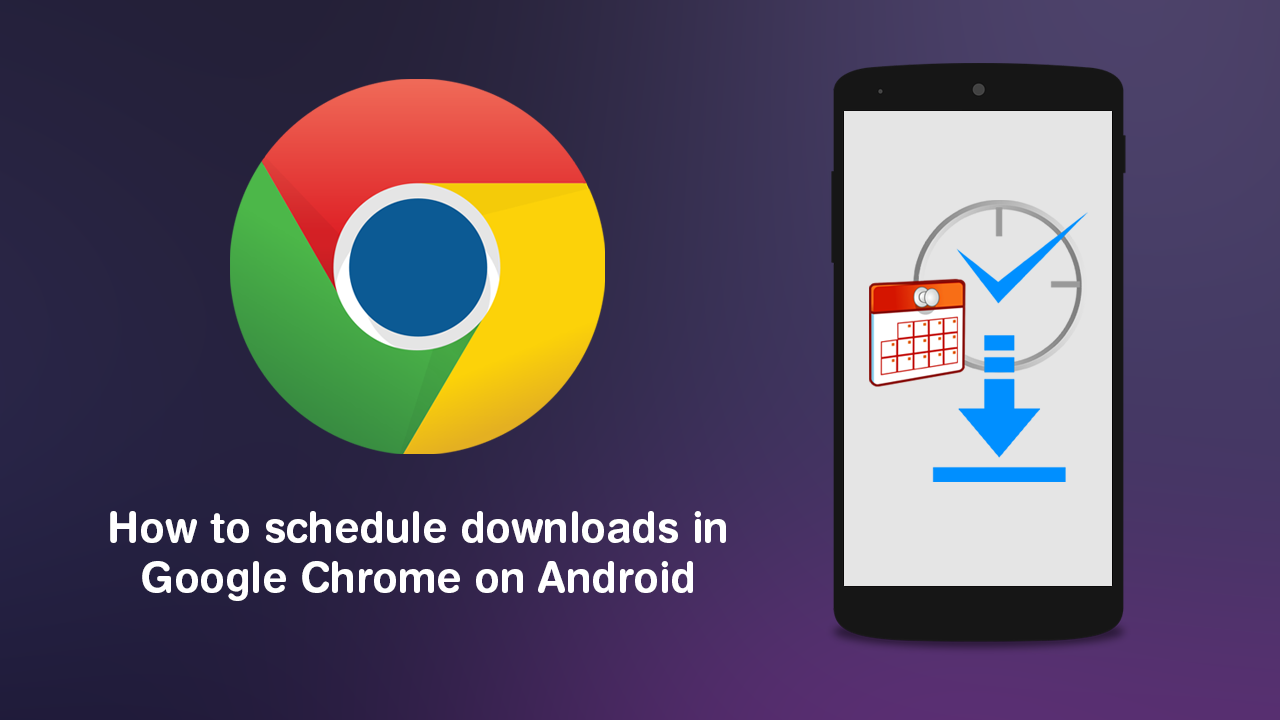
How to pin portable apps/programs to the Start menu on Windows 10.
Having the ability to schedule when and how downloads take place has been a core function of a lot of programs, apps, clients, and other software for a long long time. If the option wasn’t available by default, it has never been too hard to come by, at least on PC operating systems. However, with a major swing to mobile devices, a lot of people have forgotten how handy it can be to have downloads planned ahead of time. Especially if you have data limits and download windows.
Seeing as most people who use mobile devices are doing a good percentage of their downloading from their browser, Google Chrome has added the ability to schedule downloads to give users more control over their Internet connections, data plans and of course storage. As the feature has only just hit beta phase, you won’t find it on the stable release of Google Chrome just yet, so follow along as we guide you through the current process to using scheduled downloads on Google Chrome.
Can you schedule downloads on the Android version of Google Chrome?
With Chrome download scheduling enabled, you’ll be able to plan when downloads of any size are started. Allowing you to better plan big downloads for more appropriate times. To get access to this feature, you’ll need to have the latest version of Google Chrome Canaryinstalled on your device. Chrome Canary is the most up to date version of Chrome that all new features and changes are trialled on. Just be aware that it can be unstable from time to time.
Once you have the latest version of Google Chrome Canary installed on your device, open the browser, then type or copy and paste chrome://flags into the address bar and tap Enter. Next, use the search box to search Enable download later. When you see the entry change its value to Enabled and restart Chrome.
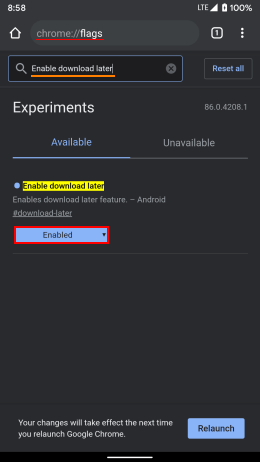
How do you set a download time for something in Google Chrome Android?
When you have the feature enabled, planning a download ahead of time in Google Chrome Android is straight forward. Whenever you start a download a new dialogue box will appear giving you the option to pick a date & time to schedule the download as well as a specific time. Once done, the download will start at that time, so long as your phone is on and you have an Internet connection. If you want to check or change the info you can access it from the Downloads area.
On a Side Note…
If you also have a Windows 10 based PC and have also started using the new version of Microsoft Edge. Make sure you check out the following article which will introduce you to Microsoft Edge’s new Password Leak Detection feature. Which will alert you to any services you have an account on that may have had a data leak. Once you have been alerted, you’ll be able to update your account details, password. I would also suggest enabling any 2FA protection a service provides. This will further protect your account from
How to get notified of password leaks when using Microsoft Edge.
