There are tons of different programs and apps that allow you to set different wallpapers/backgrounds for each monitor on your Windows 10 computer. What you might not know is that you can actually do it from within Microsoft Windows 10 by default. Without having to download a wallpaper/background manager.

How to Get Better Colour Representation on Your Monitor.
Windows 10 has quite a few different ways you can personalize your experience, from color adjustments to themes. The most important of these personalization tools being the ability to change your monitor wallpaper/background. If you are using more than one monitor for your setup, you can actually set different wallpapers for each, directly from the Windows 10 Personalization menu. You no longer need to manage your wallpapers/backgrounds with third party tools like DisplayFusion.
Most people who are looking for the option in Windows 10 can’t find it because it's hidden in plain sight, you'll understand exactly what we mean in a moment. Hopefully, this is something Microsoft will address in future updates, As more and more desktop users are opting for muli-monitor setups. Until then though, the steps below will show you how to set different wallpapers for your monitors on Windows 10.
How to Set Different Wallpapers For Each Monitor Using the Windows Personalization Menu.
The process for setting a different background for each different monitor is very simple on Windows 10, so long as you know where to look for the option. First, open the Windows Settings tool, then go to the Personalization menu.
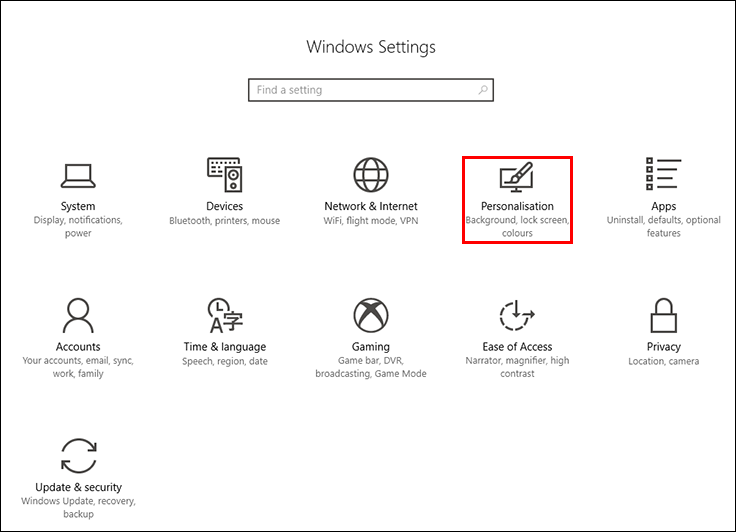
Here, click on Background which can be found in the left-hand menu. Once you are on the background page, click the background drop down menu and select Picture. Under Choose picture, right-click on the picture you want to use and select which monitor you wish the picture to be displayed on.
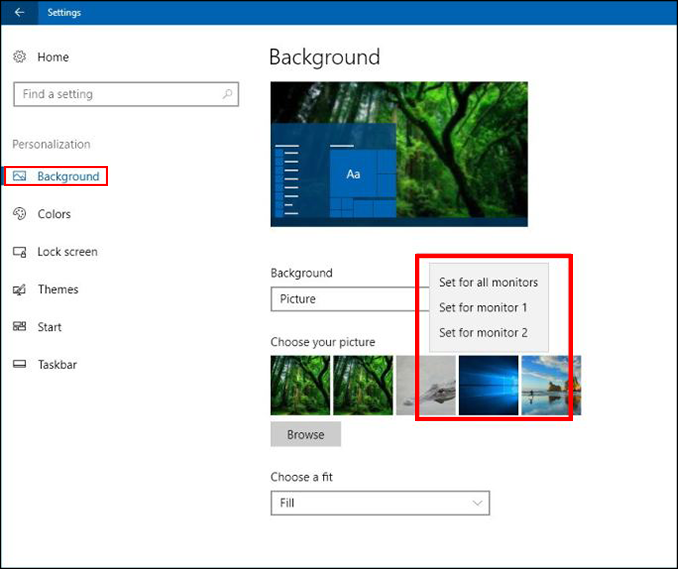
If you aren’t happy with any of the wallpapers that are showing in the list, use the Browse option to import new wallpapers first. Unfortunately, Window 10 still doesn’t have full Multiple Monitor support so if you are trying to maneuver wallpaper positions, and other small details you will still need to use a wallpaper manager like Displayfusion. If you would like to learn some more multi-monitor setup tools and tweaks check out the two guides below.
How to Get More Options For Multi-Monitor Setups.
How to Lock Your Mouse to a Screen When Using Multiple Monitors.
