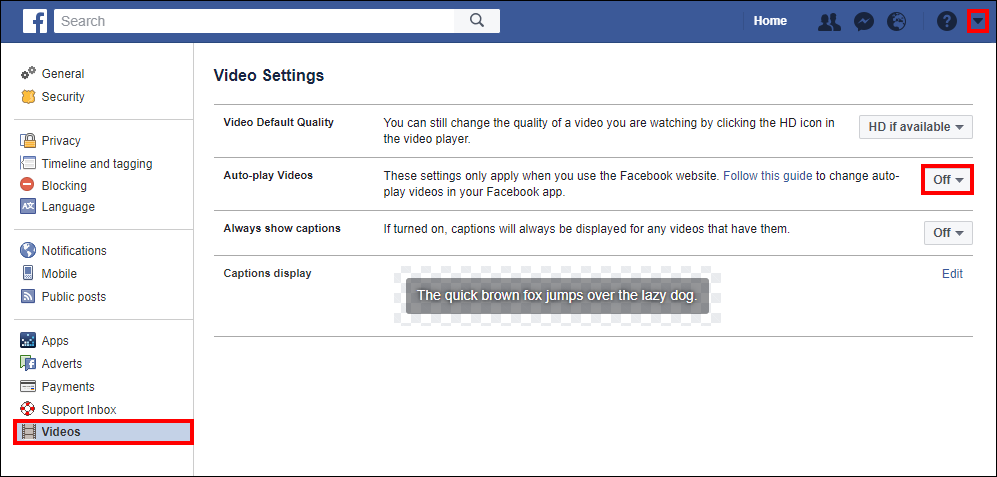For some strange reason, most likely for their own benefit, Facebook has decided to make all videos automatically play with sound. As always, the newly added annoying change to video playback is enabled by default, for our convenience. Thankfully, for the time being, Facebook still include an option in the settings menu, allowing you to disable the feature.

How to Unlock the Hidden Game of Thrones White Walker Snapchat Filters.
Although Facebook has officially notified uses of the new change to video playback, a lot of users still have no idea the change can be reversed. The automatic sound playback option is very temperamental, for example, when you are scrolling past a video on your news feed the audio will automatically begin playing. Even if you haven’t tapped to start the video. The thing is, this doesn't happen all the time, sometimes you can scroll past a video without it activating, other times you can scroll past the same video and it will activate and continue to play long after you have scrolled past it. At first, I thought this may have been limited to my Android device but I later found out that the same bug is also present on iOS versions of Facebook.
Adding automatic sound playback seems like quite a strange change to make to news feed videos, especially considering most other apps and programs generally start automatic playback of content muted or at a lower volume. If you are someone who likes to side with caution when viewing videos on Facebook, below you will find the steps you need to take to turn off automatic video playback with sound. You'll also find out how to disable automatic video playback all together, which is even more satisfying.
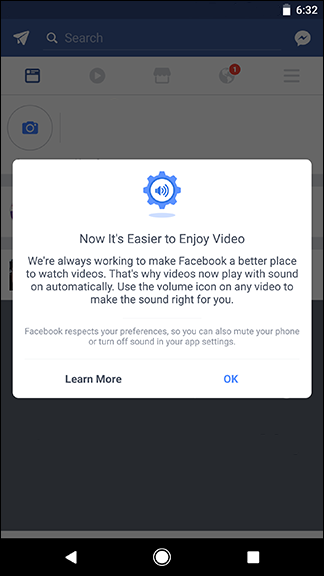
How to Disable Automatic Sound Playback on Facebook Videos.
To disable the feature, you will need to open the Facebook App on your phone or tablet, from the main window tap the 3 horizontal lines in the right-hand corner of the window. Next, scroll down the page until you see the Settings or App Settings, tapping either one of these options will bring you to the screen where you can disable automatic sound playback. Once you are inside the settings menu you will see the option to toggle: Videos in News Feed Start With Sound. Change the toggle to off and you are done.
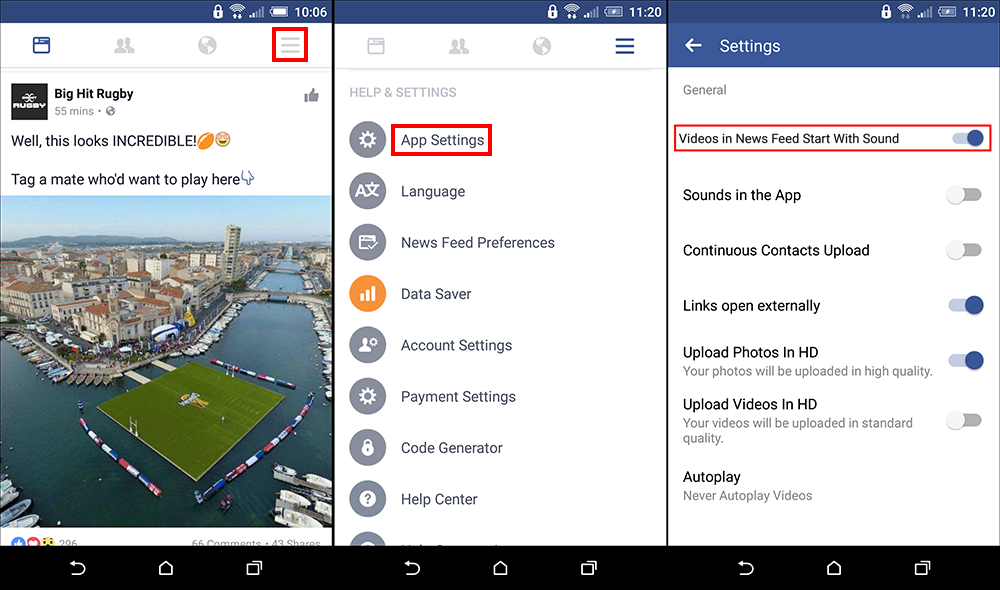
Note: Not all regions currently have automatic sound playback enabled by default or an option to disable it. If you enter the settings menu and can't see the option, it isn't yet active in your area (yet). Alternatively, you can continue reading to find out how to change automatic video playback settings.
With the change made, from now on whenever you scroll past videos on your news feed, they will be completely silent until you interact with them. To enable sound for the video you want to watch, you will need to tap the speaker icon in the playback bar. The only downside to this is that Facebook will automatically re-enable sound for every video you scroll past in the future. Or until you tap the speaker icon again to mute the sound. (Hopefully, they reevaluate their decision because it's quite annoying. Off by default should mean you tap the speaker each time if you want sound)
How to Change Automatic Video Playback Settings.
Whilst you're are in the settings area, you can scroll to the bottom of the page and change the automatic playback options for videos entirely, not just the audio component. Tap on Autoplay to expand your choices. Here you have three options: On Mobile Data and WiFI connections, On WiFi Connections Only and Never Autoplay Videos. The best option to choose is Never Autoplay videos. Choosing this is the best way to stop videos playing sound automatically as you scroll past them on your news feed. It's also a great way to save data usage.

If you are trying to enable this feature from the web version, there currently isn’t an option to disable sound from within the settings menu. The best you can do is to Disable automatic playback of video content, to find this go to Settings, then Videos at the very bottom of the page. Inside the videos menu set Auto-Play Videos to Off.