Windows 10 updates are a mixed bag when it comes first day releases. The last update, Fall Creators, saw quite a few major bugs on release, with thousands of users suffering a crippling error that prevented any and all access to the start menu and certain sections of the taskbar. If you fear the initial launch of version 1803 Redstone 4, this guide will show you how to avoid getting the update.
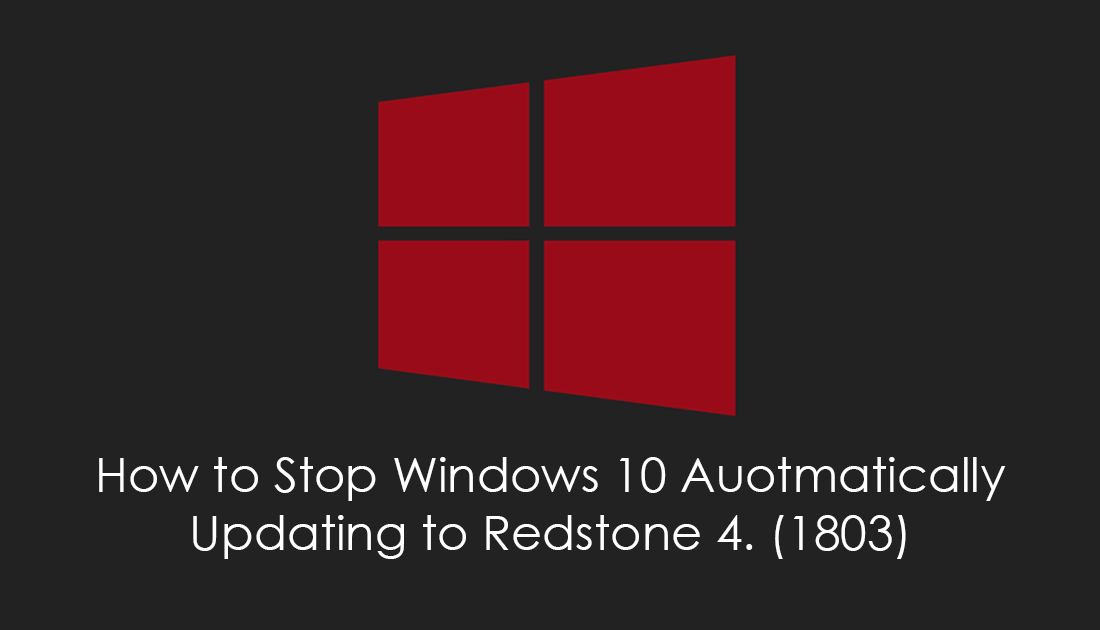
How to Shrink Installed Programs on Windows 10.
As you’re probably very well aware, Windows updates can be quite temperamental things, some updates download and update smoothly without any errors or bug, while others start and finish with error codes. On top of this, once the update is ready to use there can be quite a few new problems within the operating system.
Although Microsoft is adamant about all Windows 10 users having the latest updates as soon as possible, there are still ways to get around updates. Most of these methods are only temporary, however, will prevent your computer from getting the update for at least a month. The final method on this list, however, will allow you to completely block all future Windows 10 updates until you manually re-enable them.
How to Prevent Windows 10 Updating to Redstone Version 1803. (Pro and Enterprise)
If your version of Windows 10 Pro or Enterprise is running the Creators Update or newer, you will be able to make this change from the Settings menu. To do this, open Settings, go to Update & Security, then click on Advanced Options.
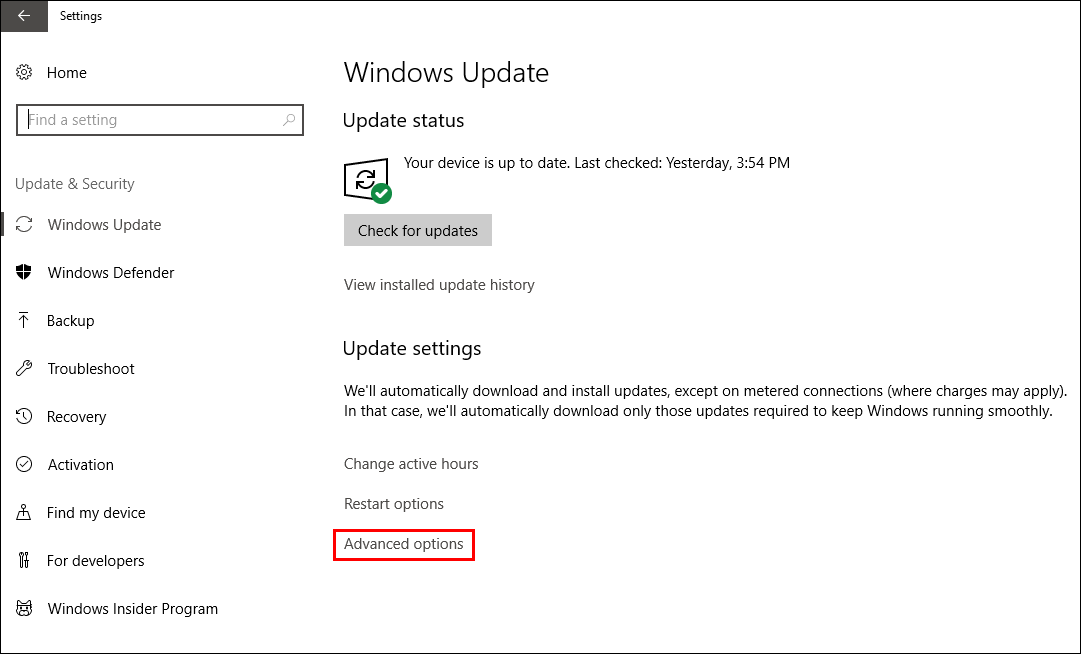
On this page, you have two different options, (two branch readiness levels) under the Choose When Updates are Installed heading.
Semi-Annual Channel (Targeted) is the setting level by default and gets upgrades/updates as soon as a new version of Windows 10 is available.
Semi-Annual Channel gets feature updates when Microsoft confirms that features are ready for enterprise deployment. (generally, these versions get released later with fewer bugs)
To delay an update as long as possible, you will need to select Semi-Annual Channel. Next, choose the amount of time you wish to defer the updates for using the options below.
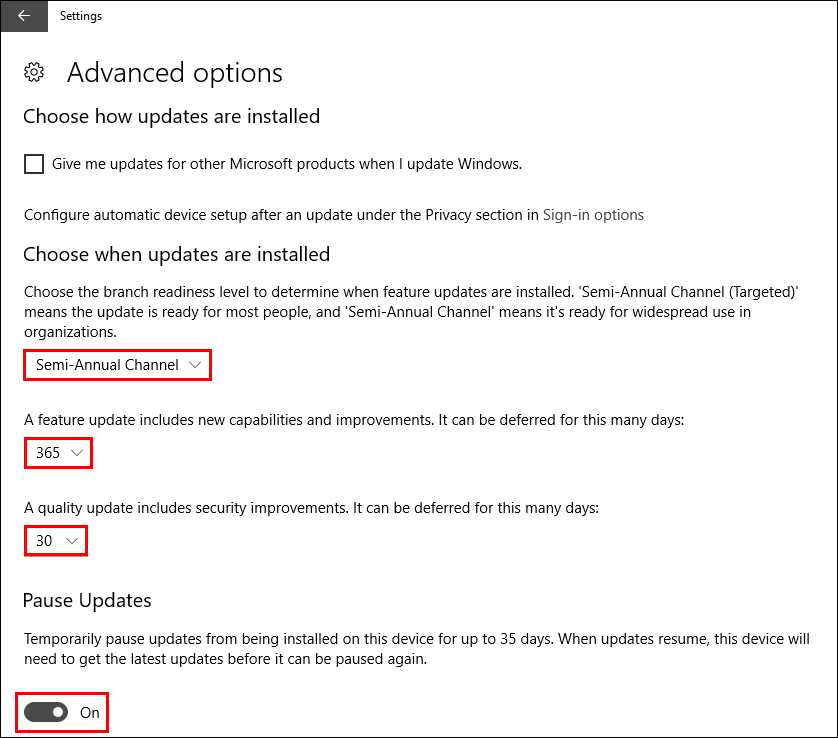
How to Prevent Windows 10 Updating to Redstone Version 1803. (Home)
If you are using Windows 10 Home, you won’t be able to block the Redstone 4 1803 update as easily as on Pro and Enterprise. Instead, you will need to set your Wi-Fi or Ethernet connection to metered, which limits how Windows accesses and uses your Internet connection. When enabled, Windows updates won’t automatically download. To set your system to a metered connection, open Settings, go to Network & Internet, click on WiFi or Ethernet, then choose your connection and flip the metered toggle to On.
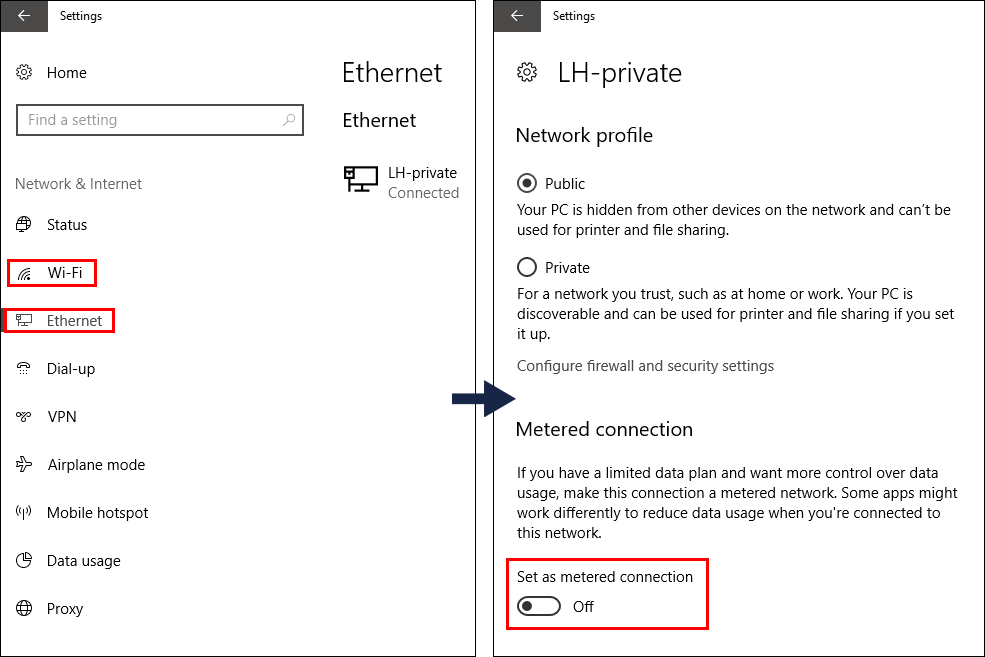
How to Prevent All Windows 10 Updates Until You are Ready. (Home, Pro, Enterprise)
If you are looking for a more totalitarian solution and don’t mind installing some third-party tools, you can block Windows 10 updates quickly and easily, without any time limits. If you want, this method can block updates forever as it has an option for you to manually enable or disable updates at any time. For more details on this method, check out the dedicated article below.
