If you have recently made some changes to your Google Chrome search engine settings, you may now have an issue where Yahoo keeps setting itself as the default after closing Chrome or restarting your computer. Thankfully there are some ways to fix this, so follow along as we guide you through several of these processes.
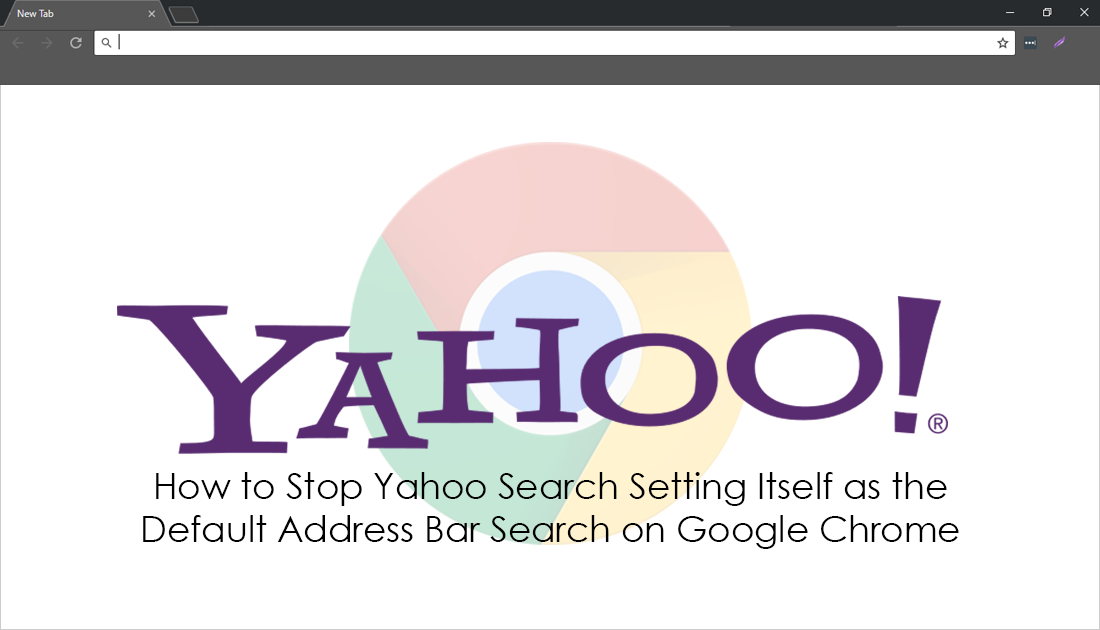
How to Close Programs That Task Manager Can't on Windows 10.
Google Chrome is by far the most popular Internet browser available, holding more than seventy percent of browser market share and it’s easy to see why. Chrome is easy to use, fast, free and has sync options that allow you to use your Chrome configurations, settings, and bookmarks across other devices. However, as great as Chrome is, there are some issues you may occasionally come across which will really get under your skin. A classic example is Yahoo setting itself as the address bar default search engine.
For the most part, this issue is caused by malware and other malicious content and is usually found as bundled bloatware within legitimate looking software. It’s is also occasionally caused by user-error within Chrome’s search engine page. Thankfully, regardless of the cause of the problem, it's possible to remedy, without having to uninstall and reinstall Chrome.
How Do You Stop Yahoo Setting Itself as the Default Search Engine on Google Chrome? First Do a Virus and Malware Scan.
Although this issue was more prevalent five years ago, it does occasionally still happen and there are a variety of different solutions available to fix it. To begin, the first thing you need to do is a full virus and malware scan of your system, using tools like Avast, AVG, and Malwarebytes. (or any other protection program you have installed) Once you have done a full system scan, make sure any infected content is removed from your computer as quickly as possible.
You also need to make sure you check your system for any programs/software that you didn’t install. There is always a chance some malware may evade your protection programs. If you find anything strange or that you didn’t install, remove it from your system as soon as possible. If you find a program that won’t allow you to uninstall it, check out our guide here which deals with stubborn programs that don’t want to uninstall or uninstall badly. Once this is done, change your search engine back to your preferred option and check to see if the problem persists. If it does, you’ll need to try the next solution.
Note: Both of the next solutions are generally best done together in order, however, it isn’t compulsory.
How to Stop Chrome Address Bar Search Changing to Yahoo or Another By Clearing Your Chrome Cache Data.
If a malware and virus scan hasn’t fixed the issue for you, the next best thing to do is Clear Your Chrome Browsing Data. To do this, open Chrome and press Ctrl+Shift+Delete to get straight to the required screen. Once you are on the browsing data page, change the Time Range to All-Time and make sure all the boxes are ticked as you want to make sure you clear anything and everything that may be causing Yahoo or another search engine to become the default constantly. If it has been a while since you last done this, it may take some time to complete. Once it finishes, Restart your computer to be sure, then check to see if everything is working once again.
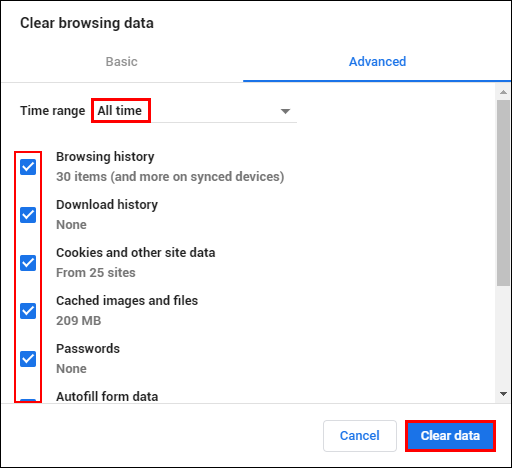
Note: Doing this will force sign you out from all websites and clear any saved password data, so make sure you are ready to sign back into all your accounts and have your 2FA device ready (if you have 2FA active. Which you should!)
How to Stop Chrome Address Bar Search Changing to Yahoo or Another By Resetting Chrome Settings to Default.
If both of the above options have failed to stop Chrome changing your default address bar search to something else, you can reset Chrome to default. Which will remove any strange configurations or bugs that may be causing the issue. If you have recently made changes to your search engine list, something may be amiss and require a reset.
To do this click the three dots in the upper right-hand corner of the screen and select Settings from the list. Next, scroll down and expand Advanced Settings, then scroll to the bottom again and select Restore settings to their original defaults.
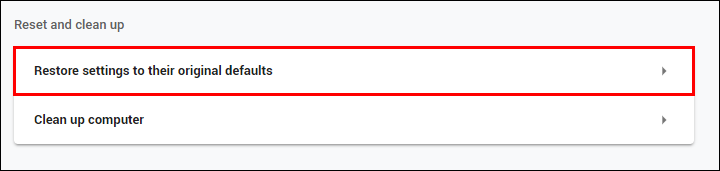
Now follow the onscreen instructions and Chrome will reset itself to a default installation. Keep in mind that this will disable all your extensions and reset any themes you have installed to default but it won't sign you out of your Google account. On the odd chance that none of the above works, the last thing you can try is to uninstall and reinstall Chrome, just make sure you have backed up any information you need to keep.
