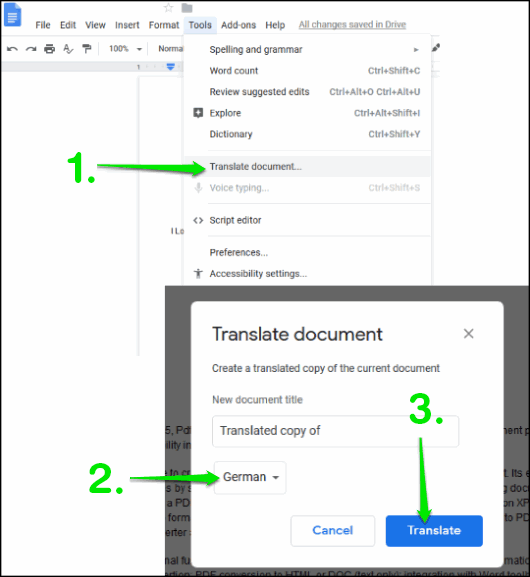If you are looking for an easy way to translate PDF documents from one language into another. This article will show you several different online tools you can use to get the job done quickly, easily, and for free.
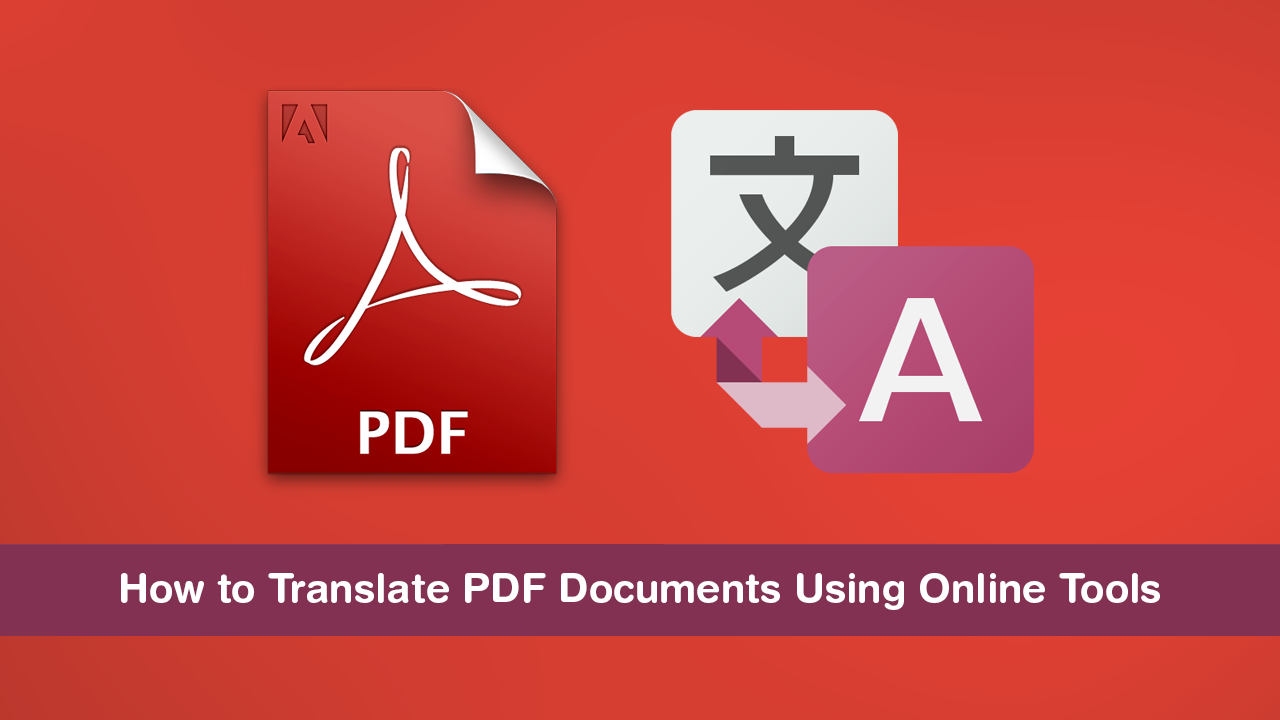
How to Get Microsoft Edge Chromium Officially. (Microsoft Edge Insider Program)
Translating websites and text from one language into another now only takes a few clicks and can be done on most modern devices without any drama. Unfortunately the same cannot be said for PDF documents, which in most cases require a considerable amount of work to translate into another language.
Thankfully there are better ways to translate PDF documents into other languages without all the manual work, so follow along as this article guides you through the process.
Translate PDF Documents Into Other Languages Using OnlineDocTranslator.
First of the bat is OnlineDocTranslator which has proven to be quite a popular tool for translating PDF documents into other languages. Simply visit the home page, upload a PDF file you’d like translated, select a language you’d like it translated to, then wait for the output file.
OnlineDocTranslator has over 100+ languages available so you shouldn’t have any trouble finding the language you are looking for. Although the translations are quite good the format of the output file isn’t always the best, as content generally loses its formatting. As well as PDF files you can also use OnlineDocTranslator to translate content from DOCX, DOC, TXT, ODS, ODT, Excel (XLSX and XLS) documents, and quite a few others.
Related: How to Change USB Storage Device Defaults Between ‘Better Performance’ and ‘Quick Removal’.
Translate PDF Documents Into Other Languages Using Google Translate.
Although almost everyone is aware that Google Chrome can translate websites and Google Translate can translate text. Not everyone is aware that Google Translate can also translate PDF documents. Simply upload a PDF file you’d like translated, set the output language you’d like the document translated too, then click the translate button and the file will be converted.
Surprisingly Google translate doesn’t work as well as OnlineDocTranslate as the output source isn’t saved as a PDF file, so you will need to manually use the translated text to create a new PDF file. However, if you are just looking to read the information contained in the document, it’s good enough for the job.
Translate PDF Documents Into Other Languages Using Google Docs.
As well as Google Translate, you can also translate PDF documents using Google Docs (Who’d have guessed?) The only issue with the Google Docs translate tool is that it doesn’t like PDF files containing images. To use Google Docs to Translate a PDF document to another language, you’ll need to do the following:
- Login to your Google account and upload a PDF file.
- Once the PDF file has been added, use the right-click menu, select Open with, and click Google Docs.
- When your PDF document is open in Google Docs. Click Tools and select Translate Document.
- This will trigger a new pop-up window that lets you create a copy of your original document and select the output language you’d like to use. Now simply Select an output language and click Translate.
- A new document will be created in the language you requested. Now all you have to do is click File, Download as and select PDF as the as output file you’d like to use.