How to quickly and easily increase the size of selected content on your iOS 14 device. With zoom increased, you’ll be able to better see the content displayed on your screen. If you’ve used the zoom function on your Internet browser, you’ll know exactly what we mean.
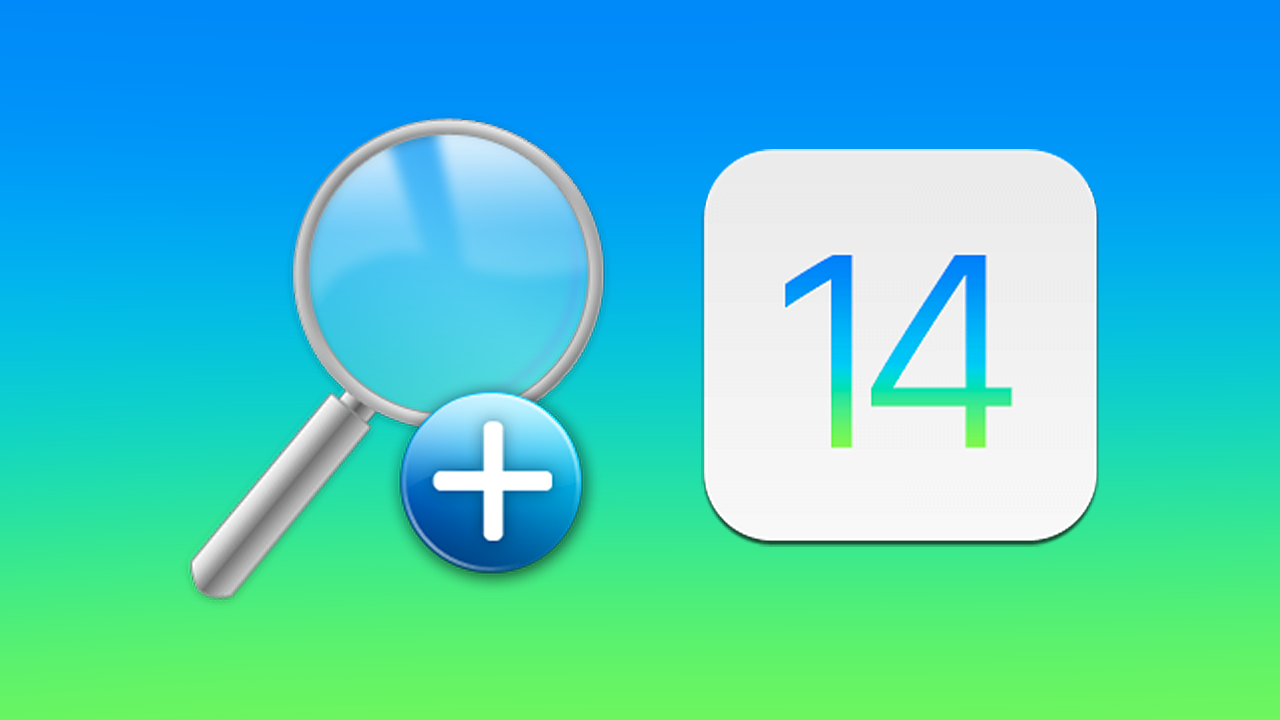
How and where to get free stock drone footage. Free stock drone footage websites.
Over the years mobile phone screens have become bigger and bigger, pushing the limits of what pockets around the world are capable of storing. It seems that with each and every new phone model that comes out a new screen size record is set. Although screen size increases are great, there are limits to what is beneficial and what is going to waste battery and cause pocket strain.
With screen size increases becoming so widespread, you may wish to adjust the zoom level to better suit your particular needs. If you are an iPhone user, Apple recently introduced a new feature in iOS 14 called “Display Zoom” which gives you a little more control of how things look/display on your device. It’s important to mention that this will work on all Apple devices running iOS 14. Including iPhones, iPads and even old iPods.
Related: How to take screenshots in Microsoft Edge. Screenshot pages in Microsoft Edge.
How do you zoom the screen on iOS 14? Enable screen zooming on iOS 14 devices.
To make this change you’ll need to make sure you have IOS 14 installed on your device, then do the following.
-
Open Settings, then go to Display & Brightness.
-
Next, scroll down to Display Zoom and tap View.
-
Now select Zoomed from the two options.
-
You should instantly notice the screen change.
-
That’s it you’re done.
To begin, open Settings on your iOS 14 device, then tap Display & Brightness. This will take you to a new screen where you will need to scroll down until you find the Display Zoom heading. Underneath this heading, you’ll see a simple entry called View. Tap View once and you’ll get another new screen with two options listed on it: Standard and Zoomed. Switching to Zoomed will increase the size of most on-screen content, including text and icon.
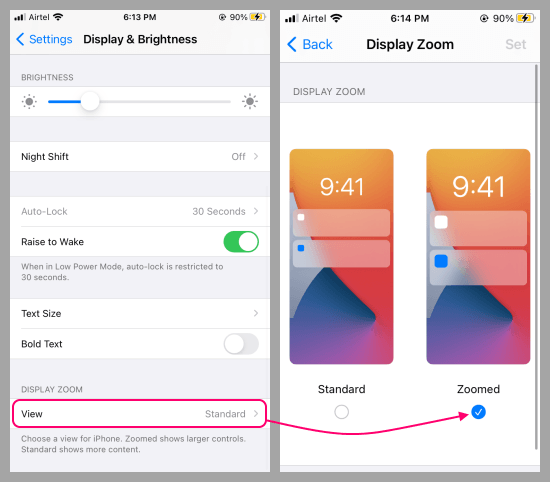
The feature gives the exact same effect as holding down the Ctrl key while scrolling up or down on your mouse wheel. The only difference is that it is locked to a specific zoom level and can’t be increased outside of that. If at any stage you wish to revert back to the old zoom level, simply return to the same location and select Standard.
On a side note…
Another really cool Microsoft/Windows 10 feature that a lot of people don’t know about is the ability to share your Xbox Game Pass subscription with other people and still use it at the same time. For example, you can use your game pass sub on 3 different devices with 3 different gamer tags, you don’t have to shave the game pass and use a single Gamertag.
