If you are playing Age of Empires IV on PC using your Game Pass subscription, you’ll probably be wondering how to download the latest update for the game. So if your game doesn’t automatically update from the Xbox app with your Game Pass subscription, you’ll need to manually update using an entirely different method.
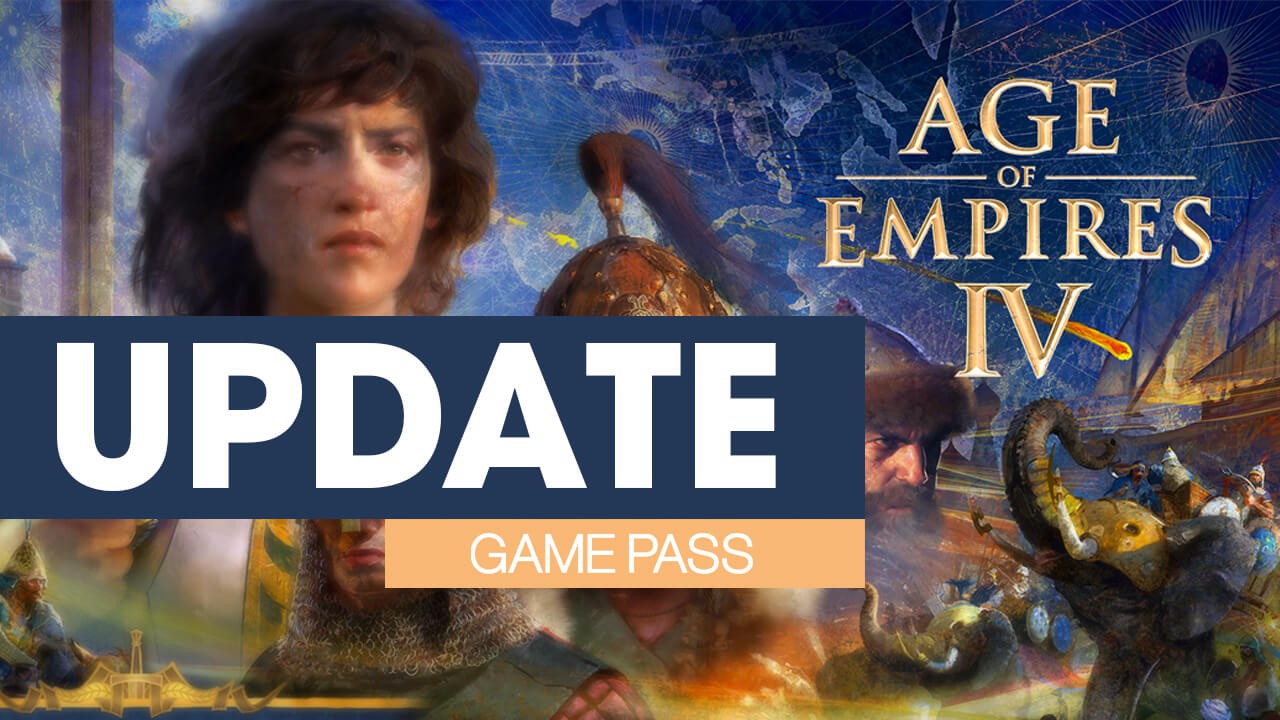
Related: How to show a Taskbar battery icon for Corsair wireless devices on Windows 10 & 11.
Game Pass is one of the best value for money gaming services currently on the market. It’s super cheap, has a truckload of games and even supports cloud gaming. As great as Game Pass is, however, it does have a few major issues when running on a Windows-based PC. Over the last few months, we’ve encountered and fixed a lot of different Game Pass issues including:
How to fix Game Pass Error 0x00000001 Can’t install games.
How to fix can’t uninstall or delete games from Game Pass.
How to fix Gaming Services Error 31: A device attached to the system is not functioning. (GamePass)
Annoyingly some Game Pass games will update flawlessly from the Xbox app on Windows, however, others won’t. These games require you to manually update them via their Microsoft Store page, something that is entirely unexpected for a lot of users. Keep in mind that this seems to change for certain updates as well. For example, sometimes AOE of Empires IV will update automatically from the Xbox app, while other times you’ll need to manually trigger updates from the Microsoft Store. So how exactly do you force update AOE IV from the Microsoft Store?
Note: The steps shown in this guide will work for all other Game Pass games that don’t want to automatically update from the Xbox app on Windows 10 and 11.
How do you update Age of Empires IV? Updating Age of Empires IV on Game Pass.
As we established above, not everyone is going to get an automatic update for Age of Empires IV. Instead, you’ll need to do the following.
- First, open the Microsoft Store app, then click the Library icon in the bottom left-hand corner.
- Next, change to the Games tab and you will see all the Games installed on your computer from the Microsoft Store and Xbox app.
- Next to Age of Empires IV, you should see an Update icon. Click this and the update will start. Most Age of Empires IV updates are quite big so expect it to take some time to complete.
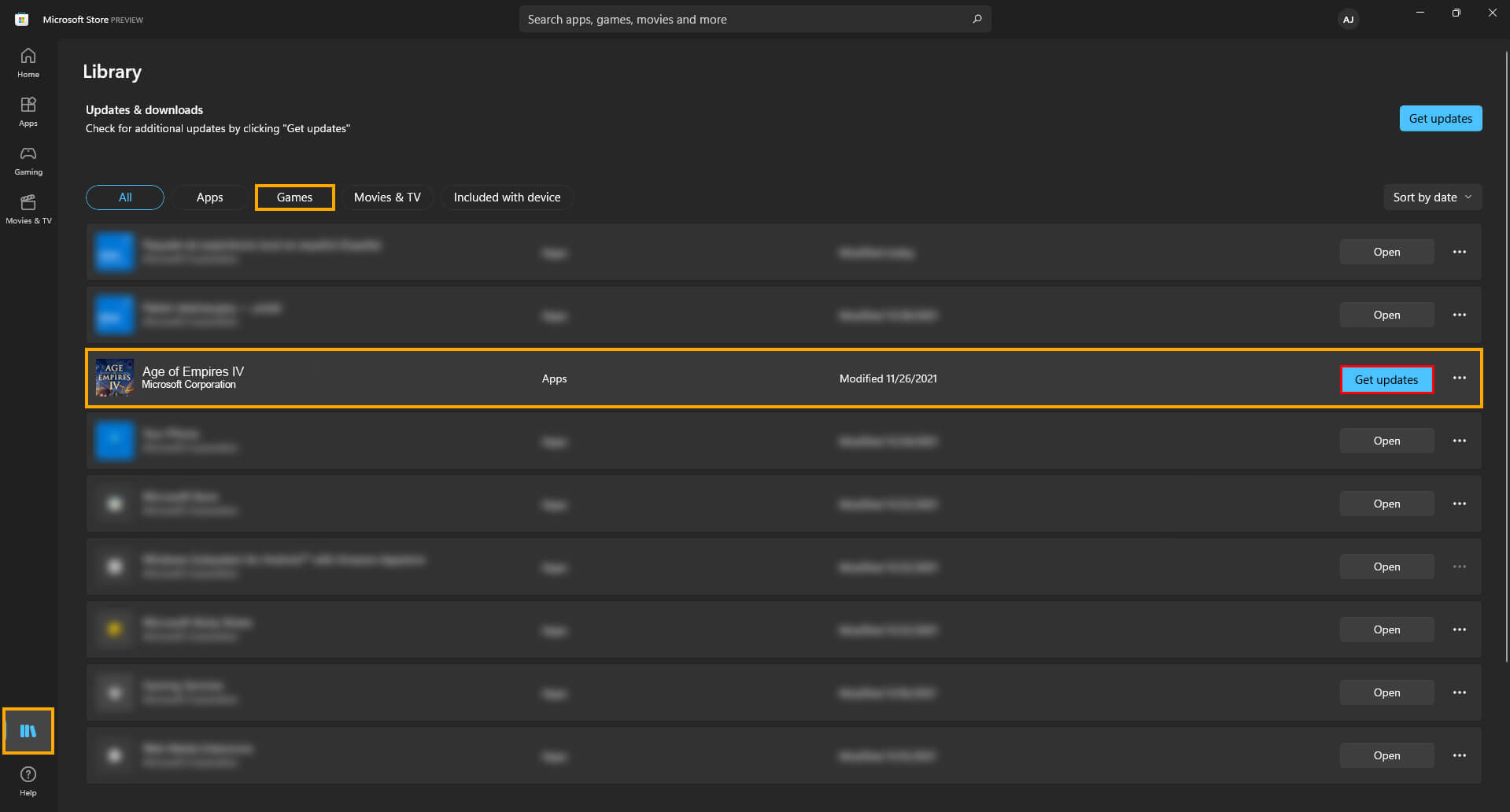
Once the download has finished, open the Xbox app and launch Age of Empires IV, everything will be working perfectly and you will have the latest update installed. Alternatively, you could stay on the All tab of the Library section and click Get Updates, however, this will download and install every update available for your installed apps. This means you may be waiting a little while longer to start playing AOE IV.
Problems installing or uninstalling Age of Empires IV from Game Pass?
If you are having issues removing Age of Empires IV or another Game Pass game from your computer, make sure you check out the following article. It will guide you through several different troubleshooting steps that will resolve the problem. How to fix can’t uninstall or delete games from Game Pass.
