If you have a YouTube channel you haven’t really spent much time optimising over the years, you’ll probably want to check your current list of channel tags. If you haven’t updated your YouTube channel keywords in some time, your channel may not be indexing in YouTube search as well as it could be. With a good keyword mix, you should notice better growth. As long as your content is decent enough.
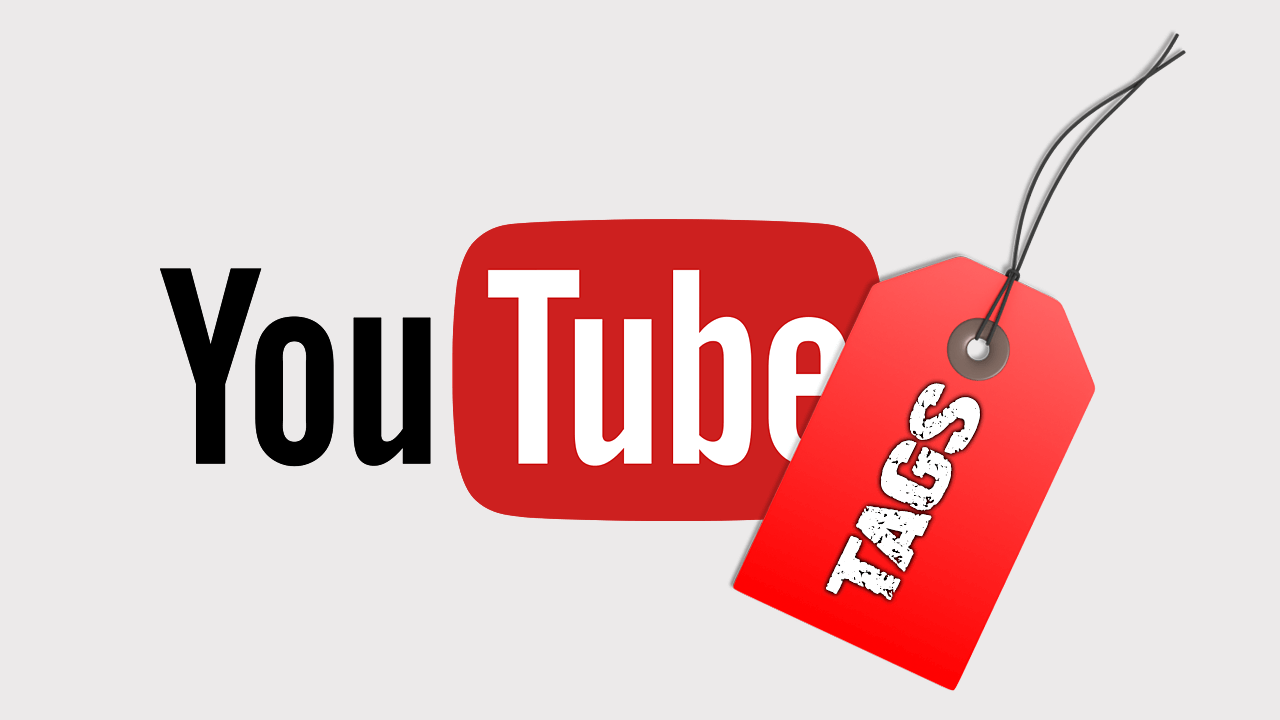
Related: How to stream to multiple platforms at the same time. Twitch, YouTube, Facebook, etc.
Keywords and content tags are some of the most important things to get right when you are starting out with a new Youtube channel or social media account. They allow search engines and search algorithms to sort you and your content into proper optimised order. Although these systems are super complex and quite a lot of the time unfair, it’s important to follow the rules and guidelines set in place to avoid punishment.
Like most things on YouTube, channel tags aren’t exactly in the first place you’d think to check. In fact, the move around quite a bit depending on YouTube’s current user interface. Although you probably won’t need to check and update them very often it’s worth checking back from time to time if your channel has had a small or major content shift. For example, if you have switched from Call of Duty: Warzone to Apex Legends.
Quick steps to update or change your YouTube channel tags:
- Open Youtube in your browser, then click your Profile picture and select Your Channel.
- Next, click Customise Channel.
- In the left-hand pane click Settings near the bottom.
- Then change to the Channel tab and select Basic info.
- Now enter all the tags (keywords) you want, then click Save.
Where do you change your YouTube channel tags? How do you change your YouTube channel tags?
- To begin, open your Internet browser and go to YouTube. Make sure you are signed in to your account, then click your profile picture and select Your Channel.
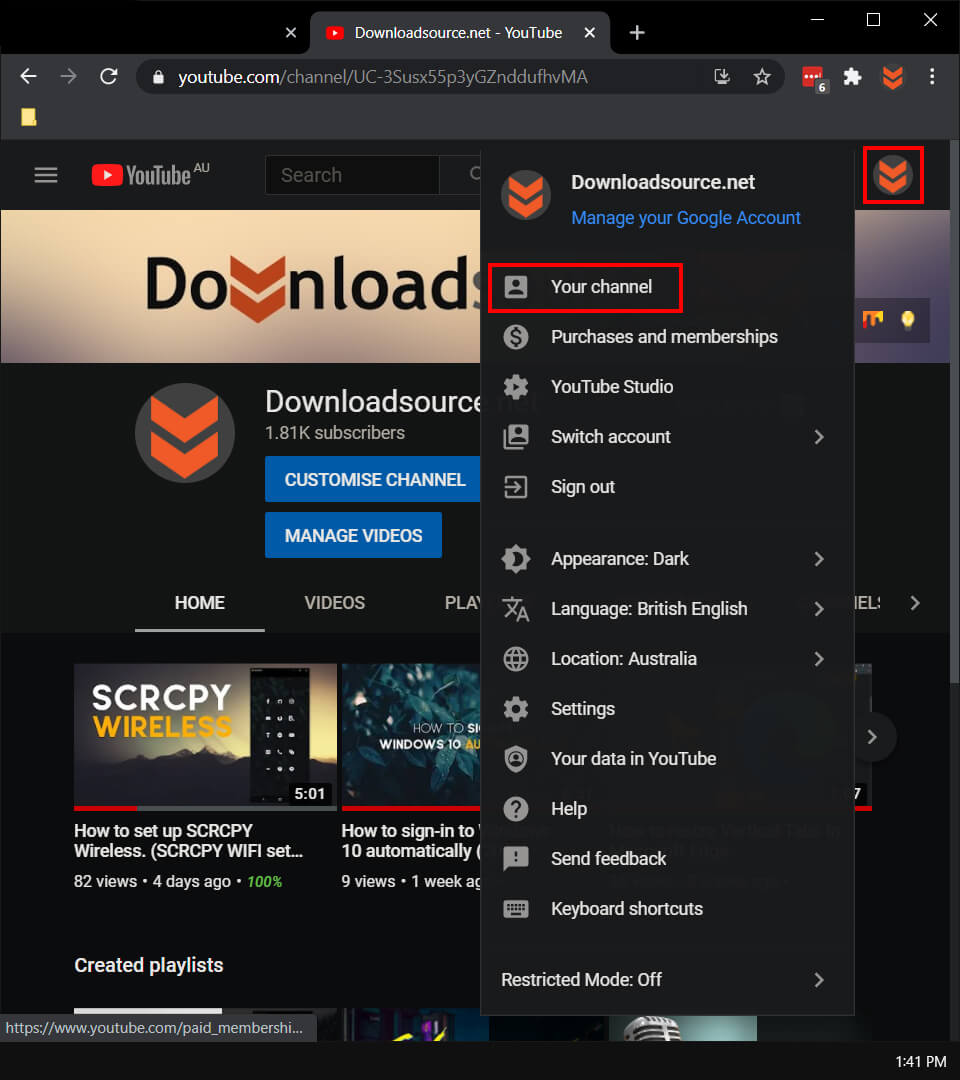
- On the next screen click Customise Channel and you will be taken to yet another new screen.
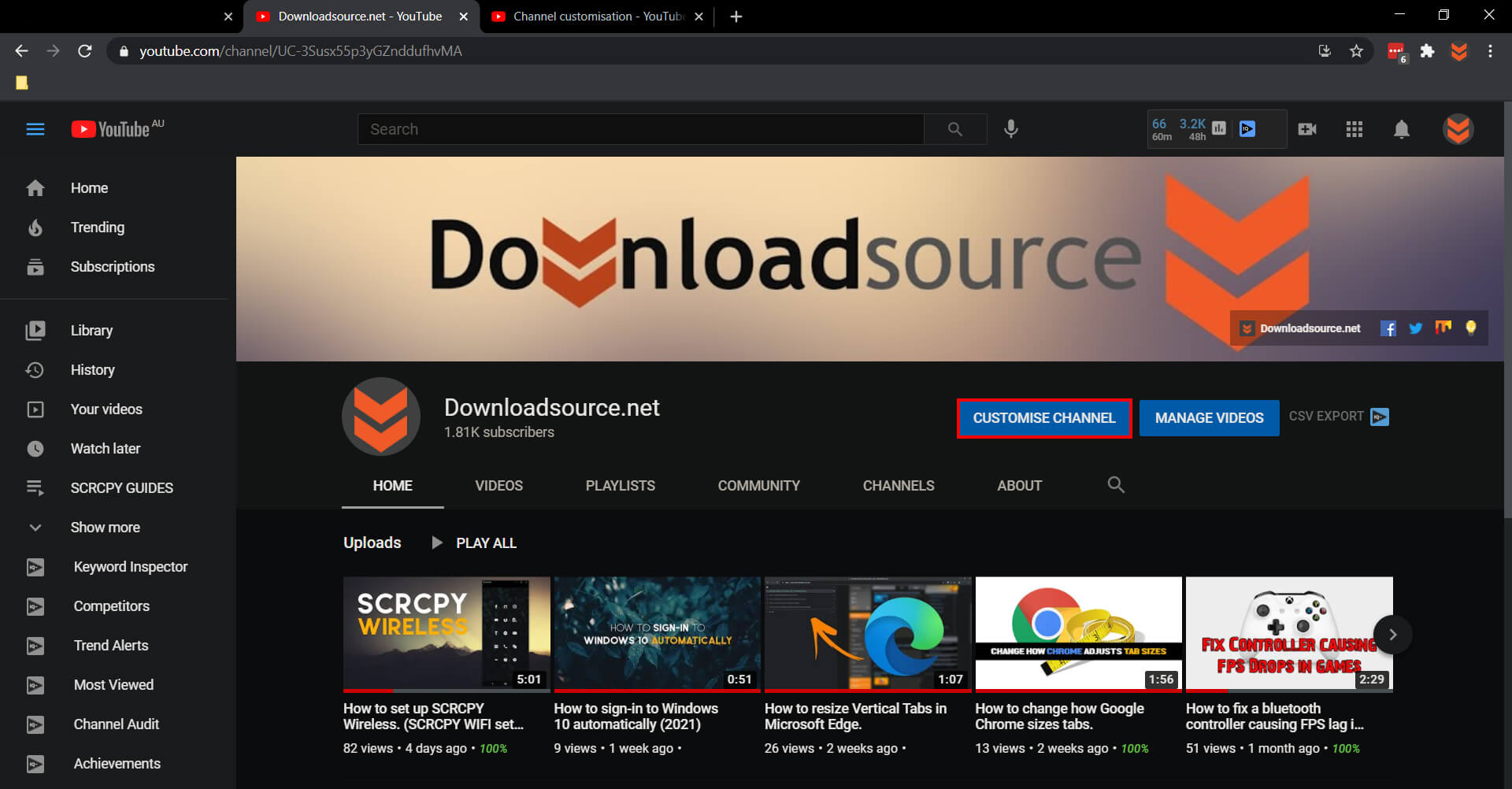
- On this page click Settings down in the bottom left-hand corner and you will be taken to yet another new screen.
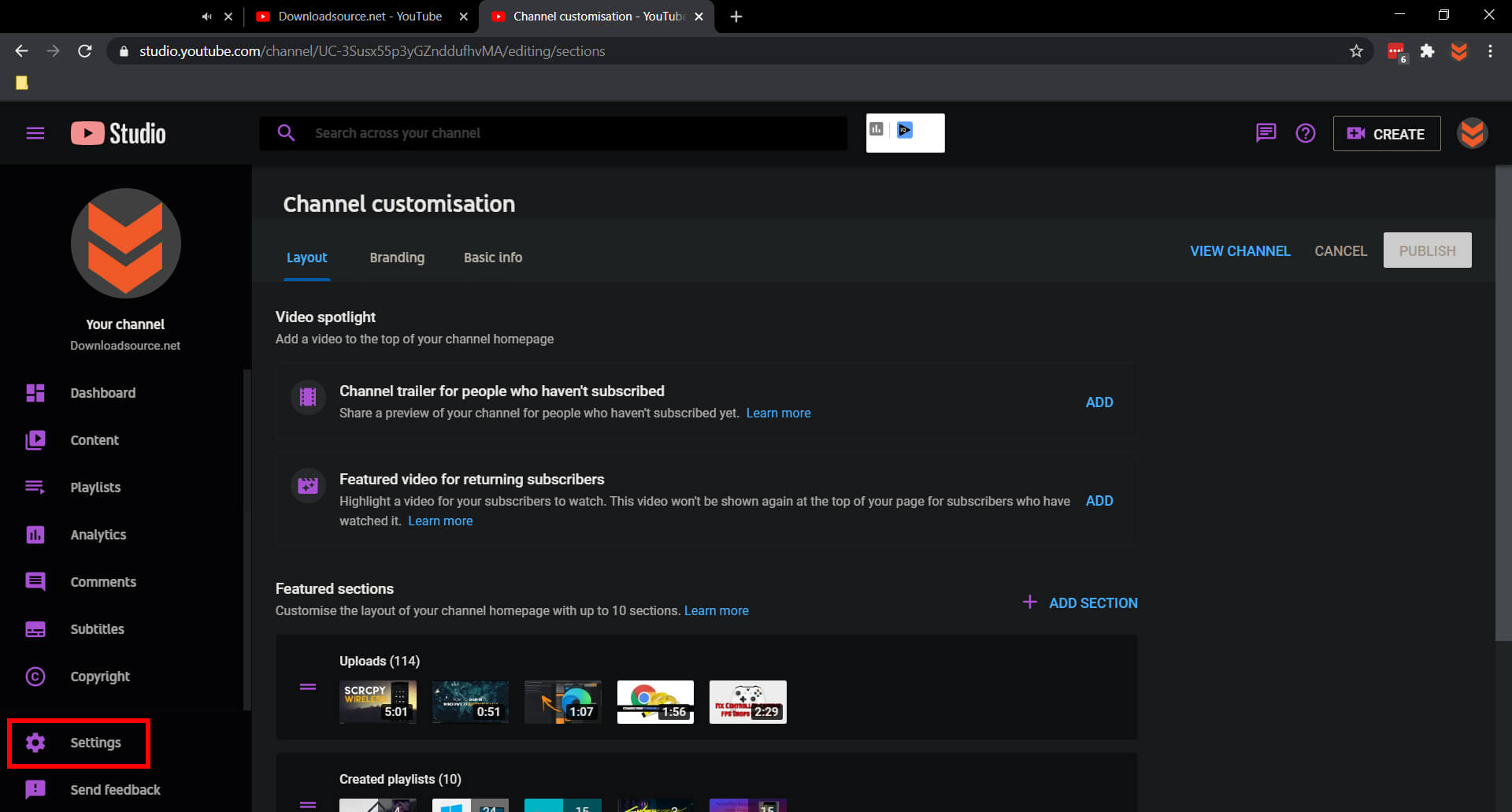
- Here change to the Channel tab on the left, then choose Basic info from the top of the screen.
- You will now finally be on the page that allows you to remove, add or change your YouTube channels keywords. Now it’s just a matter of typing in the keywords and short phrases that best describe your channel. You can separate keywords and phrases using a ( , ) after each word.
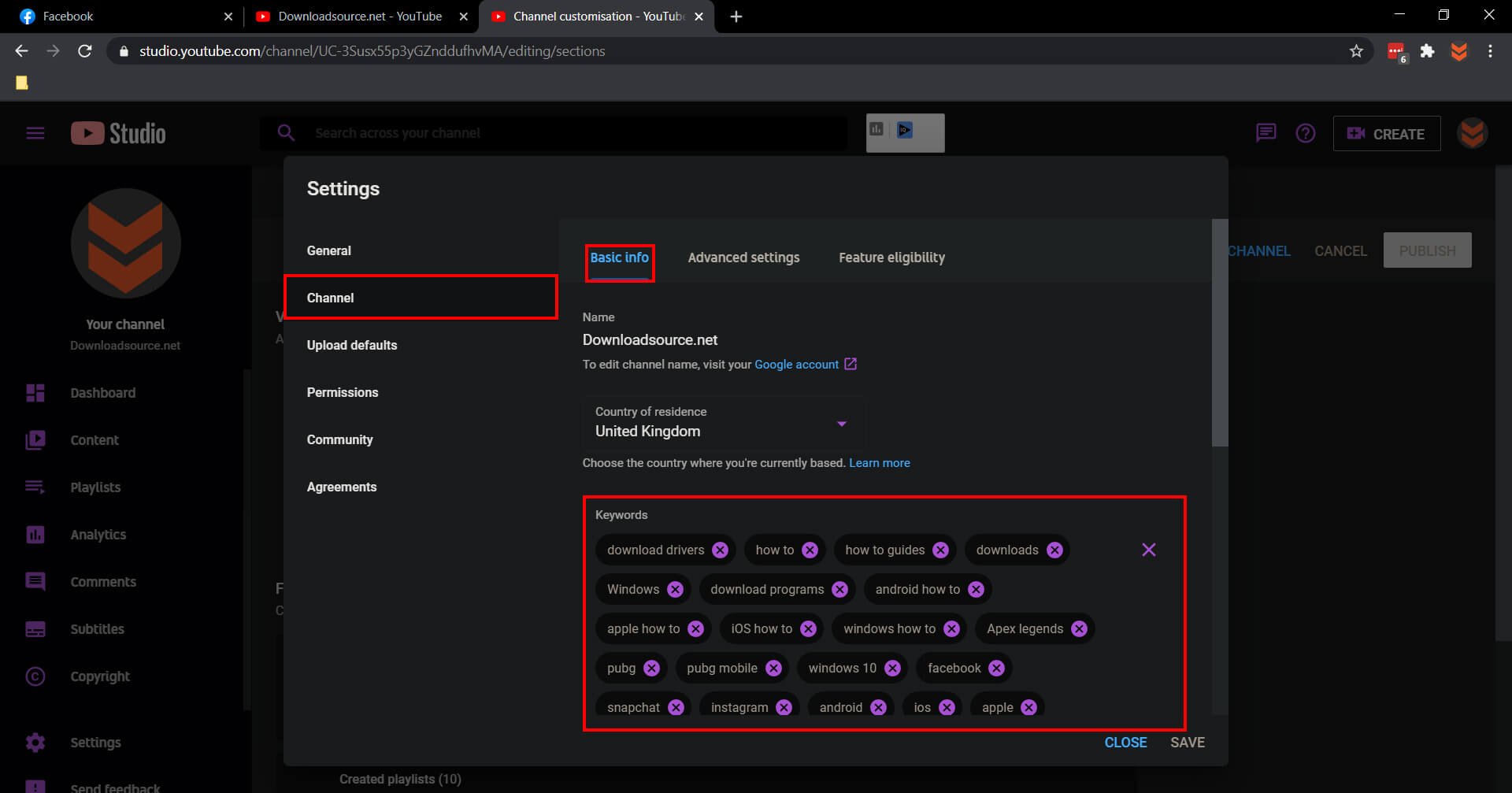
When you have finished adding as many keywords as you can think of, make sure you click Save in the bottom right-hand corner or you’ll be entering everything a second time. And remember the second time around almost always feels like you’ve forgotten something important.
If you have been looking for a way to customise your YouTube playlist thumbnails as well, make sure you check out our guide on creating your own custom playlist thumbnails for YouTube. Although this isn’t possible officially, there is a pretty easy and fun workaround to get the job done.
