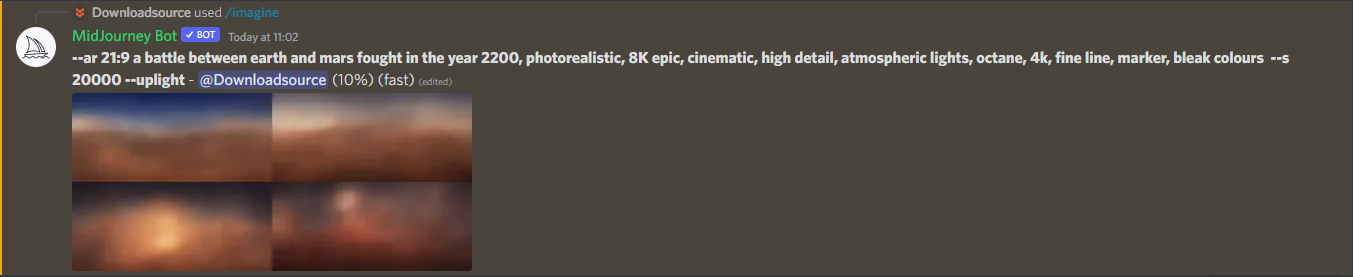If you are starting your Midjourney AI art adventure there are a few things you’re going to want to know before you get started. While you can go crazy using the basic /imagine command to create content there are a ton more options that allow you to fine-tune a few extra aspects of image creation including aspect ratio, quality, focus, etc so follow along as we show you how to use commands in Midjourney.
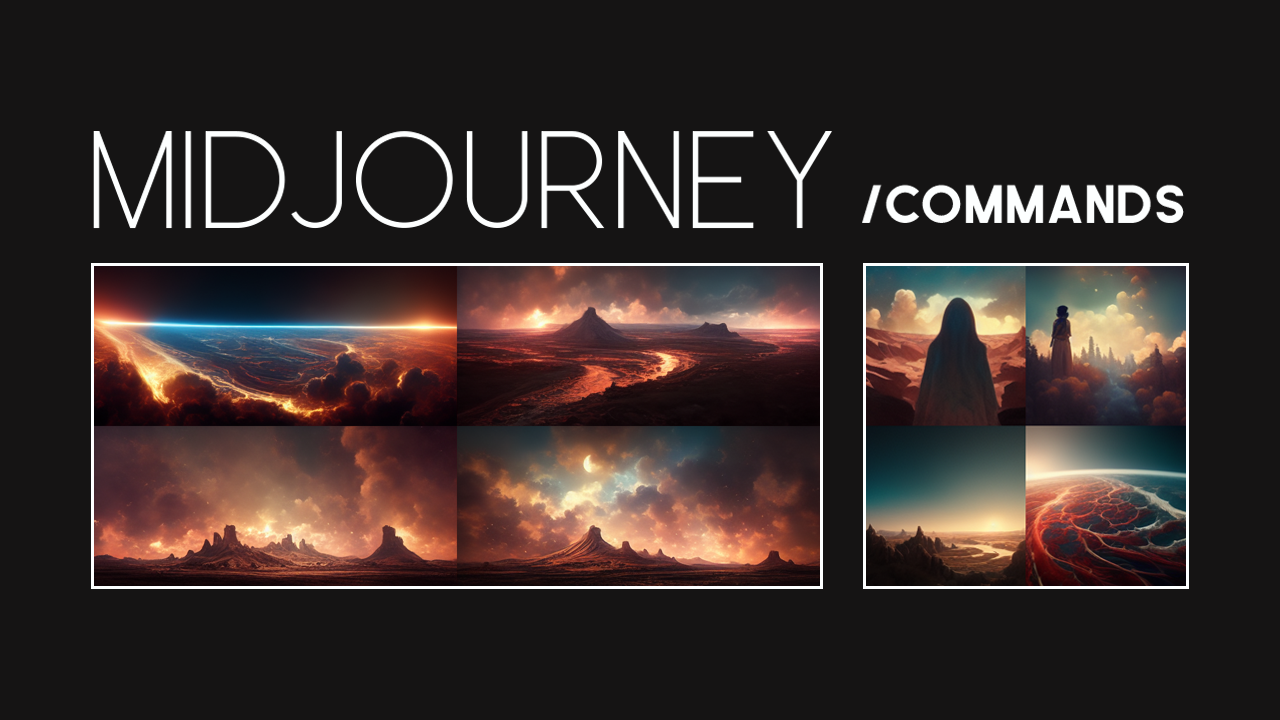
Related: How to use Midjourney AI to generate art and images | Midjourney tutorial.
Midjourney is taking the world by storm at the moment and is proving to be insanely popular for curious artists and average Internet users. It’s one of the most amazing and unique things to hit the Internet in a long, long time. If you aren’t all that familiar with it. Midjourney is an AI that creates art out of text requests. It’s brilliant, fresh and does an exceptional job of imagining and creating content.
While Midjourney isn’t the simplest tool to use for the average person unfamiliar with Discord, it doesn’t take long to get used to. We’ve got a full guide on the basics right here. Once you have got the basic stuff under wraps you’ll also want to check out our guide on saving GPU minutes. GPU minutes are the currency that Midjourney runs on. Each and every time you request something, you will use a portion of your allocated time. However, there are ways to reduce the rate at which they are used.
How to get the most out of your Midjourney GPU minutes.
Now that you are familiar with the most important aspects of Midjourney. You’re going to want to dig a little deeper to start fine-tuning your content using Midjourney’s advanced options ‘aka’ commands.
How do you use Commands in Midjourney to influence the images you are creating?
Using commands in Midjourney is pretty straightforward the most difficult part is remembering all of the different commands. Don’t worry though there is a full list of options available below.
How to change aspect ratios in Midjourney | Midjourney Aspect Ratios.
To begin you still start your request with /imagine the follow it up with a command you have chosen to use. For example, if you want to create an image with a 21:9 aspect ratio you will need to enter the following command.
/imagine --ar 21:9 “followed by your request or more commands then your request”

Alternatively, you could use manual sizes like so.
/imagine --w 1920 --h 1080 “followed by your request or more commands then your request”
How to change Stylize Values | Change Midjourney art styling.
Another important and interesting set of commands are the Stylize Values, these commands help adjust and manipulate what your images look like. They do require some experimenting to see the differences first hand though. They work as follows.
--stylize 625 Will turn it off so it is less artistic.
--stylize 1250 Less strict but still artsy (more of an advanced user thing but still interesting).
--stylize 2500 The default setting Midjourney uses.
--stylize 20000 Will allow Midjourney to stray a little from your request but not too far.
--stylize 60000 Let Midjourney go crazy with the request. Sometimes it loses focus though.
Note: These can all be used with the shortcut version --s instead.
How to change Quality in Midjourney.
If you want to lower or increase the output quality of Midjourney images you can use the following commands.
--quality 0.25 The lowest setting, 4x faster and 4x cheaper.
--quality 0.5 Less detailed results, 2x faster 2x cheaper.
--quality 1 The default setting, Midjourney uses.
--quality 2 More detailed results, but 2x slower and 2x the price roughly 2 minutes per image).
Note: These can all be used with the shortcut version --q instead.
Summary.
That pretty much sums up all the basic commands for Midjourney however if you are looking for the entire list including all of the really detailed stuff you can check out the fuller user manual here.