If you prefer to use the WhatsApp app on Windows 10 rather than the web version available from your Internet browser. This article will show you how to diagnose and fix any account sign-in issues or issues that prevent WhatsApp from launching correctly on your system.
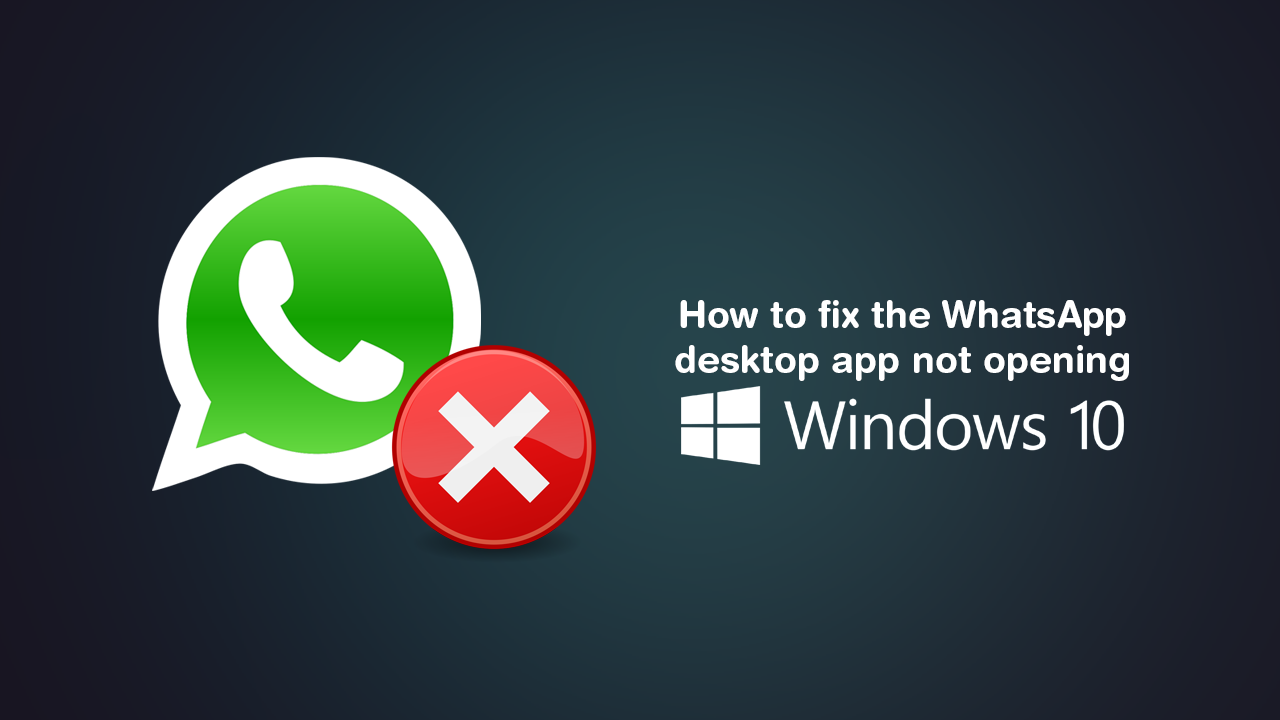
How to blur messages in WhatsApp until you hover over them. (on-screen privacy for WhatsApp)
WhatsApp is one of the most popular messaging services available online and can be accessed in a variety of different ways. Although the most popular method is still from a mobile device like Android or iOS, the Windows 10 app is starting to gain a lot of popularity. Unfortunately, the Windows WhatsApp app isn’t as stable or trouble-free as the Mobile versions.
For instance, you may have issues signing in to your WhatsApp account or have issues with the WhatsApp app launching on Windows 10. Thankfully, there are a couple of different things you can do to troubleshoot the problem, so follow along as we guide you through them. Just make sure that before you begin, you try to sign out of your account fully, then sign back in again. If you don’t have the ability to get to that stage please start the steps shown below.
Related: How to Enable Link Doctor in Microsoft Edge. (Link & Search Correction Tool)
How do you fix WhatsApp not opening on Windows 10? A common WhatsApp app launch issue.
To begin, open Settings then go to Apps > Apps & Features. Next, scroll down the list of installed apps until you find WhatsApp, then click on it once to expand the list of options. From this list click Advanced Options.
Note: If you click on the WhatsApp entry and don’t see any further options, it is because you are using the version of WhatsApp that comes from the WhatsApp website. Not the version that comes from the Microsoft Store.
When you are inside the Advanced Options screen scroll down and click Repair. Windows will now spend a bit of time sorting out the issue and fix the app.
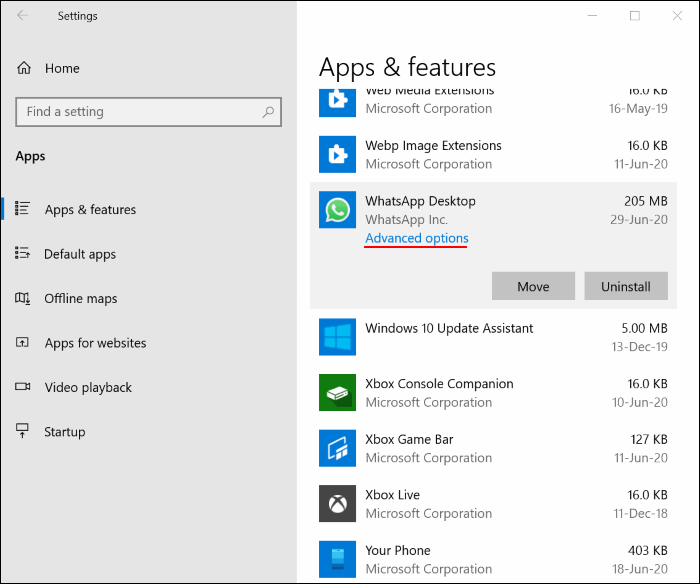
What if you are using the .exe installation version of WhatsApp?
If you are using the standard website installation version of WhatsApp, you’ll need to access the Control Panel and uninstall WhatsApp just like you would any other program. For good measure take the time to scan your system using Ccleaner, then download a fresh copy of WhatsApp from the website and reinstall WhatsApp again.
If you are unfortunate enough to have neither of these solutions work for you, you can temporarily use WhatsApp from the web until a viable fix is found. 9 times out of 10 repeating this process in several weeks will more than likely resolve any issues. Just remember to run a registry scan using Ccleaner before reinstalling WhatsApp.
On a side note…
If you also spend a fair bit of time on Netflix, make sure you take a bit of time to check out a recently added feature that finally allows you to get rid of content on the list that you have no intention of ever finishing.
