If you are streaming on Twitch and would like to enable Text to Speech for incoming messages in chat, this article will show you how to add the feature to your channel and Twitch chat. Although this feature isn't ideal for everyone there are some very handy situations you will find TTS for Twitch chat very helpful. VR streaming for example.
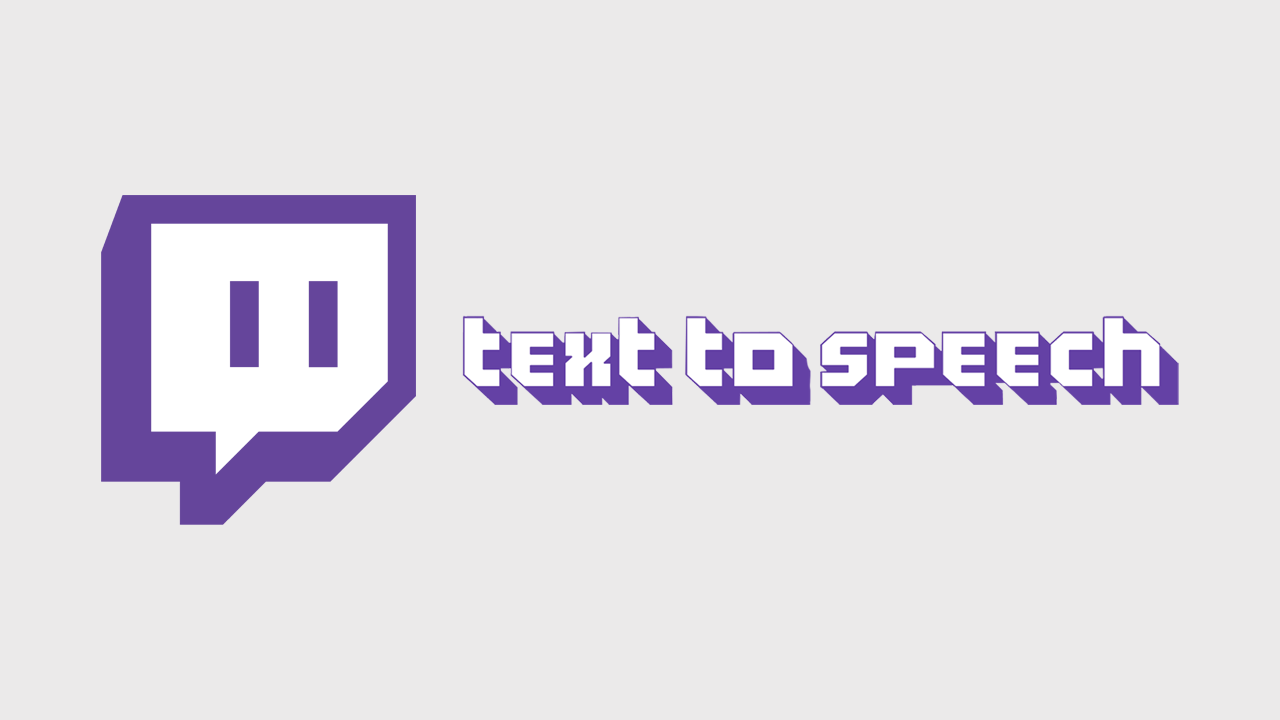
Related: How to Stream from OBS to Instagram Live.
Twitch is a very versatile streaming platform that has thousands of different extensions and plugins available that allow users to customize their stream exactly the way they want. Although Twitch's default, free streaming utility is rather lacking, third-party software such as OBS and StreamLabs OBS (SLOBS) brings everything together in an exceptionally well-designed platform.
If you are just starting out on Twitch or streaming in general I suggest checking out our guide to streaming on multiple platforms. This will show you how to set up OBS or SLOBS to stream to multiple platforms at the same time: YouTube, Twitch, Facebook, etc. Once you have yourself set up and streaming to as many services as possible. The next feature you can add to your Twitch Stream is Text to Speech 'aka TTS. Although this will only work for the Twitch component of your stream it is a very handy tool to have enabled.
Text to Speech for Twitch chat isn't going to be beneficial for everyone, especially channels that have thousands of viewers, however, it is a fantastic feature to have enabled if you are streaming VR games or content and can't view your Twitch chat while you have your VR headset on. Twitch chat Text to Speech is also perfect for people streaming with a single monitor and or from older games that don't allow borderless mode.
How do you get Text to Speech for Twitch chat? Enable TTS for Twitch chat.
As Twitch doesn't have an official TTS system in place for chat, you'll need to enable a third-party extension to get the feature. To do this you'll need to head on over to the SpeechChat website which you can find here.
- Once you are on the SpeechChat home page, click the Connect option to connect your Google account. You'll need to accept the permissions prompt, then you'll be granted access.
- Now that you have access to SpeechChat, you'll need to link it to your Twitch channel. To do this click the Platforms icon and flip the Toggle next to Twitch to On. Again you will have to grant permission for SpeechChat.
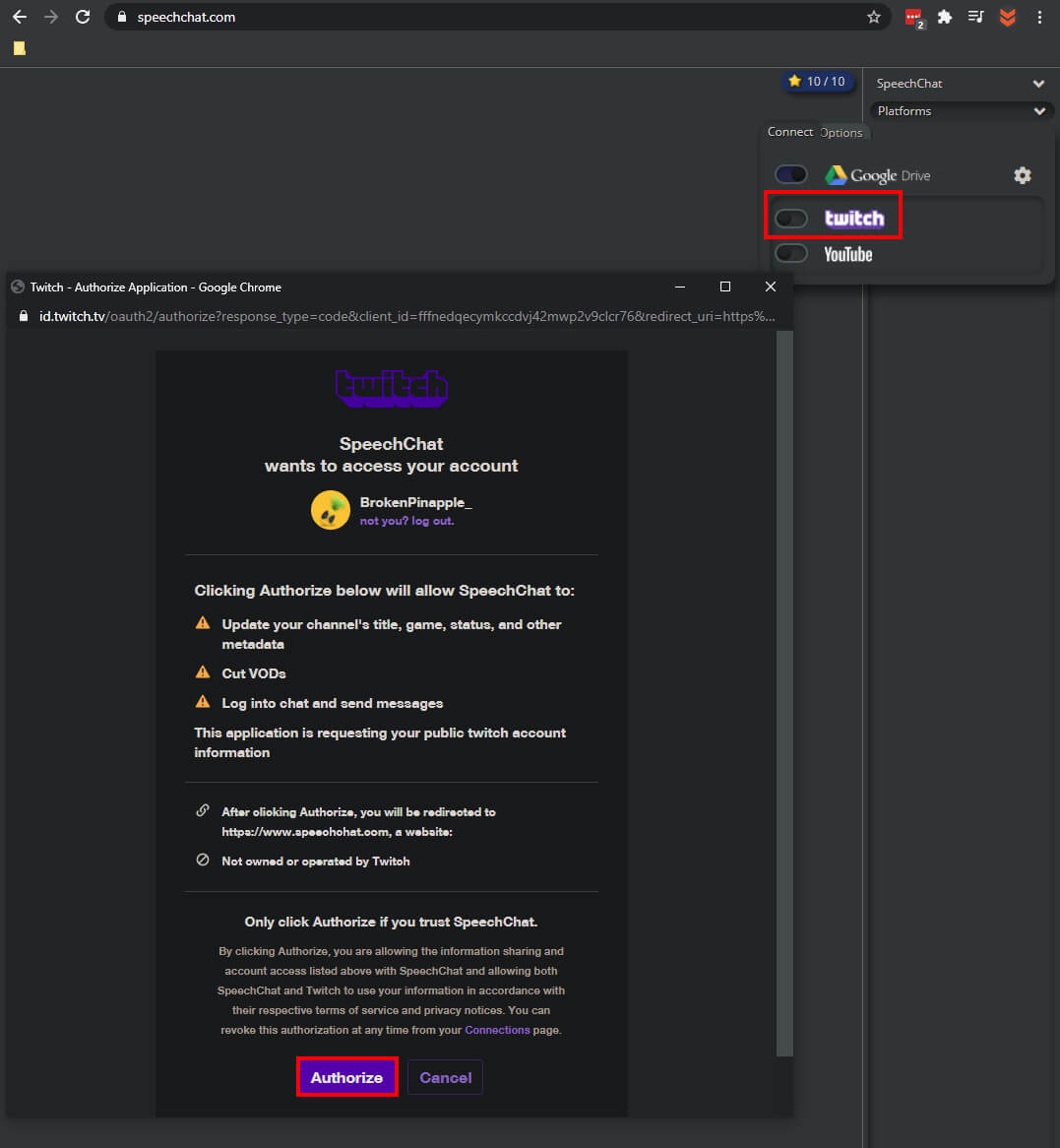
- When your account is linked, click the Control Panel option in the top right-hand corner of the page. Here you will see a list of core options you will want to adjust to configure TTS for Twitch to work for your channel.
Note: If you don't hear anything when you type into the chat, you'll need to go to Control Panel > Voice and make sure the Enable Voice option is ticked.
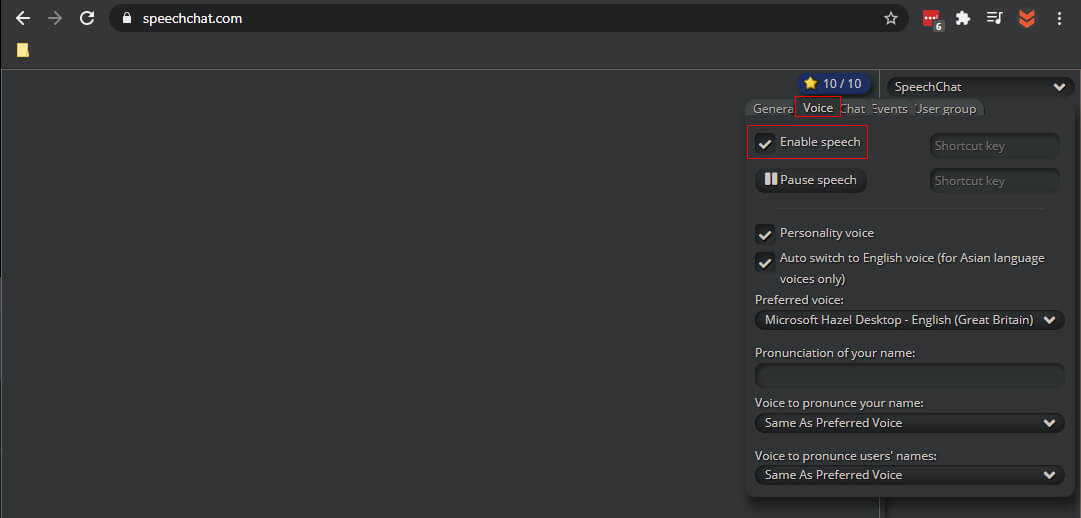
How do you Configure Text to Speech (TTS) in Twitch?
Now that you have set up the core features of Text to Speech for Twitch chat, you'll want to dig a little deeper and configure the most important aspects of Text to speech. Otherwise, it will more than likely drive you mad, especially when the trolls turn up!
- To configure TTS settings in Twitch open the SpeechChat page again, then click Control Panel. Along the top of the window, you'll see 4 different tabs. General (which you configured already) Voice, Chat, Events and User group.
- Under the Voice tab, you can adjust the shortcut key for enabling TTS as well as the Preferred voice type. There are quite a few different options and languages so pick one that works well for you.
- Under the Chat tab, you can configure how content is read back to you and the max limit of content that will be read out aloud.
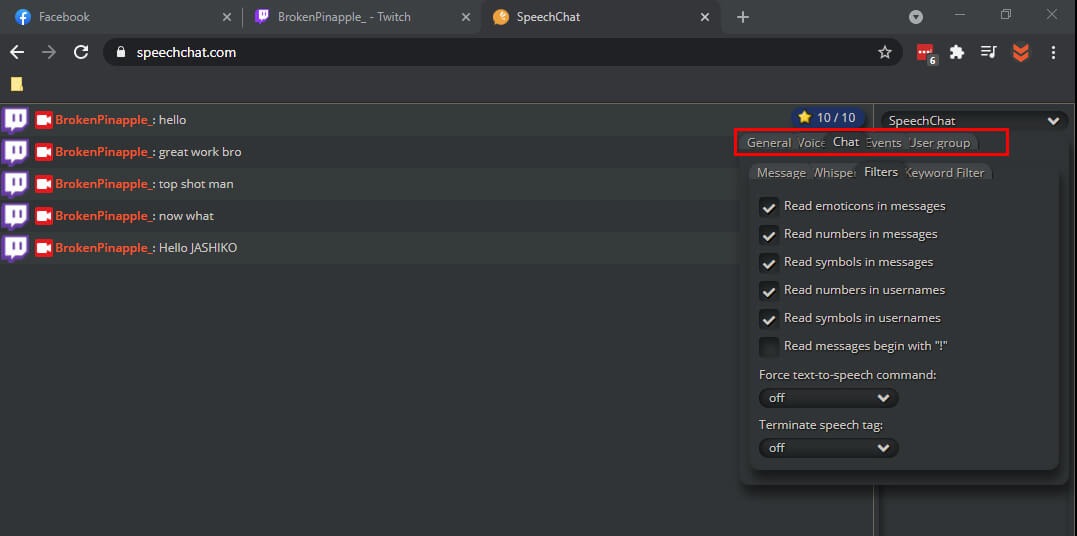
- Under the Events tab, you can adjust some of the voice playback content for in chat events like followers, subs, hosting, raiding, etc.
That pretty much wraps up this guide, for the best results make sure you spend some time flicking through each of the tabs within the Control Panel, there are plenty of different settings and options you'll want to change, especially the keyword filters if you have a lot of trolls find their way to your channel.
