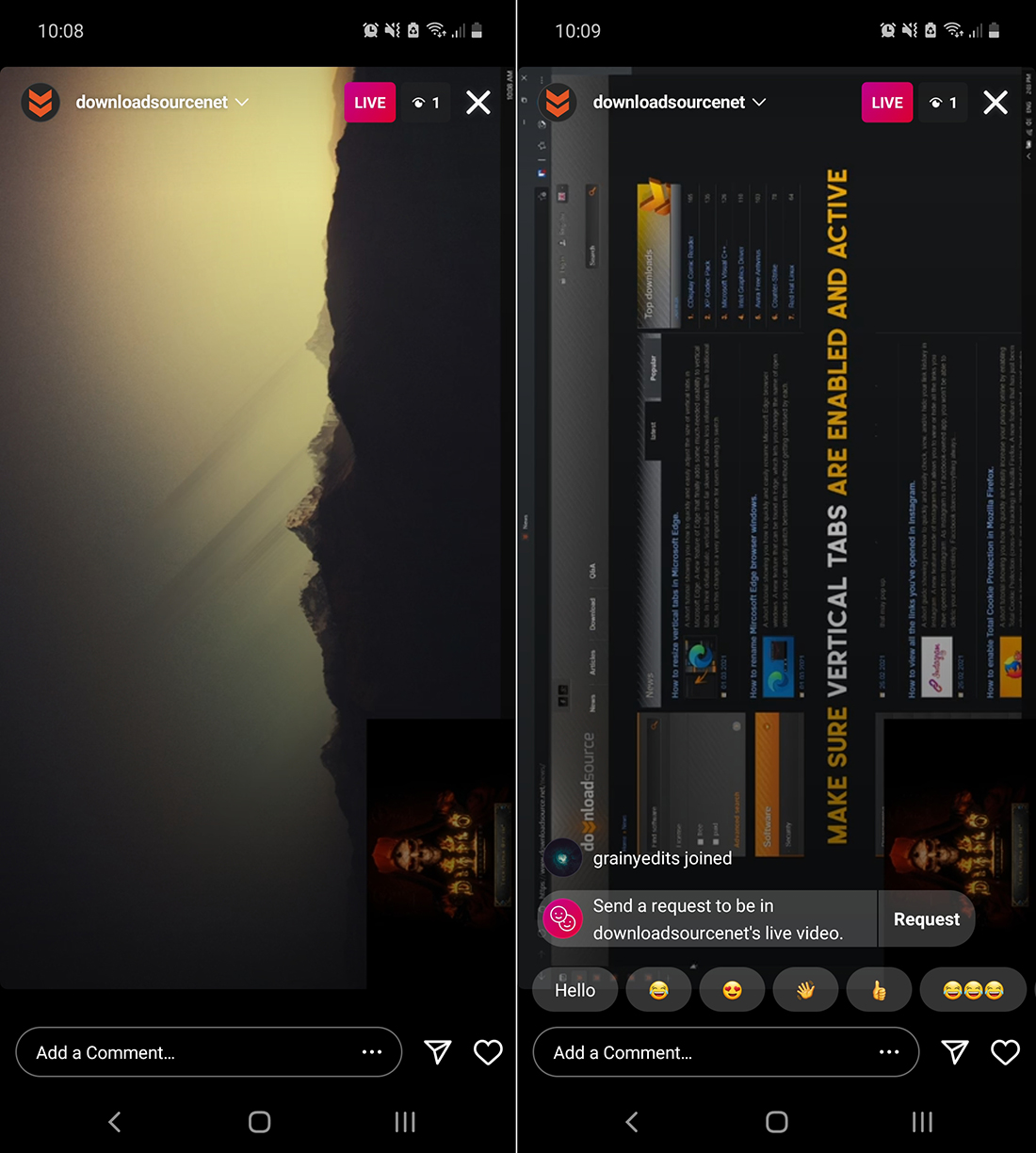If you are looking for a way to stream content directly to Instagram using OBS studio. This article will show you how to quickly and easily set up OBS to stream to Instagram. Although Instagram live streaming is locked to portrait (vertical videos) there are a few different ways you can use OBS to make portrait videos work in your favour so let’s get started.
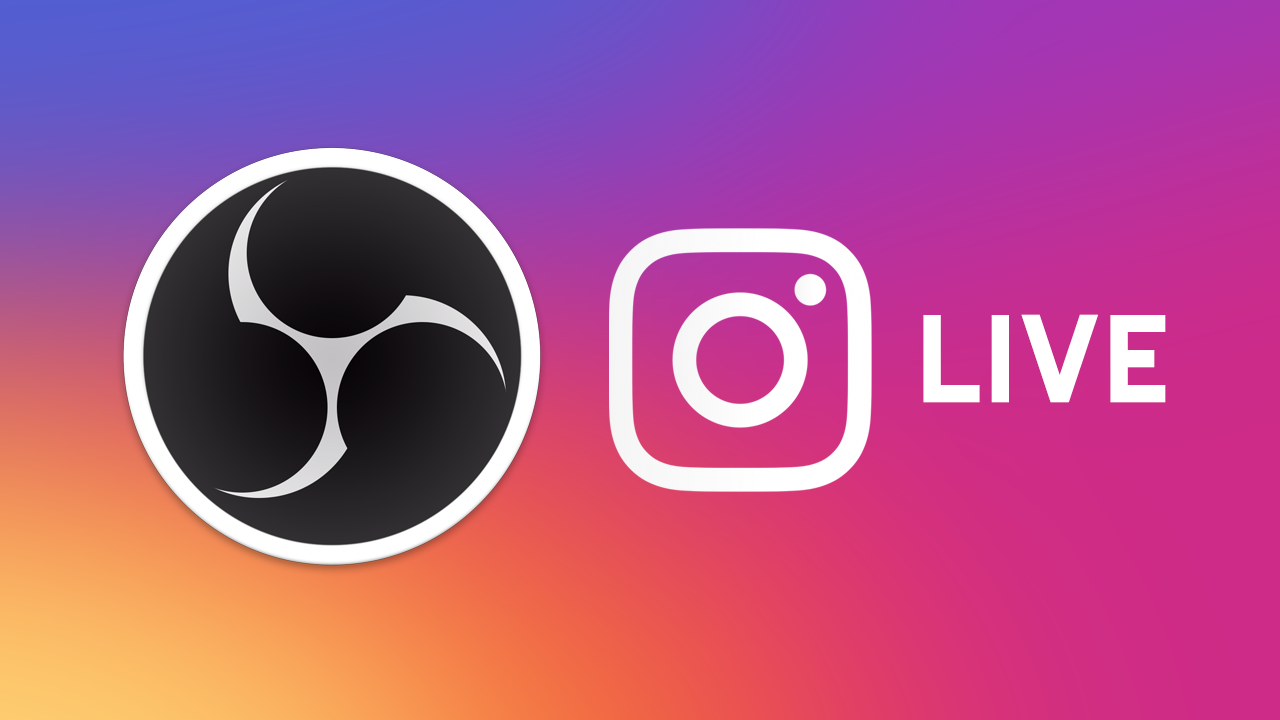
Related: How to view all the links you've opened in Instagram.
Recently we wrote an article showing you how to quickly and easily set up a system that allows you to stream to a range of different services at the same time. Letting you stream straight from OBS to Twitch, YouTube, Facebook Live, Steam, Daily Motion and around 25 other platforms. Although just about every platform you could think of is possible. Instagram is the one service that doesn’t follow the same system... There’s always one….
Anyway, after doing a little digging we managed to find quite a good system that allows you to stream straight from OBS to Instagram Live. The only catch is that Instagram locks all videos to Portrait mode, so if you have a landscape stream, like me, you’ll need to configure OBS a little differently to make landscape work. It’s a bit of an odd idea but works well when you see it in action. If you plan to stream in portrait (vertical) the process is straight forward.
Note: You can also use this process for SLOBS, Wirecast and any other service that allows RTMP support. So you can stream to Instagram using SLOBS and Wirecast, StreamLabs.
How do you Stream from OBS to Instagram? Can you Stream to Instagram Live using OBS?
To begin, you’ll obviously need OBS installed on your computer, and have a basic understanding of how it works. I will assume you have enough of an understanding of OBS to glaze over a lot of the basics. If you get stuck with something, there are a lot of great YouTube videos that will guide you through the basics, so we’ll just concentrate on the core setup of OBS to Instagram streaming.
- First, you’ll need to download and install a small third-party client on your computer called YellowDuck. It’s available on Windows and Mac.
- Once you have YellowDuck installed on your computer sign in using your Instagram account. Once you are signed in you will be given two important pieces of information. Your RTMP URL and your Stream Key. Don’t let anyone see these…
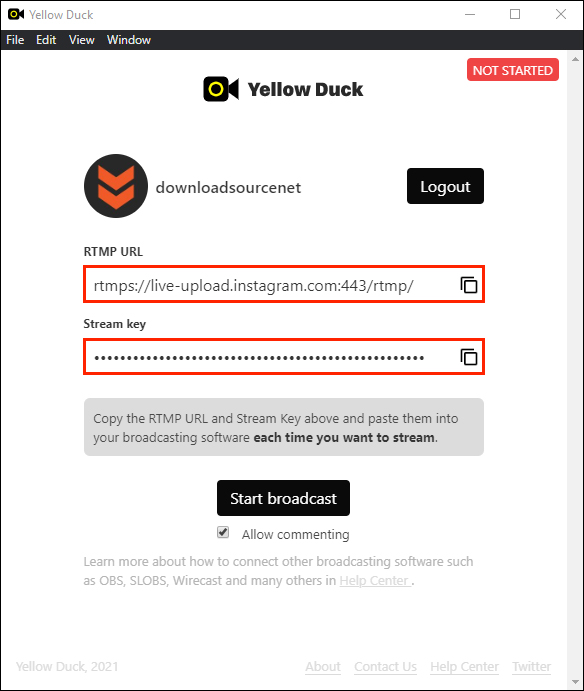
- Next open OBS and create a new profile (if you don’t want to ruin your current one) Next go to Settings > Stream and change the Service to Custom, then copy and paste your RTMP URL into the Server text box and your Stream Key into the Stream Key box. Click Apply to save the change. It should look like the screenshot below.
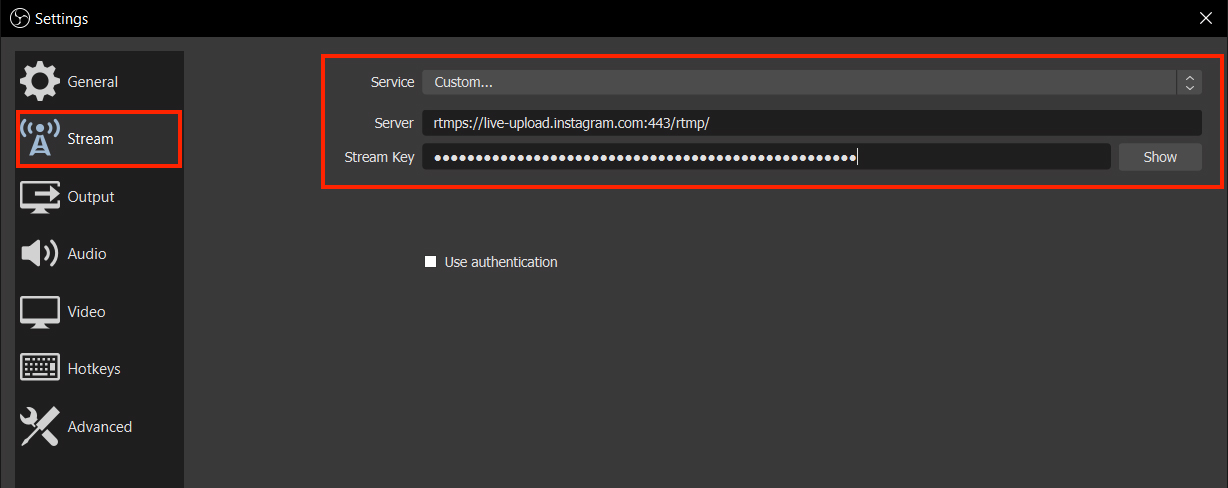
- If you are planning on streaming in portrait mode, change to the Video tab and make sure you have a Base Canvas resolution of 720x1280 and an Output (scaled) resolution of 720x1280. Again it should look like the screenshot below. Now you can set up your scenes and sources to your liking. It’s not advised to try much higher quality resolutions as you will cause buffering and lose quality. (not a rule, just advice)
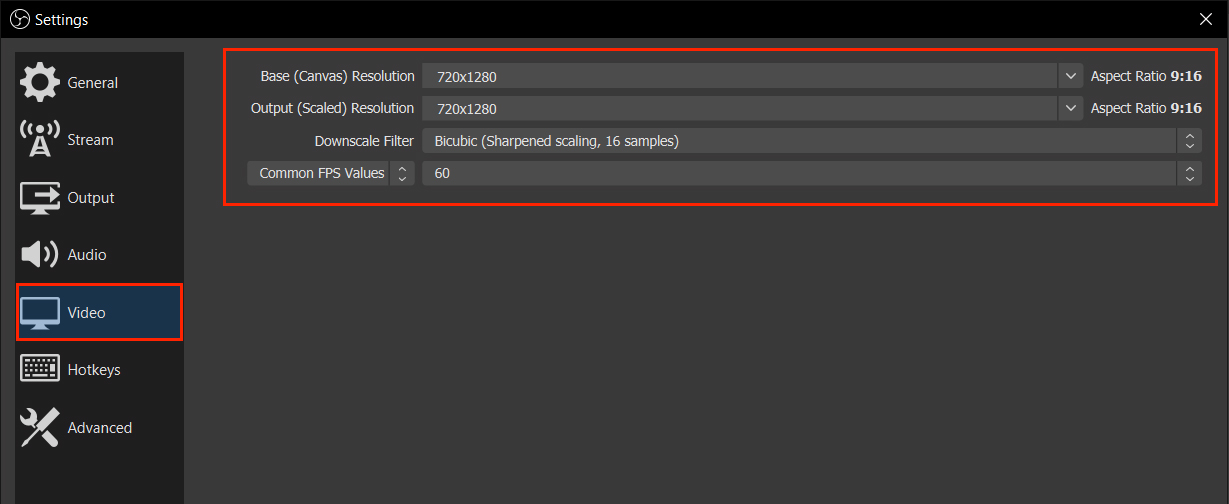
- Now that you have OBS set up, go back to the YellowDuck tool and click Start Broadcast. Finally, click Start Streaming in OBS and your stream will go live. Remember you can’t see your activity from your profile, you’ll need to view it from another profile. That’s it you’re done!
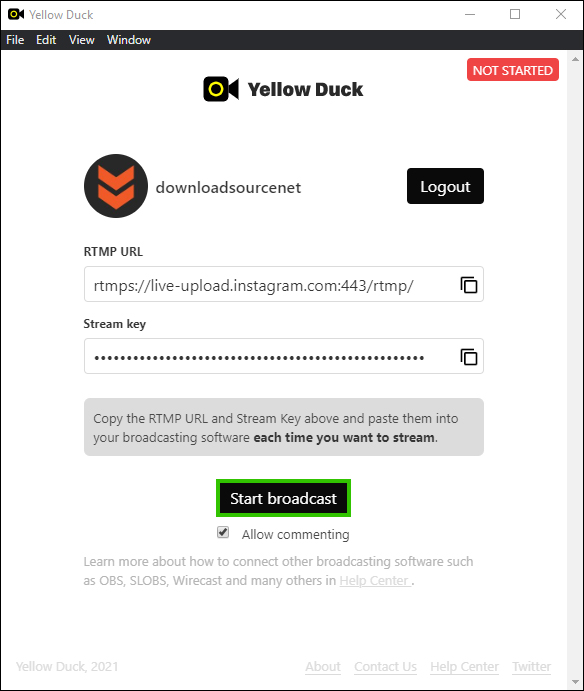
Related: How to stream to multiple platforms at the same time. Twitch, YouTube, Facebook, etc.
How do you stream to Instagram Live in Landscape mode using OBS? A quick workaround.
If you want to stream in landscape mode, you’ll need to follow all of the above steps exactly the same, however, when you configure your scene and sources in OBS, you’ll need to load them sideways. That’s right sideways. Even though Instagram is forcing portrait view, users can simply rotate their screen sideways to view your landscape content. This isn’t ideal if you want to read all the live posts, but if you only want to watch the stream, this is ideal. I’ve attached a quick screenshot of exactly what I mean.
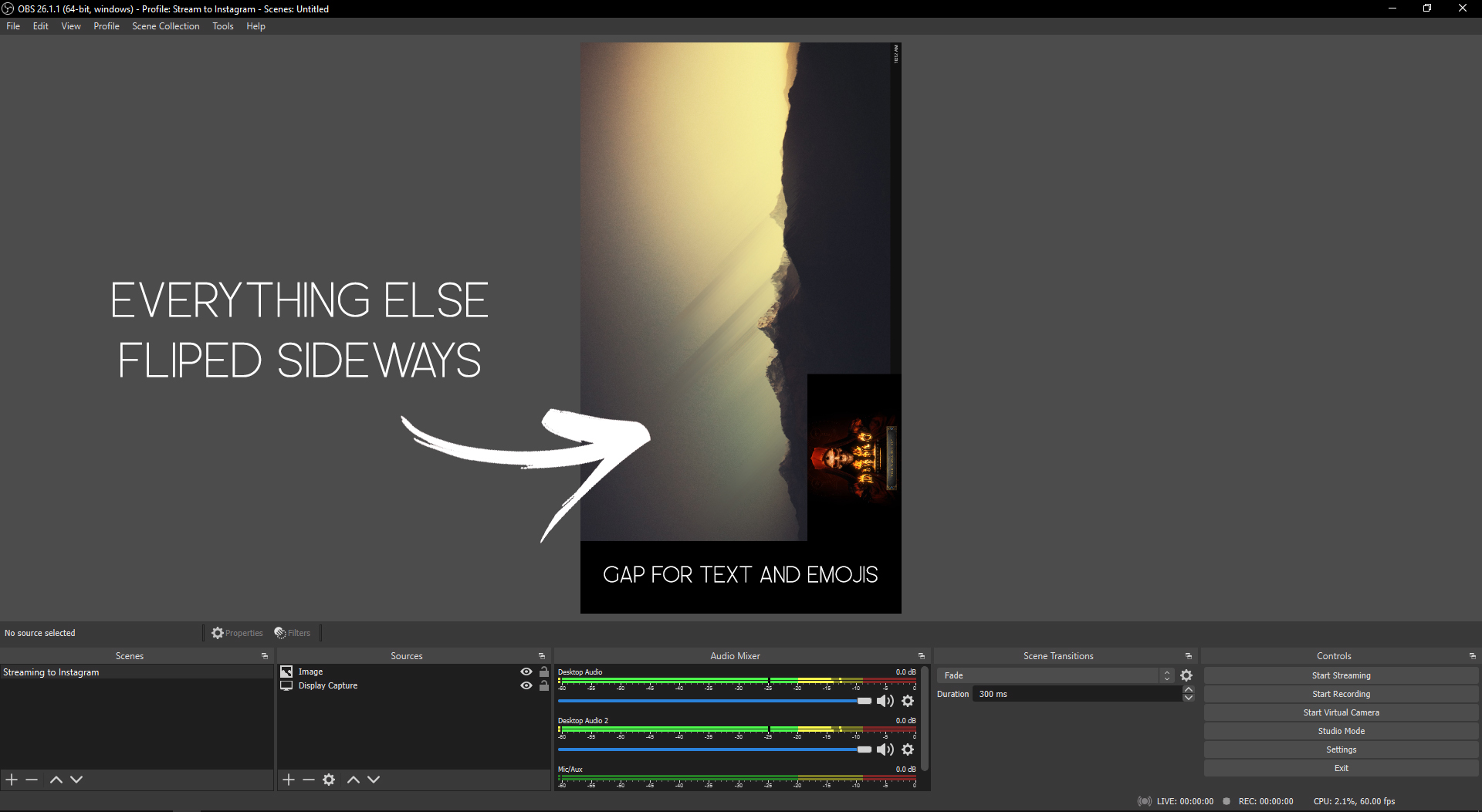
To make things easier for your viewers, you’ll probably want to put any important info on the right-hand side of the screen, your webcam for example. Otherwise, it will be covered by text and emojis. Alternatively, you can configure your OBS scene to keep this area blank.