If you have guests over quite often and would like to make sharing your WiFi network details far easier than passing around a piece of paper with a massive password on it. Perhaps creating a QR code containing all the information will be something you’ll find far easier and something that will show off your technological prowess.
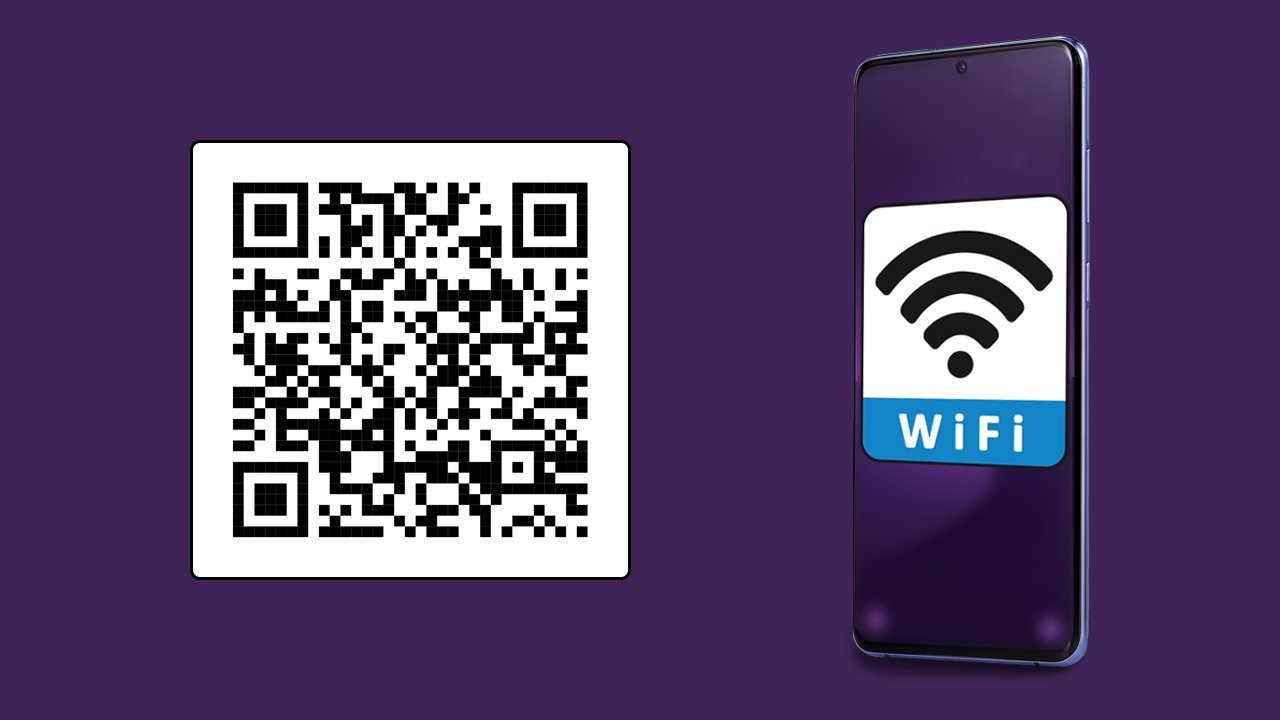
Related: How to make a QR code restaurant menu for free. Create a restaurant menu accessible by QR code.
Having a strong and secure WiFi password protecting your home network and Internet connection is one of the most important things you can do to keep your data and Internet bandwidth/data safe. The only downside to this is that huge, complex passwords can become painful when you want to share them with guests or family who come to visit. Although iPhone owners can opt to share passwords using built-in tools this option doesn’t exist for Android users.
In an effort to make life a little easier to share WiFi network passwords it’s now possible to create QR codes that contain your password and network information. Allowing you and whoever you share them with to connect to your WiFi network by simply scanning the QR code. It’s also a super handy way to make another copy of your router/modems default information so you don’t have to put on a pair of glasses and search the underside of the device.
So how do you create a QR code with your WiFi password saved into it? Easy!
- To begin the process of creating a QR code with your WiFi password on it, you’ll need to head on over to the QiFi website.
- Once you are on the QiFI website, you will see three different fields that require you to enter the information of your WiFi network.
- In the SSID field, you will need to enter your WiFi networks name.
- In the Encryption field, you will need to enter your security type: "WEP", "WPA / WPA2" or None.
- In the Key section, you will need to enter your WiFi password.
Note: If you have a hidden network, you’ll also need to make sure you place a tick in the hidden checkbox.
- After you have entered all of the required information accurately you can click the Generate option and get a copy of your details in QR code format.
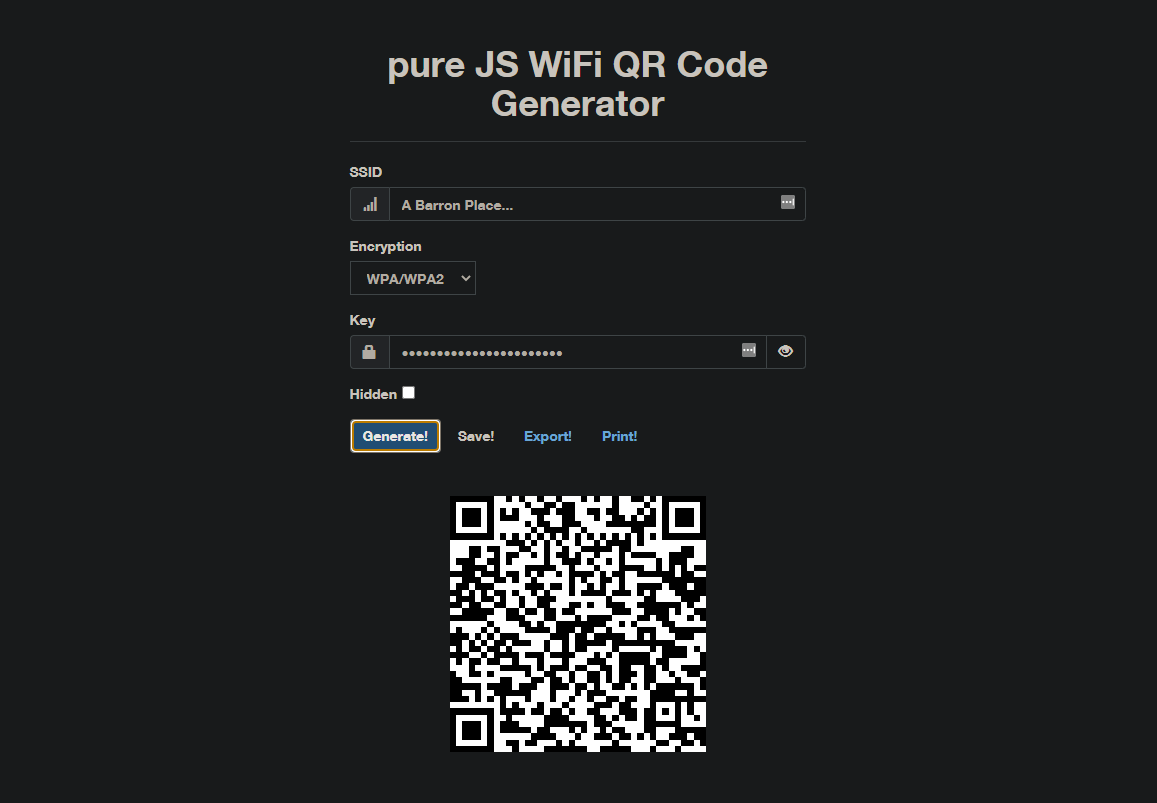
Do you need a special camera to scan these WiFi access QR codes? That depends on your device.
The device that you are using will determine if you need to download a special QR code camera app to be able to get the information out of the QR code. Generally speaking, most modern devices (those from within the last couple of years), should all have QR code scanning ability by default, however, if you have a device that doesn’t you can find tons of different options on your corresponding app store. The QiFi website also has a few different suggestions you can use as well if you don’t feel like searching for one.
How do you use the QR code to access WiFi?
To access the WiFi network from the QR code simply scan the QR code with your camera and it will bring up all the information regarding the network. It will allow you to copy and paste the information manually and give you the option to connect automatically by using the Connect icon just below all the information.
