If you are using Google Chrome and are sick and tired of accidentally clicking on the Chromecast icon because it looks a lot like something else. This article will show you how to quickly and easily disable the Chromecast icon in Google Chrome. An icon that is silly to have enabled if you don't have any kind of casting device connected to your device.
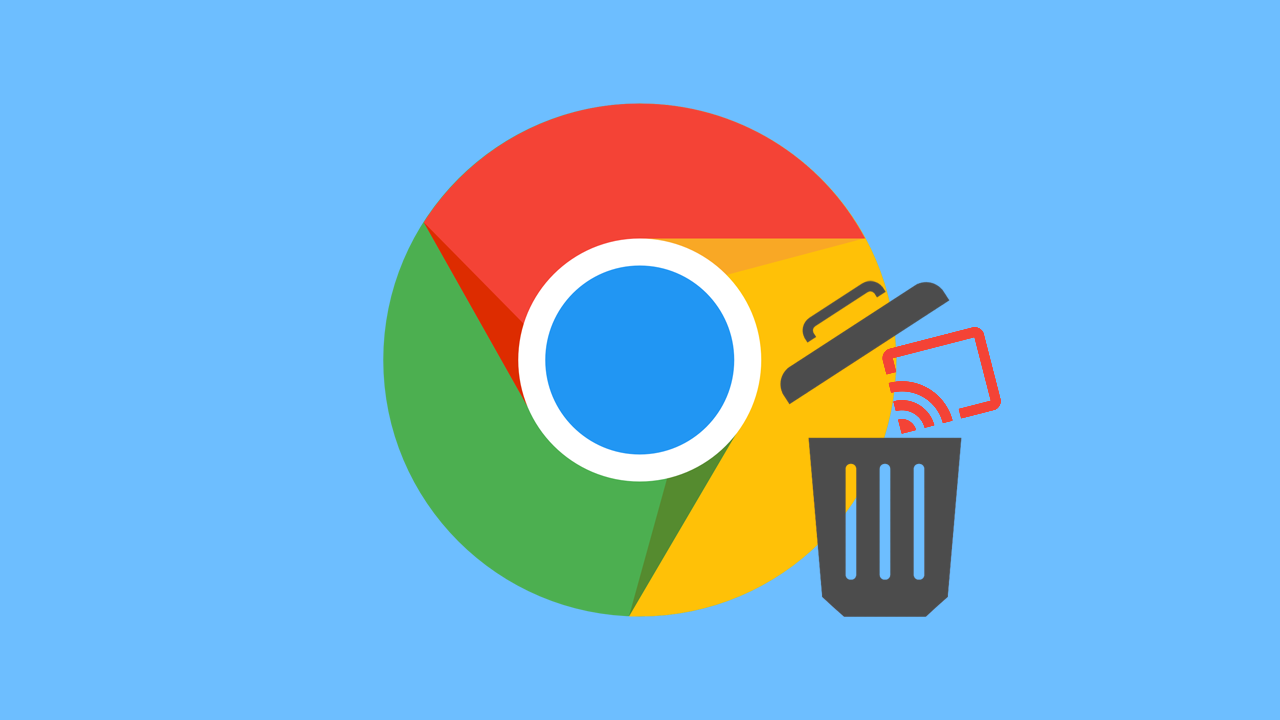
Related: How to make website exceptions for 'delete all cookies on close' in Firefox.
Screencasting from one device to another is one of the quickest and easiest ways to broadcast content from one device to another. It's also a really easy way to watch content from a small screen on a big screen, however, If you don't have a casting device connected to your PC, the casting icon / option in Google Chrome can be more annoying than beneficial. So you might as well remove it.
Although there isn't an option to remove Chromecast from the settings menu in Google Chrome, it is still possible to remove the Chromecast icon. And is instead done using Chrome's advanced options menu: chrome: // flags. From Chrome flags you can access, view, and change hundreds of different aspects of Chrome that aren't listed within the standard settings area. Some of which you may have seen if you frequent Downloadsource.net We're always digging through new chrome flags.
Quick steps to remove the casting icon from Google Chrome:
- Update Google Chrome.
- Open Chrome and type or copy and paste chrome: // flags into the address bar and press Enter.
- Use the search box to search: Load Media Router Component Extension.
- When it appears change the drop-down option from Default to Disabled.
- Next, use the search box to search: Cast Media Route Provider and change it from Default to Disabled.
- After you have changed both settings to Disabled , Restart Chrome and the changes will take effect.
Note: The steps shown below will work for Chrome on Windows, Mac, Linux, etc.
How do you hide the casting icon in Google Chrome? I'm sick of accidentally clicking on it!
To disable the casting icon in Google Chrome, you'll need to do the following. First, make sure Chrome is up to date. To do this open Chrome, go to Settings> About and Chrome will auto-update.
- Now that Chrome is up to date open the browser and type or copy and paste chrome: // flags into the address bar and press Enter. Accept any warning prompts that appear and continue to the main screen.
- Here you will see a search box near the top of the page where you need to search: Load Media Router Component Extension.
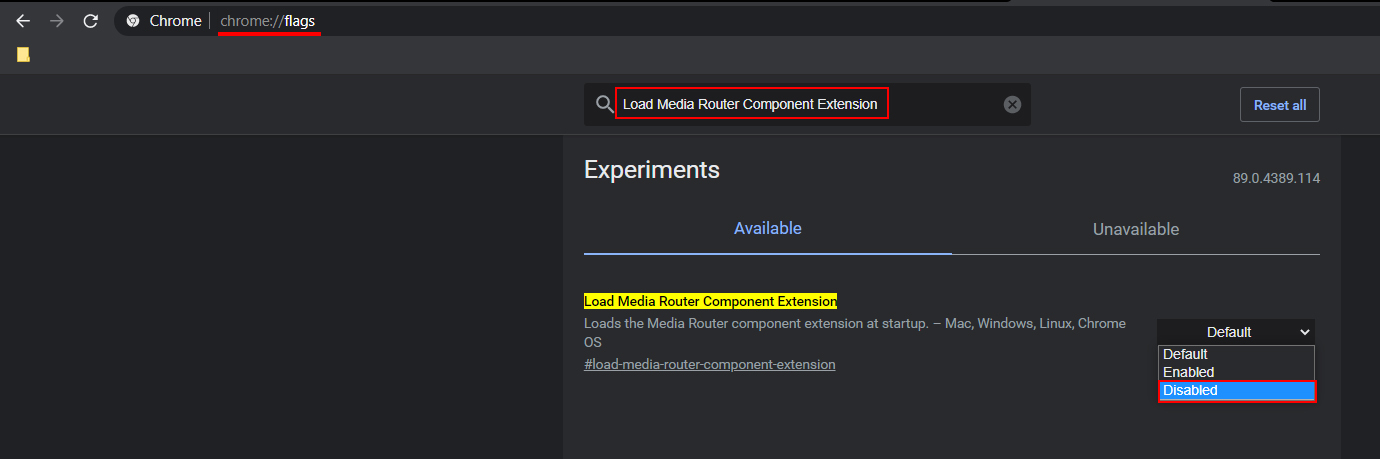
- When it appears highlighted in yellow, use the drop-down option to the right to change it from Default to Disabled . Now do the same for: Cast Media Route Provider , then Restart Google Chrome and the changes will take effect.
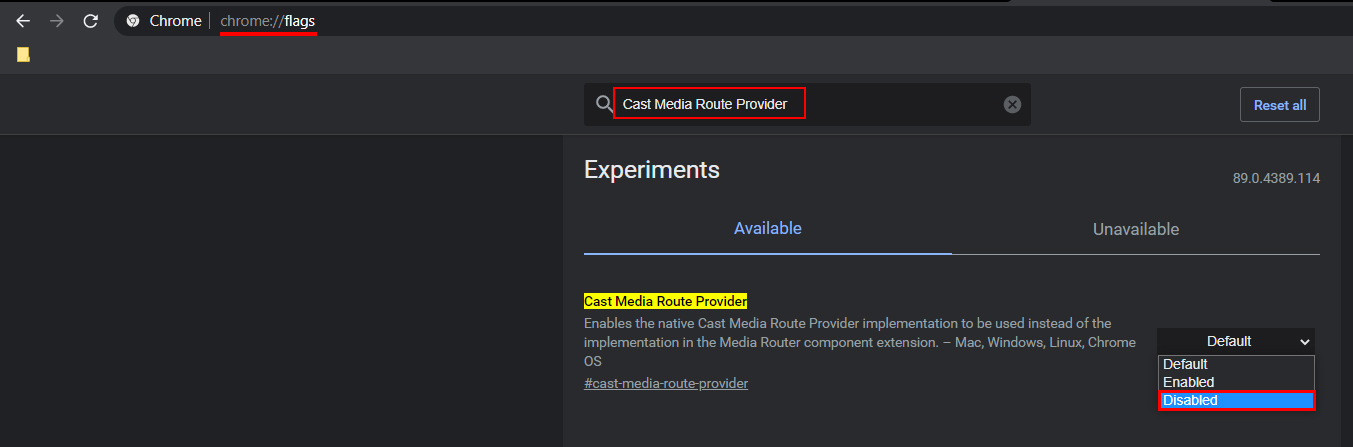
Remember that just about everything in Chrome settings can vanish or stop working at random. Google has a long history of adding and removing features from Chrome and Chrome flags. Sadly we've seen a lot of cool features come and go before their time before they have had a chance to be something great. The same has happened for terrible features though so it really can go either way.
