Windows 7 provides a useful tool for creating a system repair disc that you can use to recover your computer from a major operating system crash. How to do it?
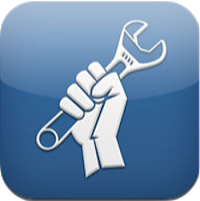
If you use Windows 7, the easiest way is to click 'Start,' and insert back-up. Find the Backup and Restore option, and double-click to launch the control panel. This is where the whole process starts.
Press 'Create a system repair disc' on the left to launch the tool that you need. Then, place the blank disc into one of your optical drives. It is also recommended to create a backup on another disk, for even more safety. Then, a progress bar appears on the screen. At the end, press “OK” when Windows responds that the process is complete.
The whole restoring process requires you to use a system repair disc to start the computer. The next step is to insert the backup disk. This allows you to recover the latest good configuration. We can save copies as often as we need.

The following process works equally well to create a Windows 8 System Repair Disc but after accessing the control panel, we need to type ‘recovering’. Then, find the results list and click Create a system repair disc. From now on, you can boot from this disc to access the set of system recovery tools.
If you follow our guidelines, you'll have a Windows 7 system repair disc, which you can use to start an unbootable computer - and get everything back to normal.
