If you are trying to improve audio quality in Spotify but aren't sure exactly where to start. We'll show you how to enable the built-in Equalizer in Spotify that will allow you to change what audio sounds like in Spotify. There's a right and wrong way to change EQ in Spotify so we're going to show you what works and what things to avoid.
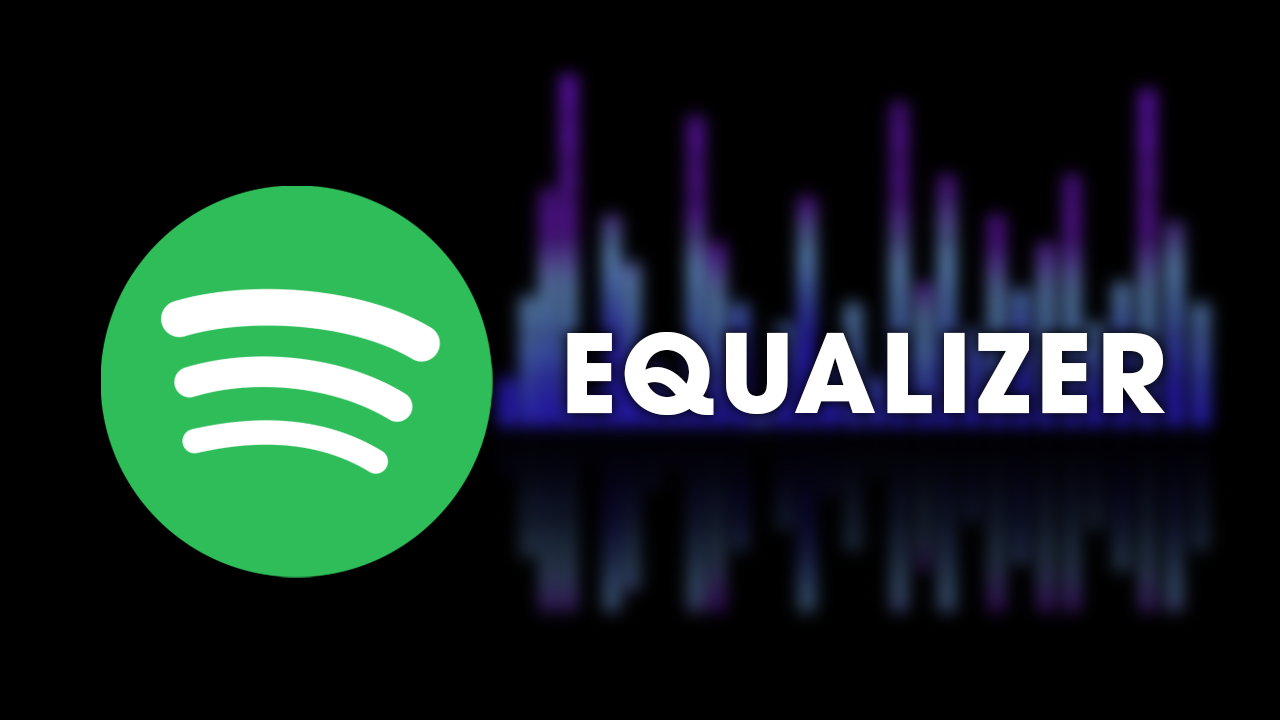
Takeaways:
- Where is the equalizer found in Spotify?
- How to Use the equalizer in Spotify.
- The Best equalizer settings in Spotify.
Never EQ Spotify Without Reading This First!
Audio Engineering Analogy
- Simplified in audio engineering terms, cutting out unwanted frequencies allows desired elements to shine.
- Boosting desired frequencies also amplifies undesired ones, as isolation isn't precise.
- With Spotify's limited 6 EQ bands, prioritize cutting excessive frequencies.
Normalization Option
- Disable the "normalization" option in Spotify/Tidal, especially on mobile devices.
- Normalization acts as a harsh compressor, sacrificing bass and dynamics for consistent volume levels between songs.
- Many users prefer it off, as it noticeably improves sound quality, especially for rock genres.
- On Samsung devices, the "Dolby Atmos" setting can also affect bass quality. While it may widen sound, it can distort bass, particularly in car stereos.
- Most songs on Spotify are well-mixed and mastered, so inexperienced users risk ruining the mix with EQ adjustments.
- However, in certain cases, like using Bose QuietComforts, proper EQ adjustments can enhance the listening experience significantly.
How to Enable the Equalizer in Spotify iOS
- Swipe left or tap your profile picture.
- TapSettings and Privacy.
- TapPlayback.
- TapEqualizer, and switch it on.
- Choose a preset, or drag the dots on the equalizer to find a sound you like.
How to Enable the Equalizer in Spotify Android
- Swipe left or tap your profile picture.
- TapSettings and Privacy.
- UnderAudio Quality, tapEqualizer.
- Choose the sound you like in your device’s audio settings.
Note:If your device has a built-in equalizer, changes you apply also affect the sound of other apps.
How to Enable the Equalizer in Spotify Desktop
- Click your profile picture at the top, and selectSettings.
- UnderPlayback, switchEqualizeron.
- Choose a preset, or drag the dots on the equalizer to find a sound you like.
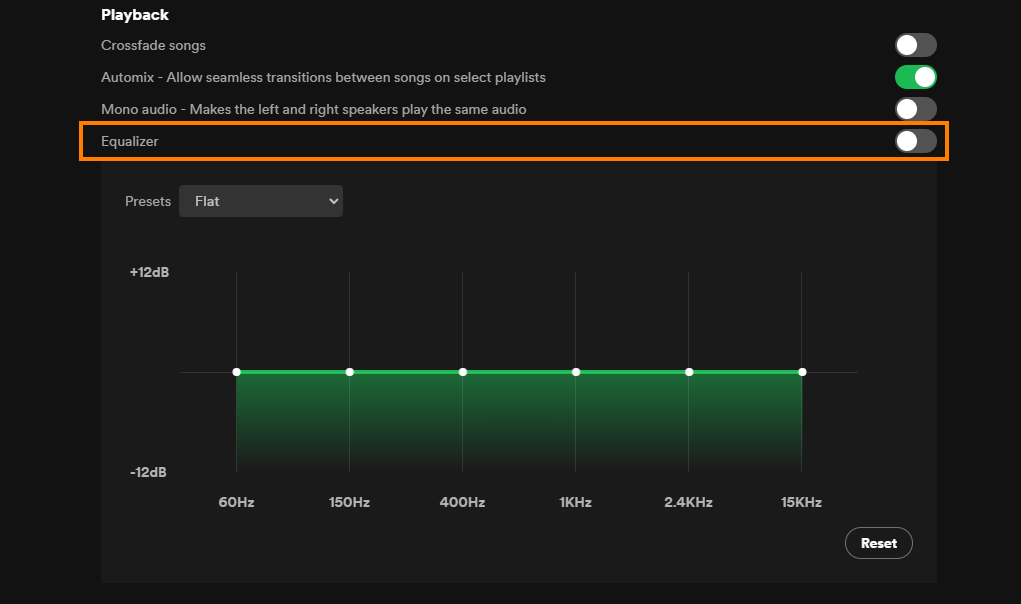
Adjusting Equalizer Settings in Spotify (All Devices)
So! Here's where things get interesting! First up everyone has a different sound taste so you are going to have to fine-tune things yourself. that said, there are a few ways to do this for the best results, so pay attention.
Avoid Common Spotify EQ Mistakes:
- Understand the common mistake of boosting all frequencies equally, leading to distortion and clipping.
- Instead of simply using the bass booster setting, consider dropping other frequencies to enhance bass without distortion.
- Adjusting frequencies individually ensures a cleaner and higher quality sound.
- Reduce frequencies other than bass when desiring a bass boost to maintain audio clarity.
- Dropping unnecessary frequencies prevents distortion and maintains the intended sound quality.
- Always check the EQ curve to ensure it's not distorting the audio.
- Avoid using default EQ presets blindly, as they may result in poor sound quality.
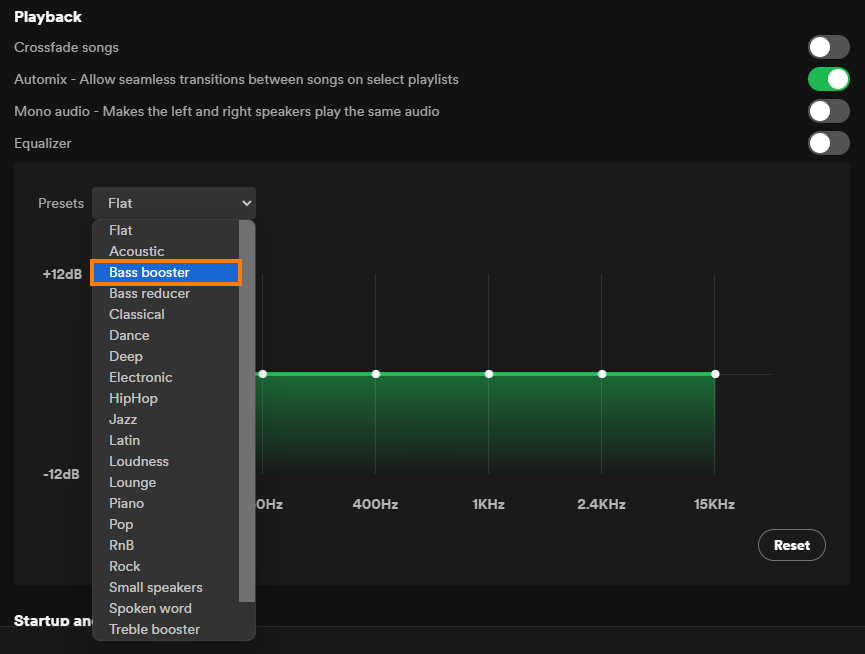
Note: If you are on Windows you can use Equalizer APO for more precise adjustments and Extra bands.
- Aim for a clean EQ even if it means sacrificing some volume.
- Focus on maintaining audio quality rather than solely boosting certain frequencies.
Spotify's Equalizer Limitations?
Spotify's EQ is decent but it's limited to the number of bands that are available so compared to something like Equalizer APO on Windows you are getting a limited number of adjust options. But it's still pretty decent. You'll probably find that it works if you skip all of the preset options and use create your own. Otherwise Flat actually works well as most artists try to optimise their tracks by default.
