A lot of people probably aren't aware of this but Premiere Pro has two different encoding options. Hardware Encoding and Software Encoding. Both of these methods have their purpose but how do you use them and how do you switch between them? Well, follow along as we show you exactly how!
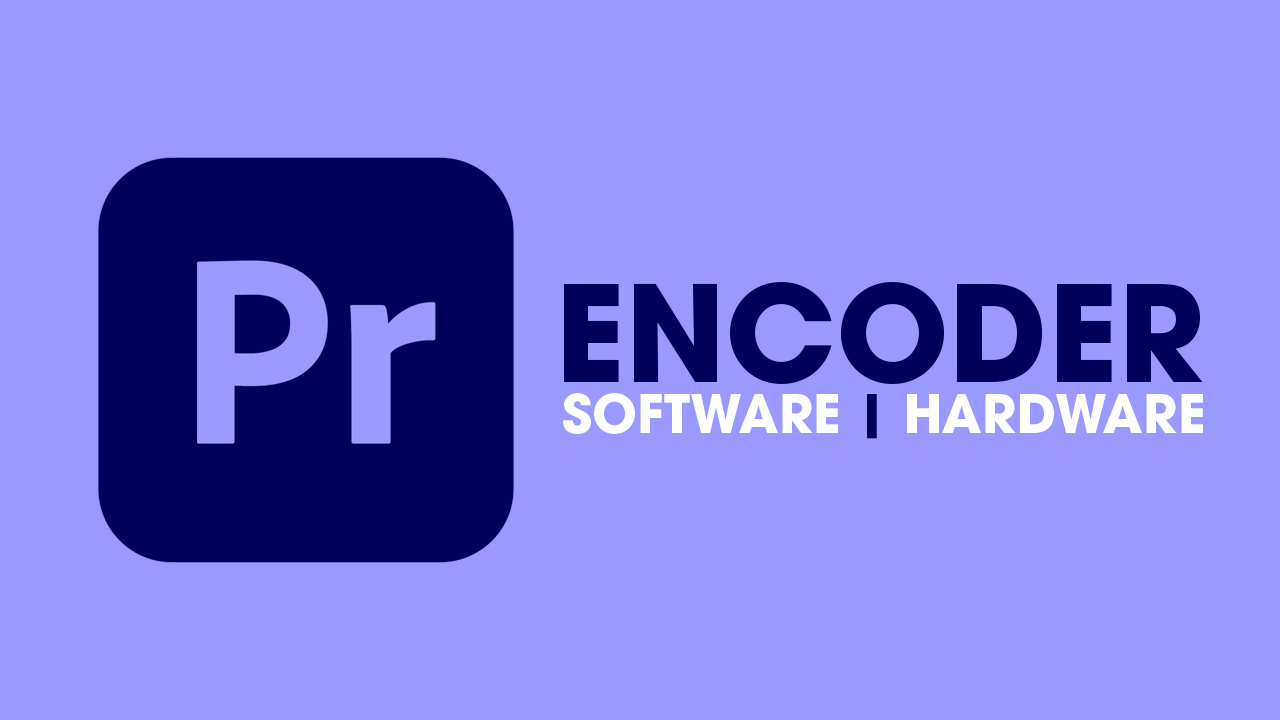
Takeaways:
- Learn how to switch between Hardware Encoding and Software Encoding in Premiere Pro.
- What is the difference between Hardware Encoding and Software Encoding in Premiere Pro?
How to Enable Hardware Encoding in Adobe Premiere Pro
This will make sure that you are using Hardware Encoding in Premiere Pro. It's usually set by default but it's worth checking anyway.
-
Click on File > Project Settings > General.
-
Set Renderer to Mercury Playback Engine GPU Acceleration (CUDA) or (OpenCL) CUDA is usually better.
-
Click on OK.
How to Enable Software Encoding in Adobe Premiere Pro
This method will use software to export the project. Just be aware that this is super slow so a big project may take days not minutes.
-
Click on File > Project Settings > General.
-
Set Renderer to Mercury Playback Engine Software Only.
-
Click on OK.
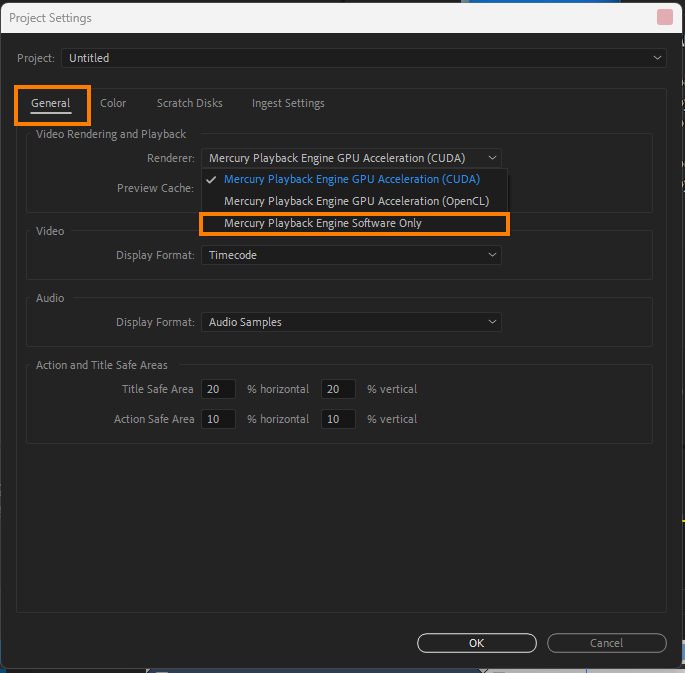
What's the Difference Between Hardware and Software Encoding in Premiere Pro?
Hardware encoding and software encoding refer to two different methods of processing video data within Premiere Pro.
Software Encoding
- Software encoding is done entirely using the CPU (Central Processing Unit) of your computer.
- When you export a video using software encoding in Premiere Pro, the CPU performs all the necessary computations to encode the video data into the desired format (e.g., H.264, H.265).
Software encoding is generally more flexible and can handle a wider range of encoding options, but it can be way slower compared to hardware encoding, especially for high-resolution videos or complex effects. So it is only really used as an emergency backup rendering tool. It might take days for some projects to render
Hardware Encoding
- Hardware encoding offloads some of the encoding tasks from the CPU to specialized hardware components, typically the GPU (Graphics Processing Unit) or dedicated hardware encoders (like Intel Quick Sync or NVIDIA NVENC).
- When you enable hardware encoding in Premiere Pro, the encoding process is accelerated by these dedicated hardware components, resulting in faster export times.
- Hardware encoding is particularly useful for high-resolution videos and projects with lots of effects or layers, as it can significantly reduce export times compared to software encoding.
If you have a decent computer it's always best to use Hardware encoding if you have the option. It's 1000x faster so essentially unbeatable. The only time you'll really use Software Encoding is if you have a weird issue in a project that prevents it form exporting.
