If you are having major issues with HDAudBus.sys BSOD error on your Windows 11 computer this article will guide you through some troubleshooting steps that will help you solve the problem to get your computer working again. These steps will also work for Windows 10 and other Microsoft operating systems, however, you should probably update to a newer version of Windows as soon as possible. A lot of stability is gained with newer hardware and Windows 10 or 11.
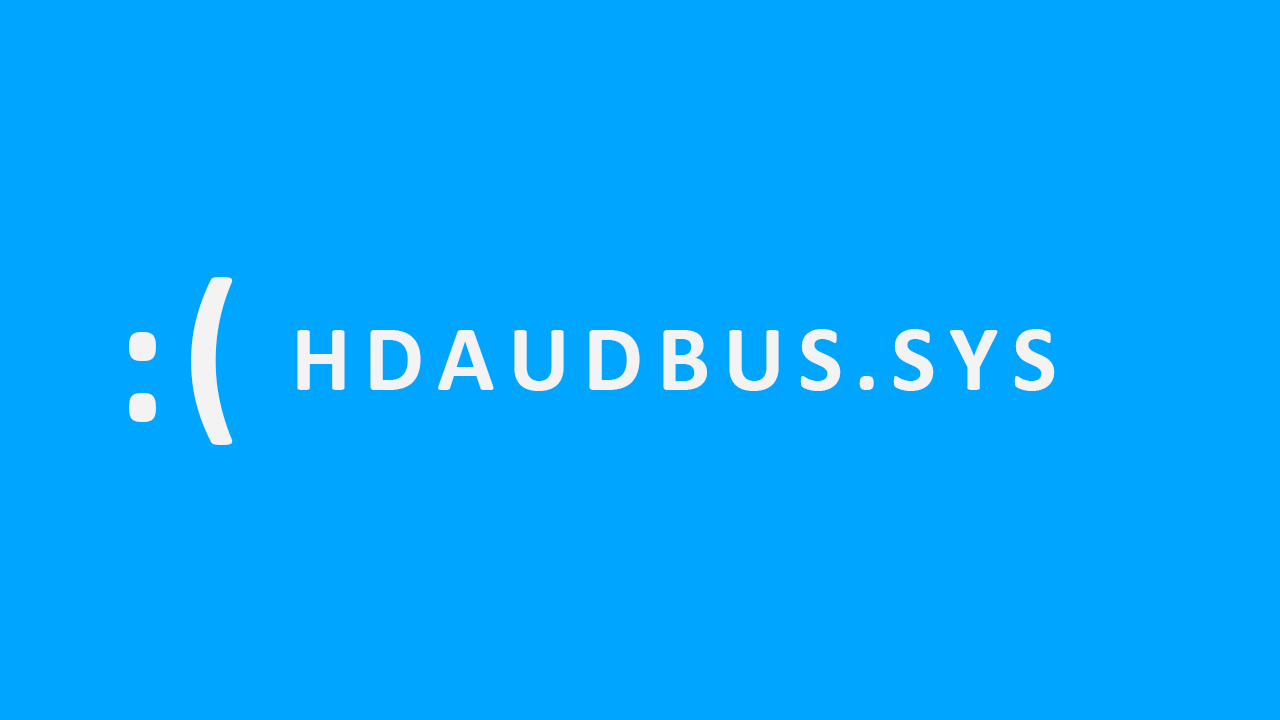
Takeaways:
- How to fix BSOD error HDAudBus.sys on Windows 10 and 11.
- What is causing BSOD error HDAudBus.sys on Windows 11?
How to Fix HDAudBus.sys BSOD Error on Windows 11 with SFC
A relatively quick and easy fix for this problem is to run the SFC tool.
- First type CMD into the Start menu then right-click Command Prompt and choose Run as administrator.
- When you have Command Prompt open type the following command into Command Prompt and press Enter.
sfc /scannow
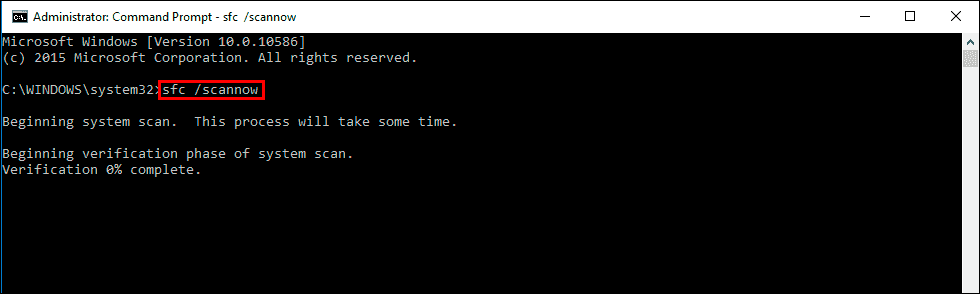
It may take some time to complete so be patient. If any errors are found they should be repaired automatically. If it doesn’t complete properly Restart your computer in Safe Mode and repeat the process.
Fix Corrupted System Files With the DISM tool.
If the SFC tool returned an error message, open Command Prompt as Administrator, then enter the following commands in order.
DISM /Online /Cleanup-Image /CheckHealth
DISM /Online /Cleanup-Image /ScanHealth
DISM /Online /Cleanup-Image /RestoreHealth
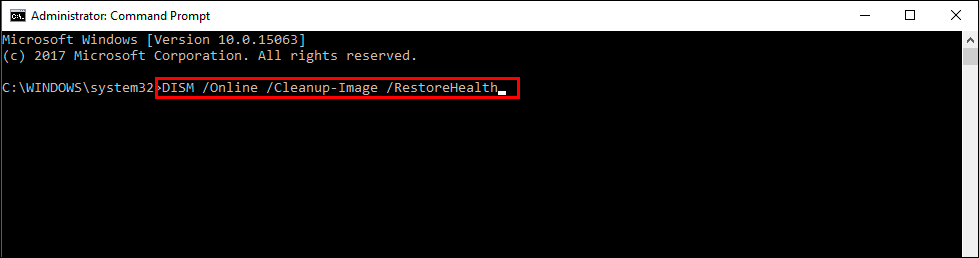
After a system Restart, everything should be back in working order. If not run everything again in Safe Mode.
Uninstall and Reinstall your Sound Drivers.
If you are still having problems with your computer crashing because of HDAudBus.sys you will need to uninstall and reinstall your sound drivers.
-
Right-click the Start menu and select Device Manager.
-
Next, find your sound device under Sound, then right-click on it and select Uninstall.
-
Finally, visit your computer or motherboard manufacturer's website and download and install the latest sound drivers.
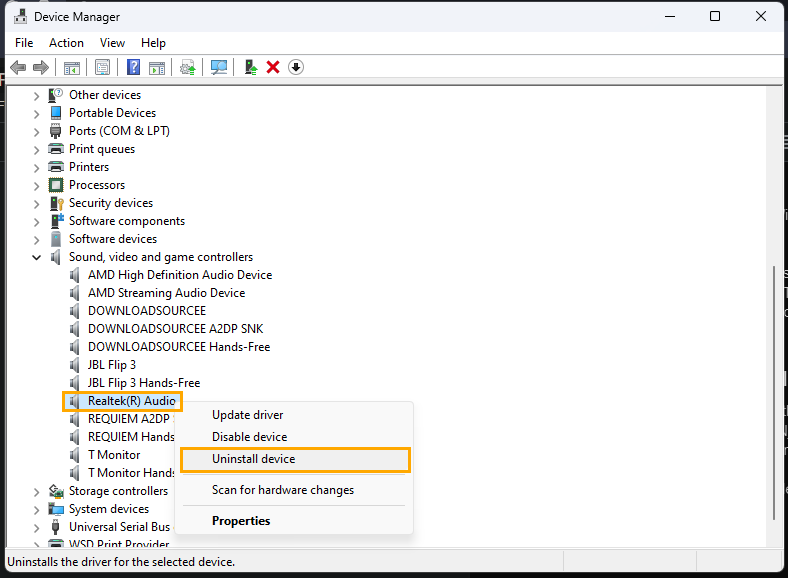
Uninstall the last Windows update that was installed.
If you noticed this issue started not long after a Windows update you should uninstall the latest update. This option may not be available for everyone but If you still have the option to uninstall the latest Windows update that was installed on your computer do that.
How to uninstall a bad Windows 11 update. Rollback a Windows 11 update.
What is causing BSOD error HDAudBus.sys on Windows 11
Most of the time this error message occurs because of a minor corruption in the operating system or because of an issue with your audio driver. Luckily both of these problems are quite easily fixed so make sure your audio driver is installed correctly and up to date then run through the DISM and SFC commands to fix any pesky OS corruptions that may have snuck into your system. It's also worth making sure that your BIOS is up to date as well.
