If you are trying to record content using OBS or even StreamLabs but keep getting the following error message Failed to Open NVENC Codec: Function Not Implemented. Please check your video drivers are up to date. This article will explain what is causing the issue and how to quickly and easily fix it.
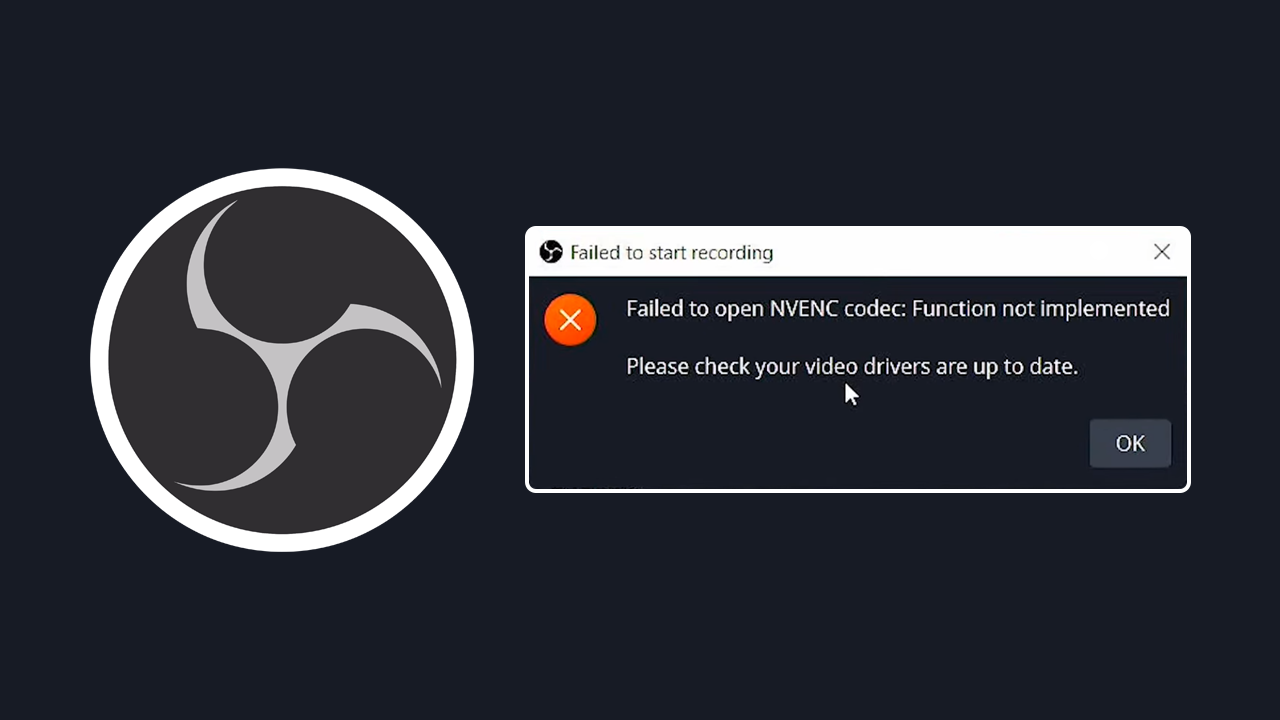
Related: How to Fix Thrid-Party Overlays Not Appearing in OBS or StreamLabs.
OBS is the best screen recording tool on the market and although StreamLabs is a fancy alternative it uses way more system resources than is warranted in most instances. While OBS is feature-rich, fairly easy to use and most importantly free and reliable there are a couple of issues you may come across when using it.
The primary issue you’ll come across when using OBS are driver errors such as: Failed to Open NVENC Codec: Function Not Implemented. Please check your video drivers are up to date. Generally, these errors can be fixed quickly and easily however it’s also important to understand what is causing them in the first place.
Understanding and Fixing the OBS Advanced Codec Error.
Outdated graphics card drivers are one of the main causes of the Advanced codec error. The error message explicitly suggests this as a possible cause. However, updating drivers doesn’t always solve the problem. Sometimes default Windows drivers may also be the case. As a result, it’s important to clean install the right drivers properly.
- Download the latest graphics drivers from your computer or graphics card manufacturer's website.
- Use Display Driver Uninstaller (DDU) to completely uninstall your current graphics drivers.
- After uninstallation, install the new drivers you downloaded.
- This ensures a clean installation and helps prevent generic driver issues.
- Just make sure you follow the recommended steps DDU suggests.
Unsupported Graphics Card Manually Change Settings.
Sometimes, your graphics card might not support the Advanced codec functionality despite being an Nvidia card. When this happens, you'll see an error message indicating that your current video card driver does not support this Advanced version, and it will prompt you to update your drivers. It’s also possible that OBS is trying to use the wrong graphics hardware in your system. This happens quite often on laptops where you may have Intel-integrated graphics and NVIDIA-dedicated graphics.
First change this in Windows Settings.
- Open settings and go to System > Display > Graphics.
- Here find OBS or StreamLabs. If it is listed click on it then click Options and make sure that it is set to High Performance.
- If it isn't listed click browse above, and find the OBS or StreamLab .exe file using the pop-up file explorer window.
- When you are in the correct folder select the games launch .exe file.
- Then make sure it is set to High Performance.
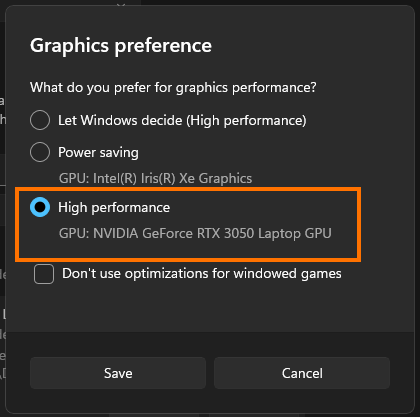
Don’t Forget to Change the Settings in OBS as well.
- Open OBS and go to settings.
- Click on the Output tab.
- In the Streaming or Recording tab depending on what you are doing choose the NVIDIA H.264 option.
- Apply the settings and click OK.
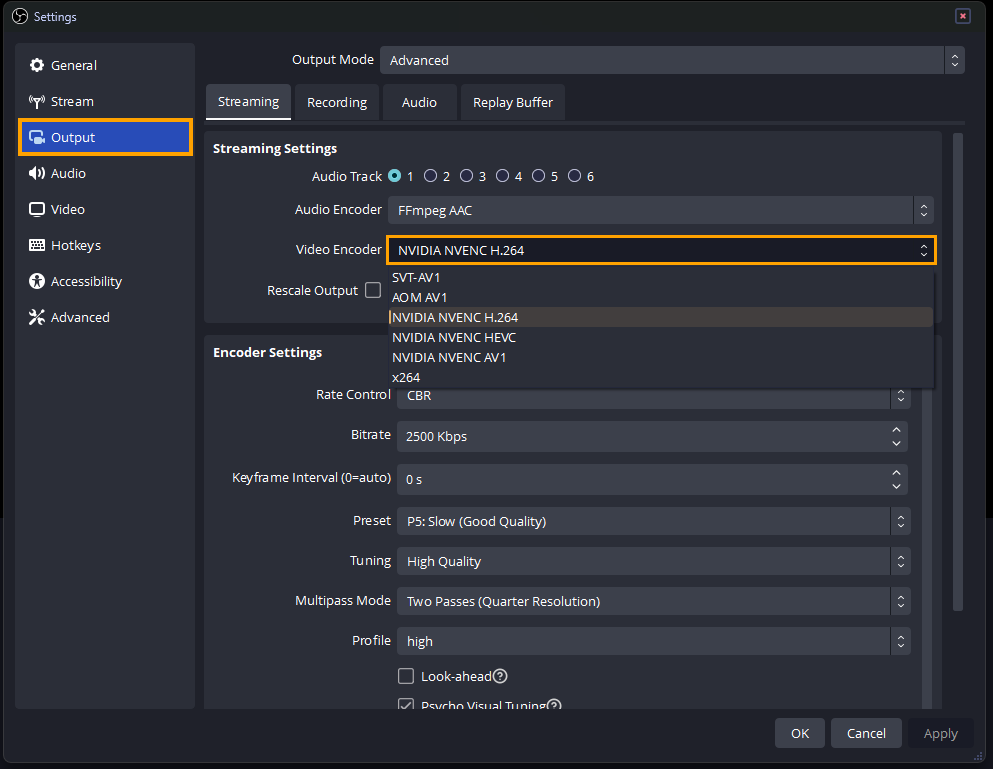
If you are familiar with the other codecs you can experiment with those. Just keep in mind that not all platforms and software support H.265 and AV1 yet.
