If you are trying to play Palworld on PC with Steam or Game Pass but are having problems with the game crashing at launch or failing to launch in general. This article will show you all the different troubleshooting steps you need to work through to solve the problem. As with all game fixes, you're going to have to work through quite a few different steps until you fix the problem! Or you'll have to wait for updates!

Related: How to Create Yourself as a Funko Pop Using Microsoft Designer Ai.
Palworld is one of those random games that just exploded in popularity! It came out of nowhere and instantly became a hit! Probably because it's basically Pokemon with guns combined with Valhiem. Dropping you into a world where you fight, farm, build and work alongside mysterious creatures called "Pals". To make it even more interesting it's a fully online multiplayer, open-world survival and crafting game!
As with all new releases though there are some stability problems including crashing, launch issues and the occasional black screen so work your way through the steps shown below to fix Palworld crashing problems.
Check Palworld's System Requirements. Don’t Run on Hopium!
Before attempting any fixes, ensure that your computer meets or exceeds the minimum system requirements for Palworld. If your hardware falls short, it is the reason you are having major crashing issues with Palworld. Even if you are using FSR or DLSS.
Palworld PC Minimum system requirements
- Requires a 64-bit processor and operating system
- OS: Windows 10 or later (64-Bit)
- Processor: i5-3570K 3.4 GHz 4 Core
- Memory: 16 GB RAM
- Graphics: GeForce GTX 1050 (2GB)
- DirectX: Version 11
- Network: Broadband Internet connection
- Storage: 40 GB available space
- Additional Notes: Internet connection required for multiplayer. SSD required.
Palworld PC Recommended specs
- Requires a 64-bit processor and operating system
- OS: Windows 10 or later (64-Bit)
- Processor: i9-9900K 3.6 GHz 8 Core
- Memory: 32 GB RAM
- Graphics: GeForce RTX 2070
- DirectX: Version 11
- Network: Broadband Internet connection
- Storage: 40 GB available space
- Additional Notes: Internet connection required for multiplayer. SSD required.
Verify & Repair Palworld Game Files (GAME PASS)
If you are playing Palworld from the Xbox app and Game Pass you can try verifying and repairing game files. This is a really easy process but it can take a little time to complete.
- To do this open the Xbox app and right-click on Palworld then click Manage.
- Now change to the Files tab and click Verify and Repair.
- Once the process starts you simply have to wait for it to finish and fix any problems.
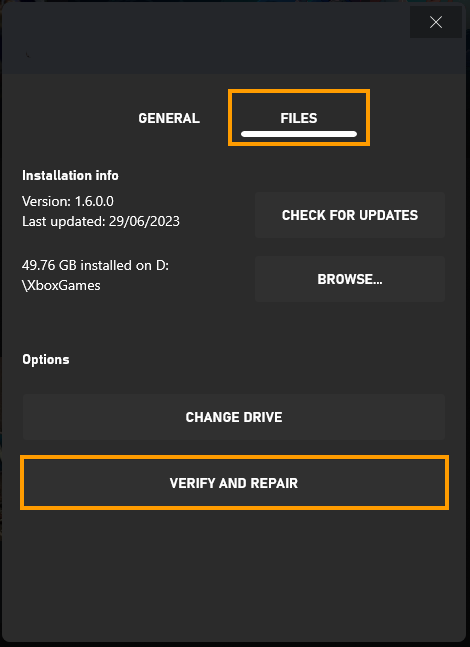
Verify Palworld Game Files (STEAM)
Sometimes things just randomly go wrong with game files. Especially on Windows 11 or if you are using mods. So if either of these are relevant to you I suggest verifying your game files to solve the problem.
- Open Steam: Launch the Steam client.
- Navigate to Library: Switch to the Library tab.
- Right-Click Game: Locate Palworld, right-click it, and select Properties.
- Choose Local Files: Go to the Local Files tab and click "Verify integrity of game files".
- Wait for Completion: Allow some time for the verification process to finish, especially for larger games.
- Updated and Optimized: Once verified, you should be able to update and play the game without encountering issues.
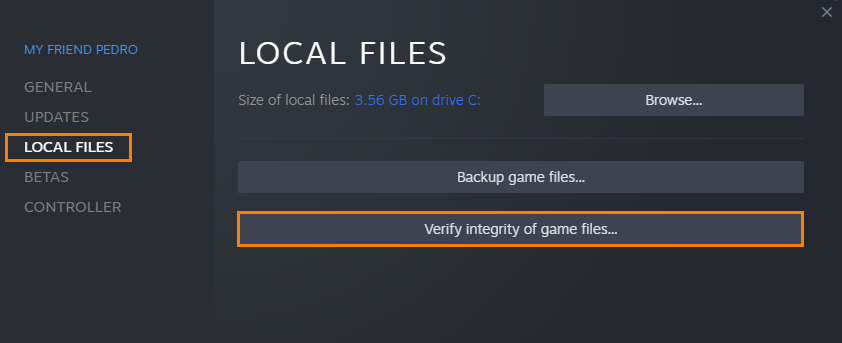
Update Graphics Drivers with a clean install using DDU
- Download the latest graphics drivers from your computer or graphics card manufacturer's website.
- Use Display Driver Uninstaller (DDU) to completely uninstall your current graphics drivers.
- After uninstallation, install the new drivers you downloaded.
- This ensures a clean installation and helps prevent generic driver issues.
Update Your Overclock Settings - Stability vs Power
- If your computer is overclocked, disable the overclock settings. Overclocking can lead to stability issues.
- Test the game with default clock settings to see if it resolves the crashing problem.
Update Graphics Settings
- Lower your in-game graphics settings to the lowest possible configuration.
- Gradually increase the graphics settings while monitoring for crashes.
- This helps identify the optimal balance between performance and visuals.
Guess what! You're Waiting for Updates!
If you’re still having major issues with Palworld crashing after trying everything shown above you’re going to have to keep an eye on official game updates and patches. So ensure Palworld is up to date. In most cases, game issues are gradually fixed through updates. So If the game continues to crash despite troubleshooting, consider waiting for further updates and optimizations before playing. I suggest switching back to Baldur’s Gate 3 for a while.
